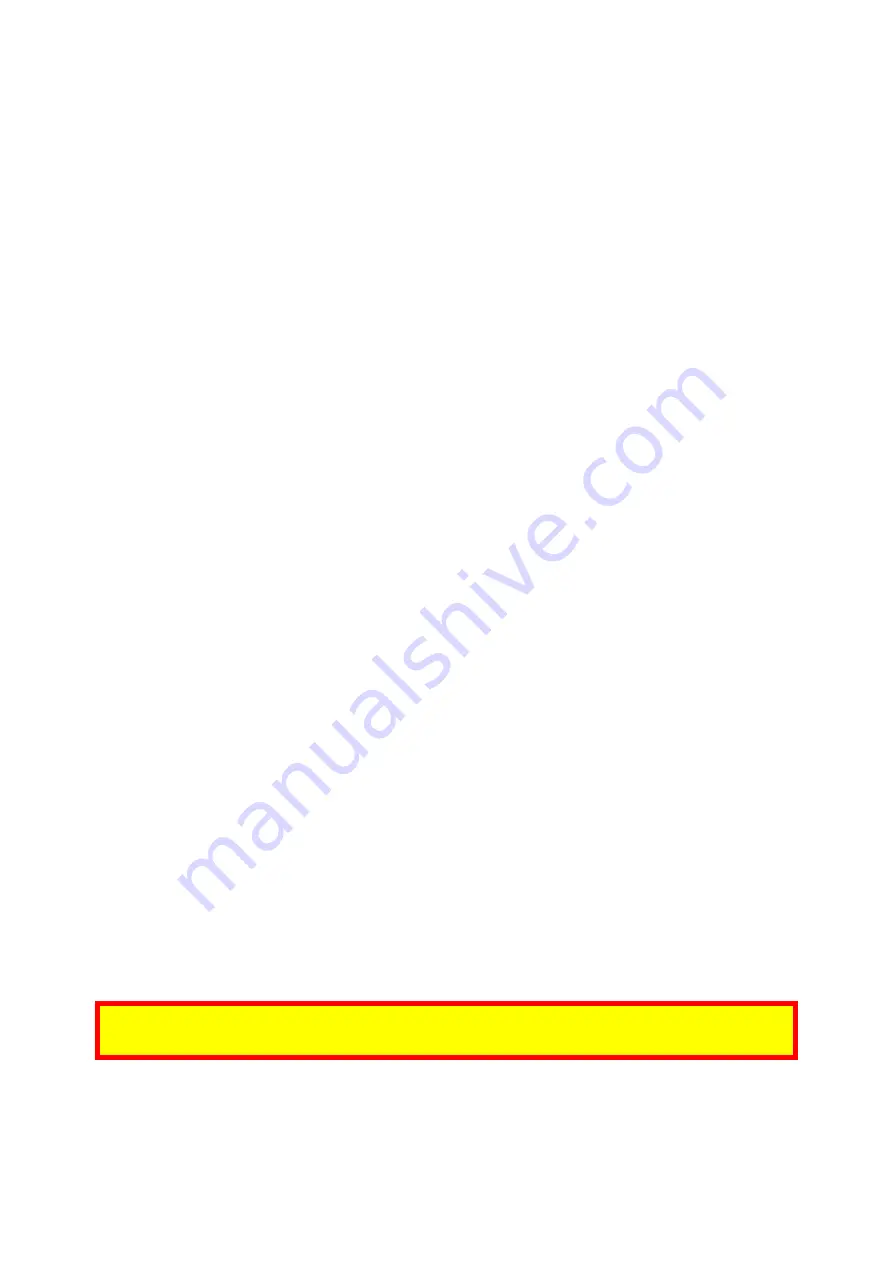
ID TECH ViVOpay VP3320 User Manual
Page | 9
4.3.
VP3320 LED and Sound State Indicators
The VP3320 uses the following LEDs and sounds to indicate various statuses, including power
management, Bluetooth, transactions, and security.
Device State LED1 LED2 LED3 LED4 Sound
Battery charging
●
on
○
off
○
off
○
off
None
Battery power low
1
●
on
○
off
○
off
○
off
None
Bluetooth ready
●
blink
○
off
○
off
○
off
None
Bluetooth connected
successfully
●
blink
○
off
●
blink
○
off
None
Bluetooth in sleep mode
○
off
○
off
○
off
○
off
None
Bluetooth on standby
●
blink
○
off
○
off
○
off
None
Transaction successful
●
on
●
on
●
on
●
on
Unit beeps once
Transaction failed
○
off
○
off
○
off
○
off
Unit beeps twice
Unit has been tampered
●
blink
●
blink
●
blink
●
blink
Unit beeps
Device deactivated
●
●
blink
●
●
blink
●
●
blink
●
●
blink
Unit beeps
1. Charge the battery or connect the VP3320 to a power source; the unit remains fully-functional when charging.
When the LED is no longer flashing, the battery is fully-charged.
4.4.
iOS Connectivity: BLE and VP3320
The VP3320 uses Bluetooth 4.2, also known as Bluetooth BLE (Bluetooth Low Energy). Unlike
previous versions of Bluetooth, BLE
does not require
users to first pair their devices through the
Bluetooth Settings in Apple iOS. If a payment application provider has enabled BLE scanning in
their application, Apple iOS scans and locates all BLE devices in range to automatically connect
with the VP3320.
It is critical to note that if the VP3320 is paired via the iOS Settings page, it will display as a
connected device but not function with a payment app.
Unlike other operating systems that can detect or specify a BLE device by its MAC address, Apple
does NOT allow users to specify a BLE device by MAC address for security reasons. Instead, after

































