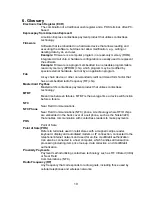4. Installation Points
Unit is susceptible to RF and electromagnetic interference. This means that it is important not to
mount the unit next to or near (within 3 or 4 feet) large electric motors, computer UPS systems,
microwave transmitters, radio transmitters, communications equipment etc.
Unit should be mounted in such a way that it is out of the reach of small children and not
in areas where it is likely to have liquids spilled on it. Although rugged, it is not
impervious to damage.
Unit should be tested after installation with a test card. An end-to-end transaction should
be run (the same as an actual purchase on the POS). The POS should register
"Requesting Authorization". Even if the transaction is declined (as it should be with a test
card), it will prove connectivity all the way through the system.
When mounting the unit on a surface, thorough cleaning of the area with alcohol or
Windex should be performed, and allowed to dry prior to applying any sticky tape/velcro
pads.
The decals on the unit have a protective film that should be removed prior to leaving the
installation site.
Due to the high visibility of contactless payment systems with major banking institutions
rolling out these systems, it is critical to troubleshoot and fix any problems that occur
immediately. From experience, it is important for all involved to have a successful rollout,
and it will help patrons have a better and more rewarding user experience if all systems
are working well. For this reason, we encourage you to contact your local support
representative with any questions or queries that you may have as early as possible,
and we will be glad to assist.
16