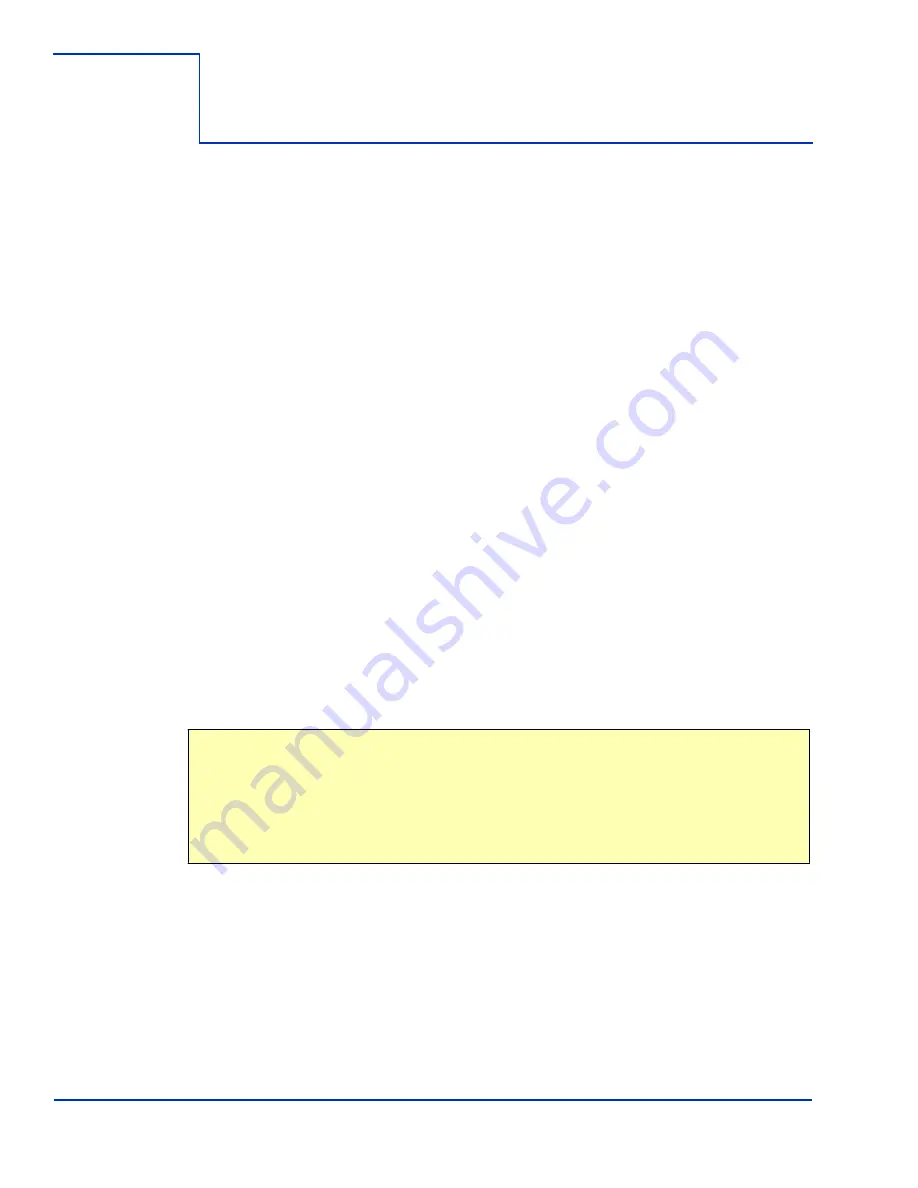
ViVOpay PISCES User Guide
3
Chapter 2
Installing the ViVOpay PISCES
Overview
Before you connect and mount the ViVOpay PISCES, you should plan the installation to conform to
PCI 4.1 requirements and minimize radio frequency interference. Once you have determined the
location and mounting of the ViVOpay PISCES, you can connect it to power and the POS terminal.
Finally, you should test the ViVOpay PISCES to make sure the installation is successful.
Site Planning
Two environmental considerations affect how you install the ViVOpay PISCES. PCI certification
has specific restrictions on how the reader is positioned to prevent PIN theft. You should also
consider objects and devices near the reader that may affect the performance of the contactless
radio frequency antenna.
PCI PED Compliance
The ViVOpay PISCES is a PCI 4.1 certified PIN/Debit payment device. PCI 4.1 certification requires
that sufficient protection be provided to ensure that entering a PIN number CANNOT be viewed by a
third party (such as another customer standing nearby, the cashier, or a security camera).
The ViVOpay PISCES has design elements, such as a recessed keypad, that meet some of
these requirements. However, to fully implement PCI 4.1 make sure you consider the following.
1. The ViVOpay PISCES must be in a location that will NOT force a customer to enter a PIN
that can be viewed by a third party (for example, a customer must tilt or rotate the device
for better accessibility due to objects blocking a card swipe).
2. If the ViVOpay PISCES is elevated on a mounting stand, shielding must be provided on
the mount to prevent a PIN being viewed by a third party.
3. If the ViVOpay PISCES is mounted on a counter top, additional shielding (which can
include other devices such as a cash register as long as conditions in (1) above is met)
must be provided to ensure that the PIN cannot be viewed by a third party (including
cashier and security camera).
WARNING:
PCI requires that the device be mounted so that the PIN entry cannot be
observed by a third party (such as another customer standing in line, the cashier at the
counter, or a security camera mounted in the ceiling to observe the cash register area). If
the PIN entry can be observed, the store owner may be responsible for any losses
incurred by the customer if it can be determined that the customer
’s PIN was stolen at
this location.
Verifying PCI Compliance
Before completing the installation, you must verify the ViVOpay PISCES is positioned so that the
PIN entry is not visible to other customers, the cashier behind the counter, or video surveillance
cameras. If PIN entry is visible, the ViVOpay PISCES must be repositioned or shielding added until
PIN entry cannot be observed.
These tests usually require at least two people
—one to simulate entering the PIN while the other
attempts to view the keypad.
Содержание ViVOpay PISCES
Страница 1: ...PISCES POS PIN PAD User Guide ...





































