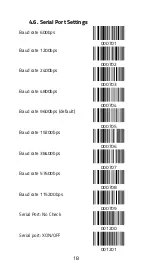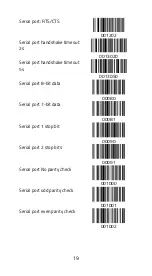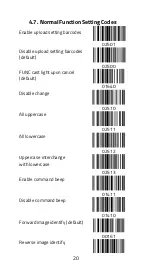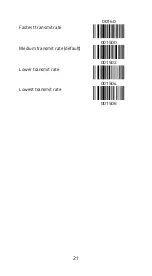9
3.
Get started
This chapter provides information about installing,
connecting, and using your scanner.
3.1.
Installation
Install your scanner with the steps below.
3.1.1.
Set Up Your Scanner
1.
Plug the RJ45 connector into the scanner’s RJ45 port,
until it clicks.
2.
Insert the USB connector to your computer.
3.
Turn on your computer. It will autodetect your
scanner.
4.
To test your scanner, start a text editing program like
Notepad or Microsoft Word. Scan a bar code to see if
the scanner can send data to your computer. If it’s
successful, you’ll hear a beep and see the bar code
data in the text editing program.
Содержание ValueScan III
Страница 1: ...ValueScan III IDBB 4244MRB Barcode Scanner User Manual Version 1 4 Date 25 August 2019 ...
Страница 29: ...29 1025 EM 1027 ESC 1026 SUB 1028 FS 1030 RS 1029 GS 1031 US 1033 1032 SPACE 1034 1036 1035 ...
Страница 30: ...30 1037 1039 1038 1040 1042 1041 1043 1045 1044 1046 1048 0 Note Used to set address prefix suffix 1047 ...
Страница 33: ...33 1068 D 1070 F 1072 H 1071 G 1073 I 1075 K 1074 J 1076 L 1078 N 1077 M 1079 O 1081 Q ...
Страница 34: ...34 1080 P 1082 R 1084 T 1083 S 1085 U 1087 W 1086 V 1088 X 1090 Z 1089 Y 1091 1093 ...
Страница 35: ...35 1092 1094 1096 1095 _ 1097 a 1099 c 1098 b 1100 d 1102 f 1101 e 1103 g 1105 i ...
Страница 36: ...36 1104 h 1106 j 1108 l 1107 k 1109 m 1111 o 1110 n 1112 p 1114 r 1113 q 1115 s 1117 u ...
Страница 37: ...37 1116 t 1118 v 1120 x 1119 w 1121 y 1123 1122 z 1124 1126 1125 1127 Delete 1129 F2 ...
Страница 38: ...38 1128 F1 1130 F3 1132 F5 1131 F4 1133 F6 1135 F8 1134 F7 1136 F9 1138 F11 1137 F10 1139 F12 1141 HOME ...