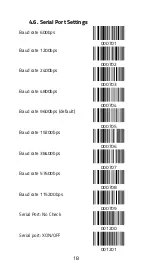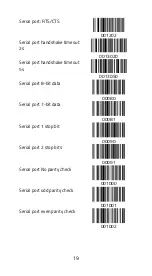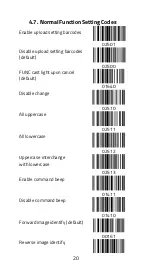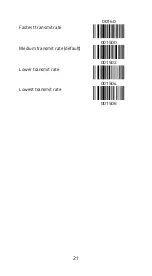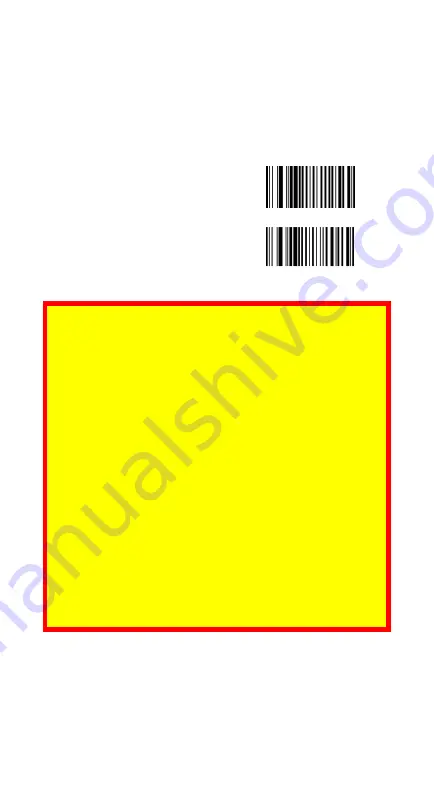
12
4.2.
Interface Mode Setting Codes
VALUESCAN III supports USB HID and virtual COM. By
default, your scanner can detect the interface
automatically. When it detects USB, it selects HID as the
interface.
USB-HID (Default)
000602
USB Virtual Com
000603
Note:
If you use the scanner to communicate with your
computer via a serial interface (e.g., COM1 ... COM8), but
your computer does not have a serial port, the scanner
requires a virtual COM port driver. Use this driver to
assign a virtual COM port connection number to devices
connected via a USB port and to enable bidirectional
communication between your computer and the
VAUESCAN III.
To get the USB virtual COM port driver, go to the ID TECH
global website (https://idtechproducts.com/).
Download and install the driver. After installing the
driver, restart your computer. The system will then
automatically detect your scanner.
Содержание ValueScan III
Страница 1: ...ValueScan III IDBB 4244MRB Barcode Scanner User Manual Version 1 4 Date 25 August 2019 ...
Страница 29: ...29 1025 EM 1027 ESC 1026 SUB 1028 FS 1030 RS 1029 GS 1031 US 1033 1032 SPACE 1034 1036 1035 ...
Страница 30: ...30 1037 1039 1038 1040 1042 1041 1043 1045 1044 1046 1048 0 Note Used to set address prefix suffix 1047 ...
Страница 33: ...33 1068 D 1070 F 1072 H 1071 G 1073 I 1075 K 1074 J 1076 L 1078 N 1077 M 1079 O 1081 Q ...
Страница 34: ...34 1080 P 1082 R 1084 T 1083 S 1085 U 1087 W 1086 V 1088 X 1090 Z 1089 Y 1091 1093 ...
Страница 35: ...35 1092 1094 1096 1095 _ 1097 a 1099 c 1098 b 1100 d 1102 f 1101 e 1103 g 1105 i ...
Страница 36: ...36 1104 h 1106 j 1108 l 1107 k 1109 m 1111 o 1110 n 1112 p 1114 r 1113 q 1115 s 1117 u ...
Страница 37: ...37 1116 t 1118 v 1120 x 1119 w 1121 y 1123 1122 z 1124 1126 1125 1127 Delete 1129 F2 ...
Страница 38: ...38 1128 F1 1130 F3 1132 F5 1131 F4 1133 F6 1135 F8 1134 F7 1136 F9 1138 F11 1137 F10 1139 F12 1141 HOME ...