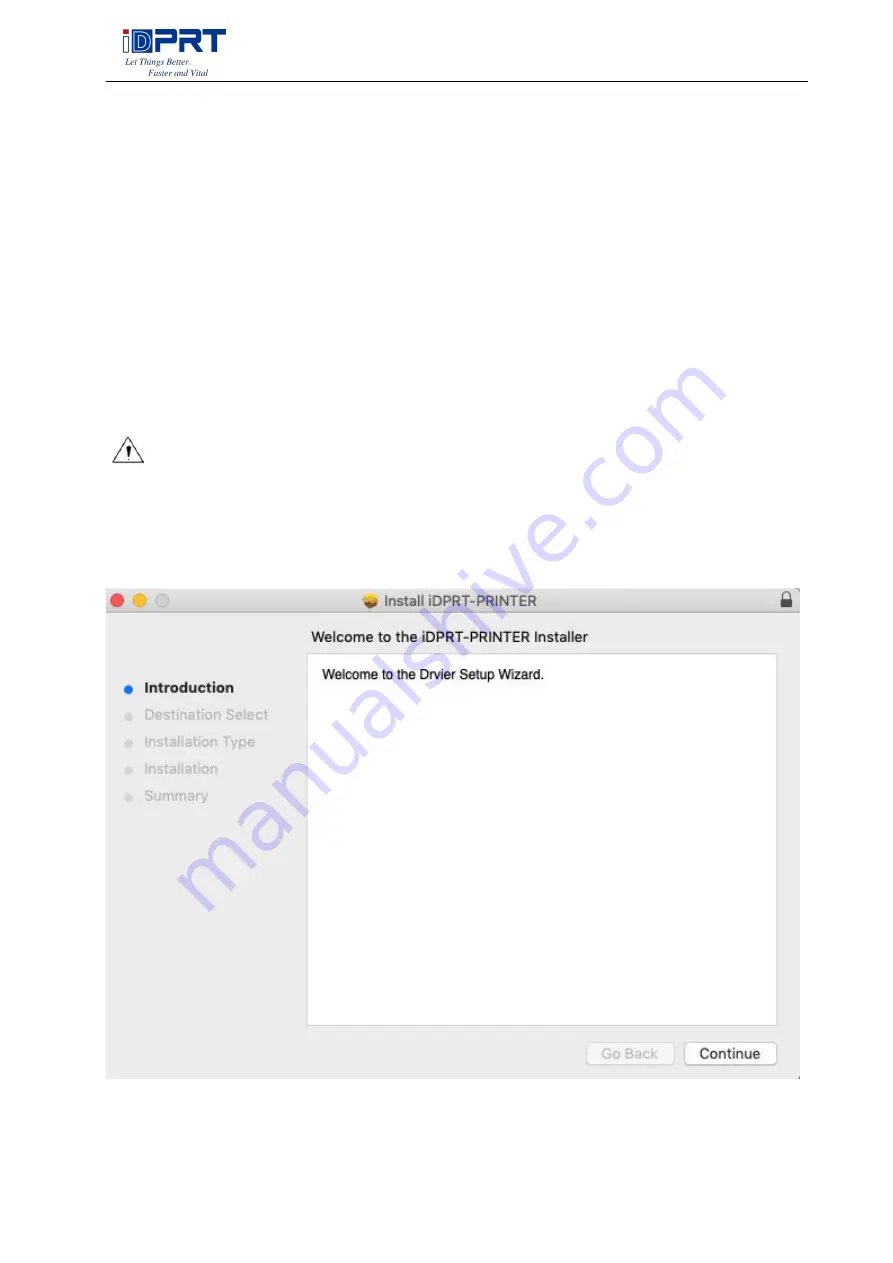
SP460BT User Manual
42
CHAPTER 6 MAC DRIVER INSTRUCITON
This Driver Installation Manual provides information on installation in macOS operation system.
6.1 Driver Preparation for macOS
Download the Mac Driver application in www.idprt.com.
6.2 Driver Installation for macOS
Warning: Under different operating system, the screen has slight difference. Please
operate it according to the tips. Take SP460BT (macOS 10.15) as example.
1. Double click the Driver, click “Continue”.
Содержание SP460BT
Страница 11: ...SP460BT User Manual 11 2 1 2 USB Connection Connect the USB cable to the printer and PC...
Страница 19: ...SP460BT User Manual 19 Click Parameter Setting User can set up the density paper mode and so on...
Страница 20: ...SP460BT User Manual 20 1 Print density choose range 0 15 2 Heat Adjust...
Страница 21: ...SP460BT User Manual 21 3 Paper Mode Gap Continuous Black Mark 4 Print Speed choose range 2 6...
Страница 24: ...SP460BT User Manual 24 5 Select operation of install then click Next 6 Click Finish...
Страница 26: ...SP460BT User Manual 26 2 According to different needs set the page...
Страница 27: ...SP460BT User Manual 27 Click Paper Name then choose the paper type...
Страница 28: ...SP460BT User Manual 28 Click Custom to add a new stock...
Страница 29: ...SP460BT User Manual 29 Choose Rotate or Effect it will be showed in the Preview...
Страница 30: ...SP460BT User Manual 30 Click Advanced to set Save Paper Density Speed Test Media Type 1 Save Paper 2 Density...
Страница 31: ...SP460BT User Manual 31 3 Speed 4 Test...
Страница 32: ...SP460BT User Manual 32 5 Media type...
Страница 33: ...SP460BT User Manual 33 3 Click Watermark it recommends to use BMP format...
Страница 34: ...SP460BT User Manual 34 4 Click Halftone...
Страница 36: ...SP460BT User Manual 36 2 Click General Print Test Page and printer will print labels with current settings...
Страница 39: ...SP460BT User Manual 39 4 Click Advanced to set the available time for the printer...
Страница 41: ...SP460BT User Manual 41 3 Choose the printer driver name needed to uninstall then click Next 4 Click Yes...
Страница 43: ...SP460BT User Manual 43 2 Select installation type and click Continue...
Страница 44: ...SP460BT User Manual 44 3 Click Install...
Страница 45: ...SP460BT User Manual 45 4 Type in the password of your computer 5 The installation was successful...



















