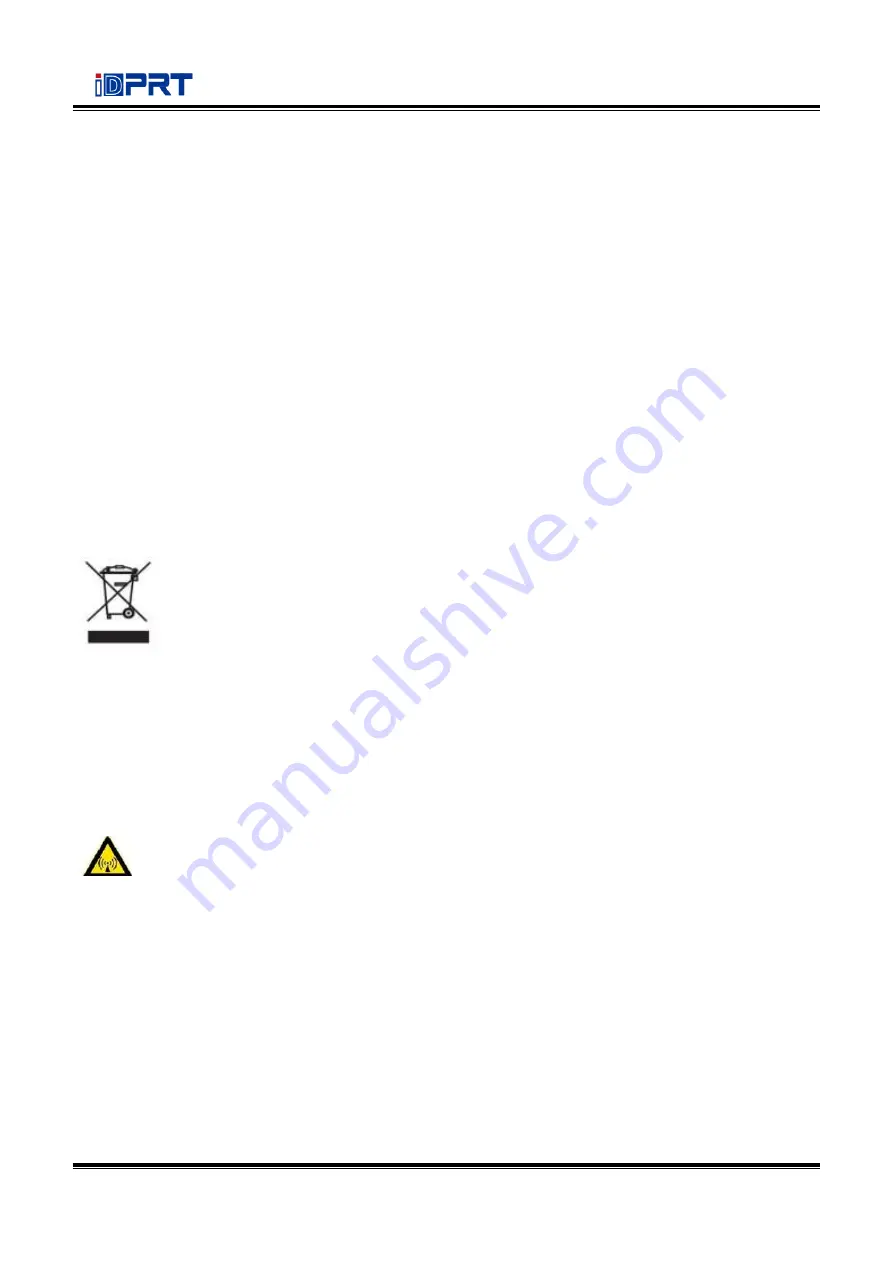
iT4B User Manual
3
3. Other Precautions
The copyright for this user manual and various other manuals is property of our company. Any
copying or conversion into electronic form and saving of this material without the express written
permission is strictly prohibited. Use of the information contained in this manual is not subject to
any patent liability. This manual has been prepared with utmost care and attention to detail but
may contain certain errors and/or omissions. Our company is not legally liable for any damages
resulting from the use of the information in this manual. Our company and its affiliates are not
legally liable (United States excluded) for any damages, loss, costs, and/or expenses that result from
the breakdown, malfunction, and/or misuse of the product due to violation or neglect of the
operation and maintenance information and instructions provided by our company, as well as from
the unauthorized alteration, repair, and/or modification of the product by the user and/or third
party. We are not legally liable for any damages and/or issues resulting from the use of options
and/or parts that are not authentic or authorized products.
4. WEEE (Waste Electrical and Electric Equipment)
This mark shown on the product or its literature indicates that the corresponding item
should not be discarded at the end of its working life with other household waste. To
prevent possible harm to the environment or human health from uncontrolled waste
disposal, please separate marked items from other types of waste and recycle them
responsibly to promote the sustained reuse of material resources. Household users should contact
either the retailer where they purchased this product, or their local government office for details of
where and how they can conduct environmentally safe recycling of such items. Commercial users
should contact their suppliers and check the terms and conditions of purchase contracts. This
product should not be combined with other commercial waste for disposal.
Caution: This is a Class A product. In a domestic environment this product may cause radio
interference in which the user may be required to take adequate measures
.
Содержание iT4B
Страница 10: ...iT4B User Manual 7 1 3 Dimension...
Страница 21: ...iT4B User Manual 18 Figure 2 Left...
Страница 23: ...iT4B User Manual 20 Figure 5 Left...
Страница 33: ...iT4B User Manual 30 2 Click Settings 1 Set up the interface needed range USB COM LPT ETH...
Страница 34: ...iT4B User Manual 31 2 Click Get Printer Information and printer information will show in the above...
Страница 35: ...iT4B User Manual 32 3 Click Get Status and printer status will show in the above...
Страница 38: ...iT4B User Manual 35 6 Click Ethernet then click Get to gain the relevant values...
Страница 39: ...iT4B User Manual 36 7 Click WIFI then set up the name password and so on...
Страница 43: ...iT4B User Manual 40 4 You can set a magnification of the graphic as needed...
Страница 47: ...iT4B User Manual 44 6 Click System Click language and choose the language of printer utility...
Страница 50: ...iT4B User Manual 47 5 Choose the installation directory then click Next 6 Click Finish...
Страница 52: ...iT4B User Manual 49 9 Enter a name for this printer then click Next 10 Click Finish...
Страница 55: ...iT4B User Manual 52 2 According to different needs set up the page...
Страница 56: ...iT4B User Manual 53 Click Stock Name and choose the paper type...
Страница 57: ...iT4B User Manual 54 Click New Stock and set up a new stock Click Edit Stock and edit the stock...
Страница 58: ...iT4B User Manual 55 Click Delete Stock and delete the stock Choose Orientation or Effects showed in the Preview...
Страница 59: ...iT4B User Manual 56 Click Preset Name and back to the default settings Click Manage and change the settings...
Страница 60: ...iT4B User Manual 57 3 Click Graphics and edit the pictures...
Страница 61: ...iT4B User Manual 58 4 Click Stock...
Страница 62: ...iT4B User Manual 59 5 Click Option...
Страница 64: ...iT4B User Manual 61 Click Speed Settings Set up the printing speed...
Страница 66: ...iT4B User Manual 63 2 Click General Print Test Page and printer will print labels with current settings...
Страница 67: ...iT4B User Manual 64 3 Click Ports and choose the port needed...
Страница 70: ...iT4B User Manual 67 4 Click Next 5 Read and accept the license agreement then click Next...
Страница 71: ...iT4B User Manual 68 6 Select Features and installation location then click Next 7 Click Install...
Страница 72: ...iT4B User Manual 69 8 Click Finish...
Страница 74: ...iT4B User Manual 71 3 Choose Blank Template then click Next...
Страница 77: ...iT4B User Manual 74 6 Edit the side edges then click Next...
Страница 78: ...iT4B User Manual 75 7 Choose the item shape then click Next...
Страница 79: ...iT4B User Manual 76 8 Edit the template size then click Next...
Страница 80: ...iT4B User Manual 77 9 Based on your need edit the template background Then click Next...
Страница 81: ...iT4B User Manual 78 10 Finish the settings showed in the Review and Preview Then click Finish...
Страница 85: ...iT4B User Manual 82 7 Compose the text 8 Finish all the settings Click Print and a new label will be printed...





















