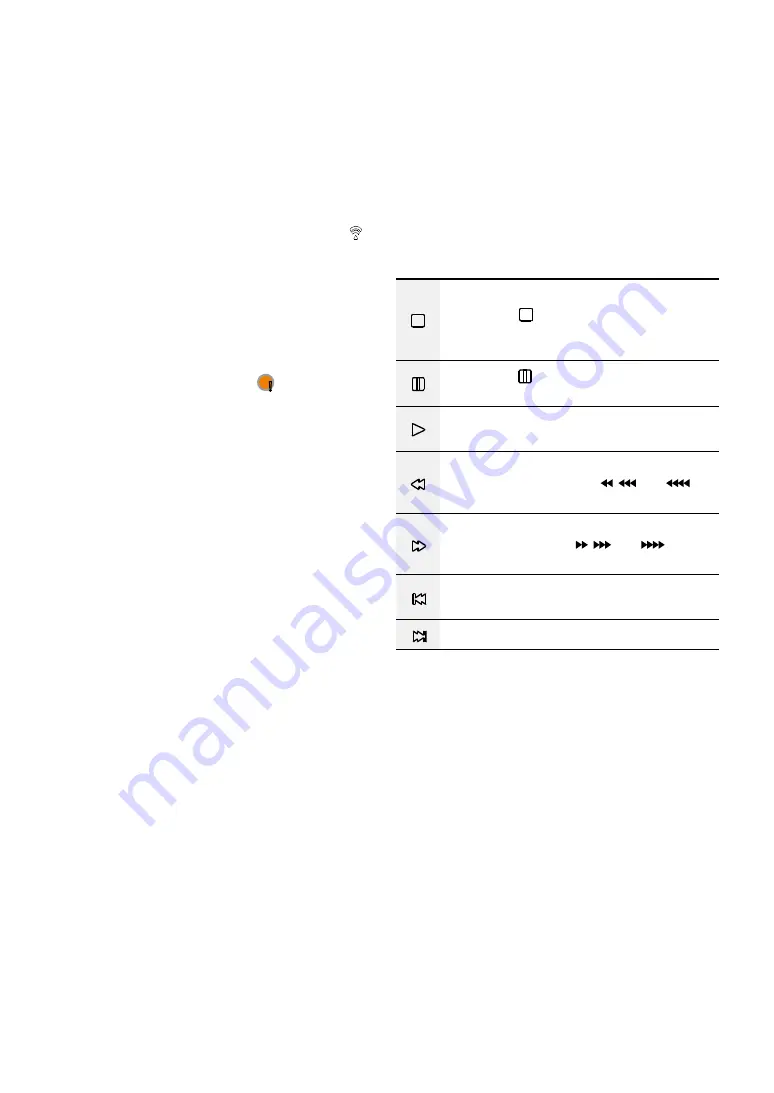
Part 1 – Introduction
20
1
ID
Button
Used to assign remote control ID values.
No additional remote control assignment is necessary
if the system's ID is 0. If the system's ID is a number
between 0 and 16, however, you will need to press the
ID button and then press the system ID number on
the remote control. If the system's ID is set in double
digits, press each digit button consecutively. The
(remote control) icon will appear on the bottom of
the DVR screen (status indication area) to indicate
successful system-to-remote control pairing. If using
multiple systems, it's possible to control all the units
with a single remote control as long as all the system
IDs are 0.
2
PANIC
Button
Pressing this button displays the
icon and
commences recording irrespective of the current
schedule.
Press the button again to deactivate Panic Recording
mode.
3
Camera
Buttons
Pressing the
Camera
button while in Live or Playback
mode displays images from the selected camera in full
screen.
4
ZOOM
Button
Used to zoom in on a specific part of the screen. Once
zoomed in, use the arrow buttons to pan around.
5
Arrow
Buttons
Used to navigate through menus and interact with
GUIs. In a Setup menu, use the
Up/Down Arrow
buttons to increase or decrease numerical values.
In Live or Playback mode, use the
Left/Right Arrow
buttons to view the previous or next screen.
6
MENU
Button
Pressing the
MENU
button while in Live mode
displays the Live menu. Alternatively, pressing the
button while in Search mode displays the Search
menu. Press the button once more to close the menu.
Use the arrow buttons to select menus and options.
7
PTZ
Button
Initiates PTZ mode and allows you to control the
selected PTZ camera.
8
FOCUS NEAR/FAR
Button
Used in PTZ mode to shift focus between a nearby
point and a far away point.
9
PRESET SET
Button
Press the
SET
button while in PTZ mode to save the
current position as a preset.
0
PRESET VIEW
Button
Pressing the
VIEW
button displays the preset list.
!
ZOOM IN/OUT
Button
Used in PTZ mode to zoom in/out on the screen.
@
Playback
Buttons
Stops the video and restores Live mode.
Pressing the
button during monitoring
appears the window that selects between
triplex and all channels modes.
Pressing the
q
button during playback
pauses the video and displays
#
on the screen.
Plays the video in normal speed and displays
r
on the screen.
Scans backward through the video at a fast
rate (Press to cycle through ,
, and
the
speed).
Scans forward through the video at a fast rate
(Press to cycle through ,
, and
the
speed).
Skips to the previous screen (while in paused
state).
Skips to the next screen (while in paused state).
#
SPOT
Button
Select a camera or sequence that appear in the spot
monitor. Spot monitor only supports the full screen.
$
DISPLAY
Button
PIP > 2x2 > 1+5 > 1+7 > 3x3 > 4x4
%
SEQUENCE
Button
Pressing the
SEQUENCE
button while in Live mode
initiates Live Sequential mode (displays channels in
sequence).
^
FREEZE
Button
Used to pause Live screen.
&
ALARM
Button
Pressing this button while the alarm has been
activated resets all DVR outputs, including the built-in
buzzer. Displays the event log on the screen when the
alarm is off in Live mode.






















