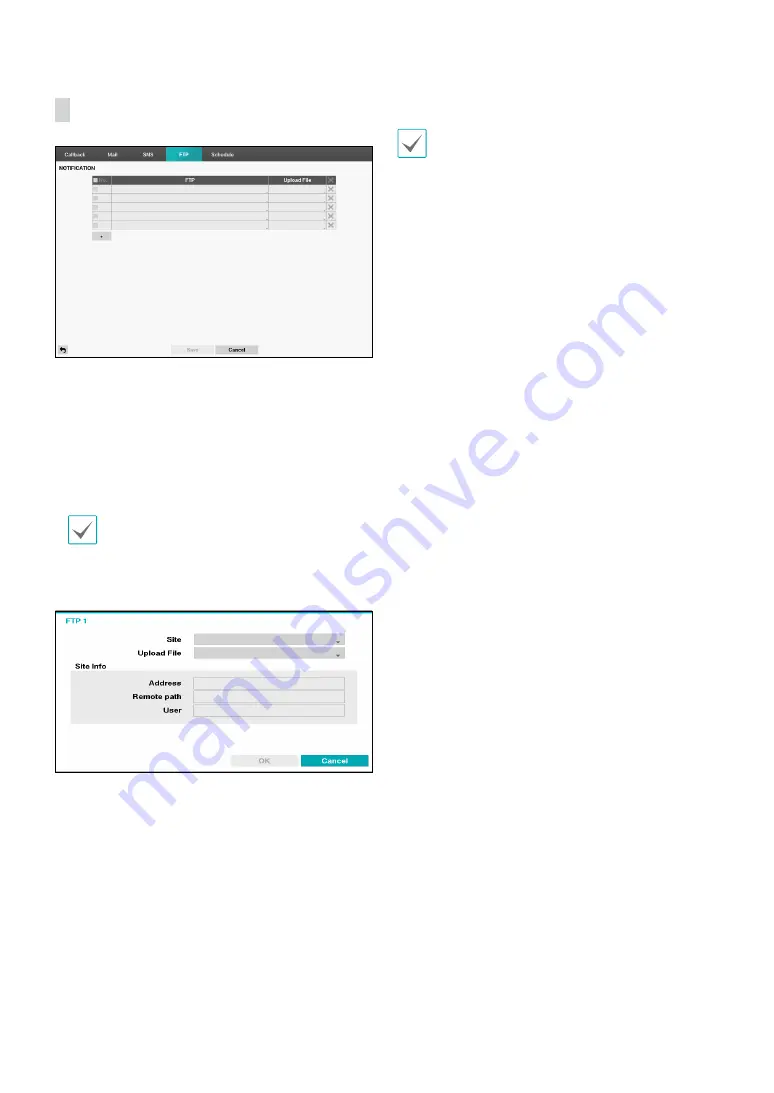
Part 2 - Configuration
56
FTP
The FTP feature uploads event detected image or video
clip on the FTP site when an event occurs. Select the +
icon at the bottom of the list to add a FTP site.
•
FTP
: Enter the FTP site information using the virtual
keyboard.
•
Uploade File
: Select the file format to be uploaded on
the FTP site. the time frame to schedule.
The FTP site can be registered up to 5.
Select the + icon at the bottom of the list to add a FTP
site.
•
Site
: Display a list of the registered FTP sites. Select an
FTP site from the list. If the Use setting of the NetFS
site is set to other than
ALL
or
Clip-Copy
, you cannot
select the FTP site. You can change the Use setting or
register other FTP sites in the NetFS setup screen on
the Network menu.
•
Upload File
: Select among
CBF, JPG,
and
MP4
. When
selecting
CBF
, the DVR will upload an event detected
video clip on the FTP site. When selecting
JPG
, the DVR
will attach the event detected image file (JPEG format)
on the FTP site. When selecting
MP4
, the DVR will
attach the event detected video clip (MP4 format) on
the FTP site.
•
Site Information
: Displays the FTP site information.
•
For the FTP notification to work properly, the related
settings should be configured:
-
Network menu - NetFS tab - Use setting
- Event menu - Actions - EventUpload setting
•
When you delete the FTP site in the NetFS setup
screen on the Network menu, the FTP site in the
FTP setup screen on the Notification menu will be
deleted, too.
•
If many event occurs during a short period, images
may not be uploaded on the FTP site.
•
The FTP notification is not supported for system
events.
•
If upload fails several times, it deletes the images or
video clips.
•
When the DVR boots, it deletes all images and video
clips even if they were not uploaded yet.
















































