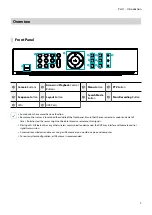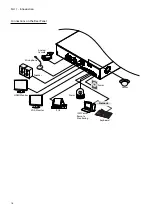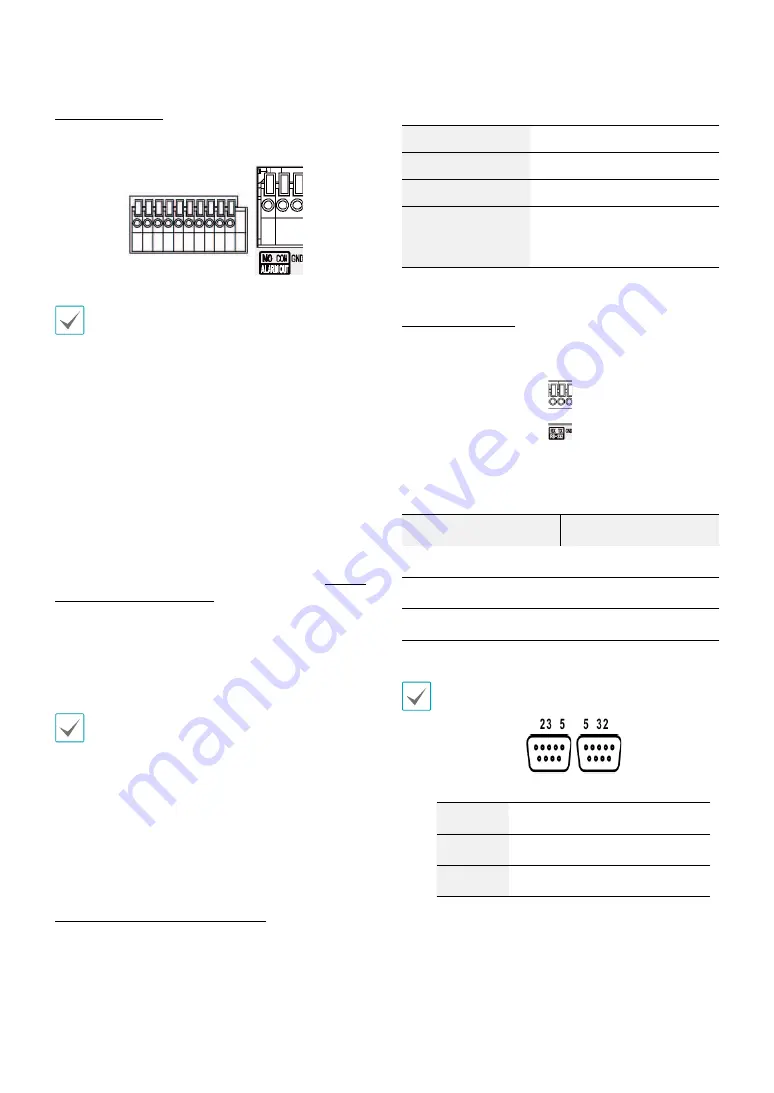
Part 1 – Introduction
14
Alarm Connection
Connect alarm connectors to these ports.
Press down on the button and insert the cable into
the opening. Release the button and then pull on the
cable slightly to ensure it is held securely in place. To
disconnect the cable, press down on the button again
and pull the cable out.
●
Alarm In 1 through 8
This DVR is capable of responding to event signals
from external alarm in devices. Connect mechanical
or electrical switches to AI 1 through 8 and the GND
(ground) connector. In order to be recognized by the
DVR, the signal from an alarm in device must be less
than 0.3V (Normally Open) and maintained for at least
0.5 seconds. The alarm in voltage range is 0V to 5V. For
more information on alarm in setup, refer to the
Alarm-
In in the operation manual
.
●
GND (Ground)
Connect alarm in or out's ground cable to the GND
connector.
All connectors marked "GND" are common connectors.
●
NC/NO (Relay Alarm Outputs)
This DVR is capable of activating/deactivating buzzers,
lights, and other external devices. Connect the device to
the COM and NO (Normally Open) connectors. NC/NO is
a relay output which sinks 2A@125VAC and 1A@30VDC.
For more information on alarm out setup, refer to the
Alarm-Out in the operation manual
.
●
Connector Arrangement
AI1 through AI 8
Alarm In 1 through 8
GND
Ground
COM
Relay Common
NO
Normally Open Relay Alarm
Out
RS-232 Connection
Connect an external device such as a POS unit to this
port.
●
Connector Pin Outs
Master Unit
Slave Unit
RX
→
To
→
TXD
TX
→
To
→
RXD
GND
→
To
→
GND
Refer to the following for pin-out details for the 9-pin
connector of the slave unit.
Male Female
Pin 2
RXD (Receive Data)
Pin 3
TXD (Transmit Data)
Pin 5
GND (Ground)