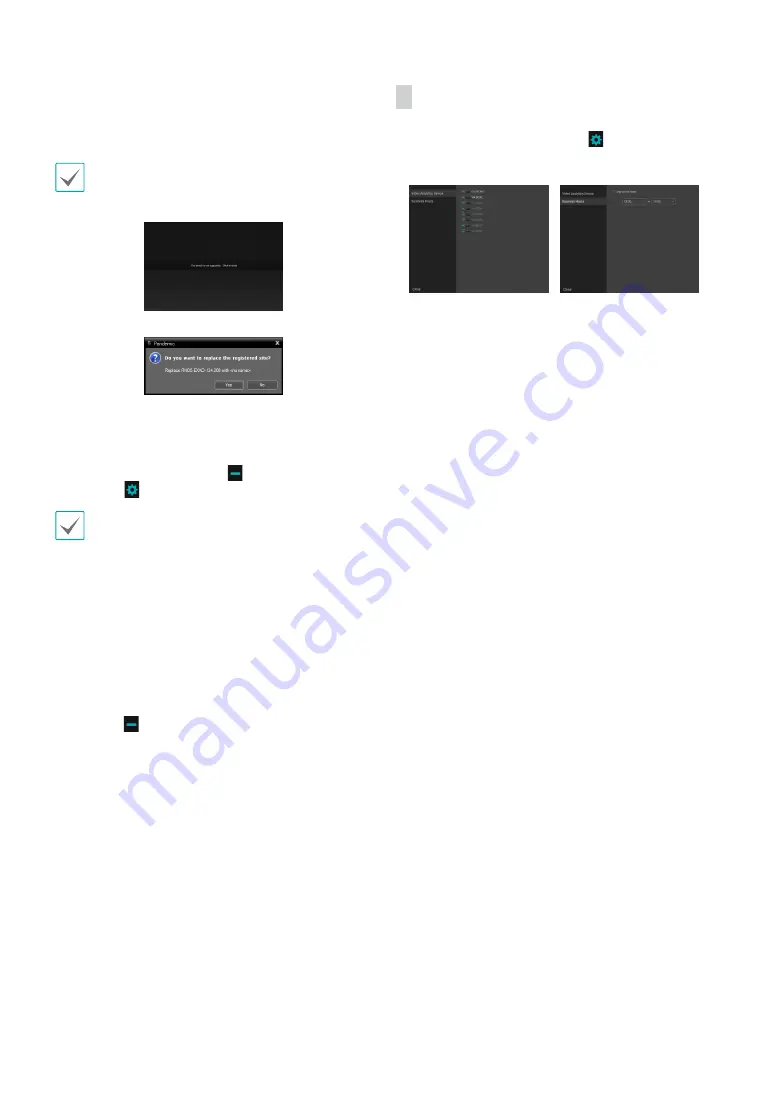
Part 4 -View Analysis in Remote Client
34
2
If you drag and drop a site which cannot be registered, a
notifying message pops up on the site panel. If you drop a
registrable site on the panel with already registered site, a
message pops up which asks if you would like to replace.
If the panel is during search or attempts to register the
same site, the action is ignored.
Unable to register message
Site replacement message window
3
When a site is registered on the site panel, the site
name is displayed and the
(Unregister Site) button
and the
(Settings) button are activated.
If more than one site are available, the search section is
activated.
4
Select the scope of search to start data search. Select
from
Today, This Week, This Month
or click
Custom
to
designate the search range and click
Search
. The search
range is displayed on the left. If no data is available within
the search range, the "There is no video analytics data"
message is displayed on the site panel.
5
Once the search is complete, a graph illustrating violation/
event information and violation trend.
6
Click the
(Unregister Site) button to disconnect the
registered device from the site panel.
Site Panel Setup
Configure the site panel settings. Click
(Settings) from the
site panel toolbar to bring up the setup window.
Video Analytics Device Business Hours
•
Video Analytics Device:
Select a video analytics device for
data search.
•
Business Hours:
Set up the time range in which data is
displayed. Select
Day of the week
to configure time for each
day. Select
Closed
under the
Day of the week
option to
exclude the selected day.





















