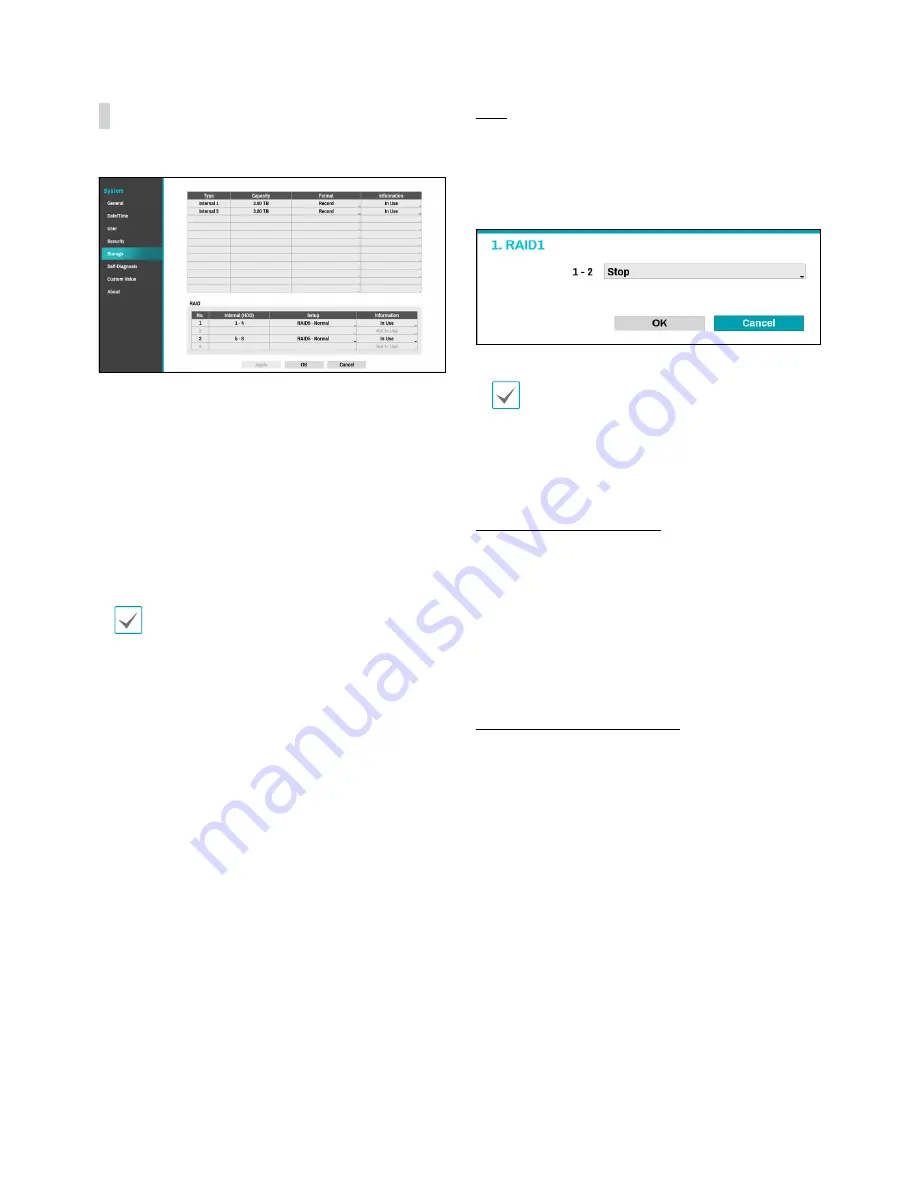
Part 2 - Configuration
39
Storage
Use this option to configure storage settings.
●
Type
: Indicates the type of the installed disk.
●
Capacity
: Indicates the disk’s capacity.
●
Format
: If the disk has been formatted, indicates
either
Record
or
Not Using
. If you have connected an
unformatted storage device, the Use As value will be
indicated as
Not Formatted
.
●
Information
: Indicates if the disk is being used for
recording purposes. Disks that were used in different
systems will show up as
Other
. Select
Information
to check the saved data’s time information or select
Delete
to erase the data.
•
Select
Format
to prepare the disk as a storage for
data recording.
•
Disks formatted with Use As set to
Not Using
will
not be used for data recording.
•
This NVR supports SATA2 HDDs.
RAID
●
Internal HDD
: Indicates the disks configuring RAID.
●
Setup
: Check the RAID setup information and change
it Select RAID level (10,6,5,1) or Stop and then click OK
to activate the selected RAID setup after the system
has restarted.
If you change the setup related to RAID, you must
reboot the system. All existing data on the disks will
be erased.
●
Information
: Check the disk information configuring
RAID
HDD Installation Precautions
To reuse the HDD which was used as a RAID, low-level
format the drive. Otherwise, it is recognized as a RAID
error and the data of all the connected HDDs may be
deleted.
Make sure to turn off the power before you add,
remove or replace the HDD.
RAID Configuration Precatuions
It is possible to configure a raid represented by odd
number on consecutive disk drives.
Various combinations of RAID can be configured
according to the following conditions.
●
RAID 1
: Two consecutive hard drives (RAID
configurations represented by disk drives 1, 3, 5 and
7).
●
RAID 5, RAID 10
: Four consecutive hard drives (RAID
configurations represented by disk drives 1 and 6).
●
RAID 6
: All hard drives (RAID configuration
represented by disk drive 1).
















































