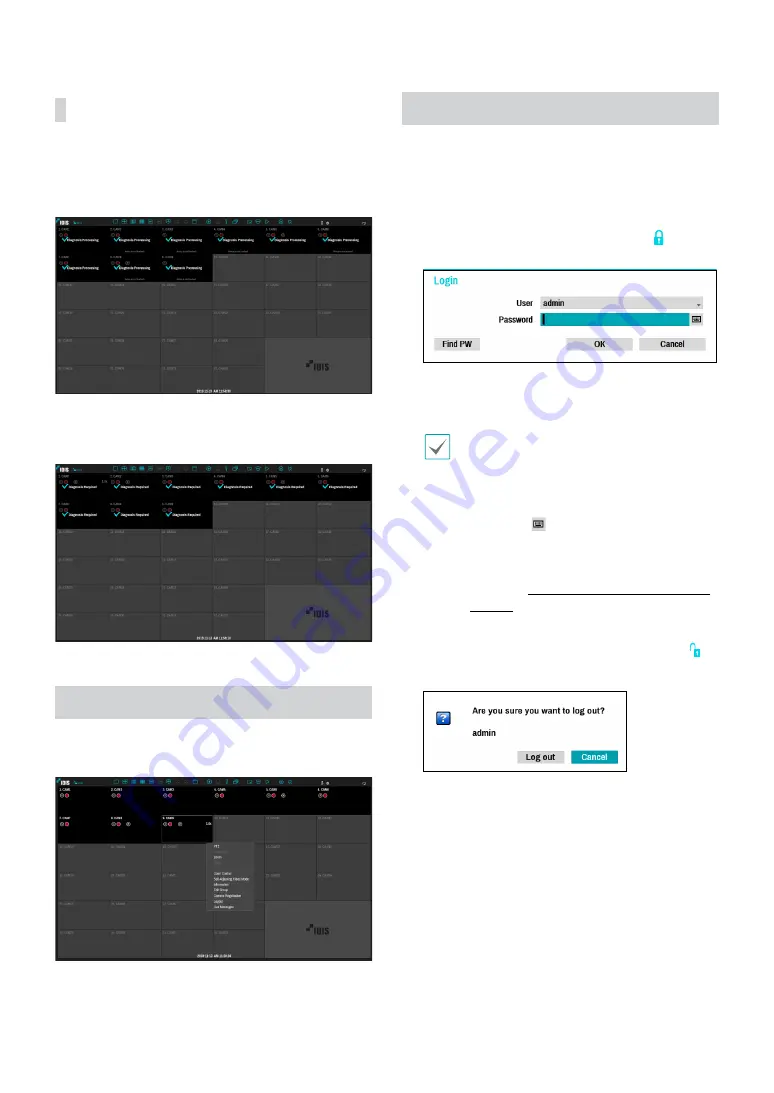
Part 1 - Getting Started
22
Diagnosis Process
When the camera is registered to the NVR,
Self-
diagnosis
runs automatically for the new registered
and changed cameras. If
Self-diagnosis
is processing,
Diagnosis Processing
message will be displayed.
If
Self-diagnosis
is failed,
Diagnosis Requirement
message will be displayed. In this case, you can run
Self-
diagnosis
manually.
Camera Registration Mode
While in Live mode, right-click and select
Camera
Registration
.
Login
Configuring the NVR’s settings and accessing its
searching and other functions require an authorized
user login.
1
Bring up the Live menu and either press the
SETUP
button on the remote control or click on icon
using the mouse to log in.
2
Select a user, enter the password, and then select
OK
.
•
Leaving the admin account unassigned with
a password poses a security risk. Please assign
a password at your earliest convenience. A
warning message will continue to be displayed
until a password is assigned.
•
Click on the
button next to the password
field using the mouse. This will bring up a virtual
keyboard you can use to assign a password. For
more information on using the virtual keyboard,
refer to the
Text Input via Virtual Keyboard on
3
To log out, bring up the Live menu and click on
icon using the mouse.















































