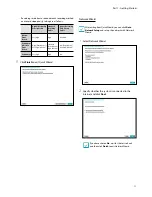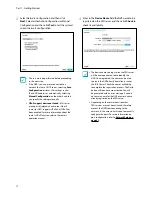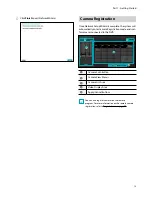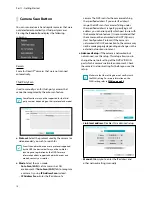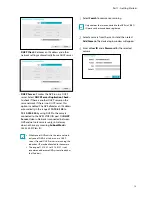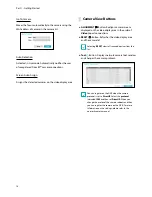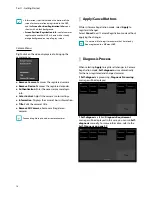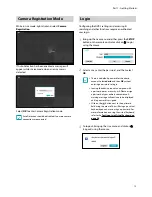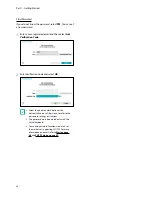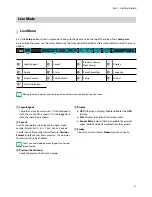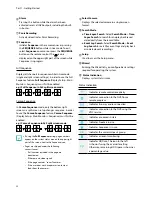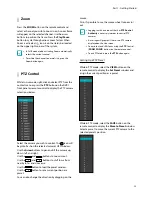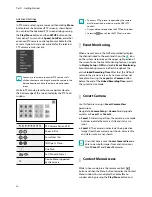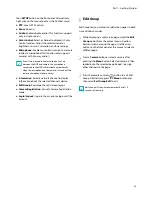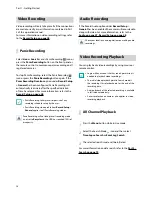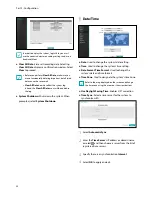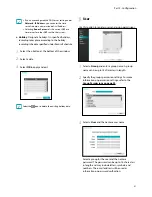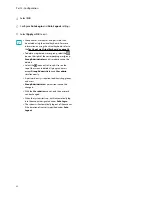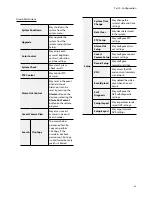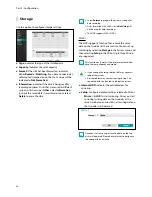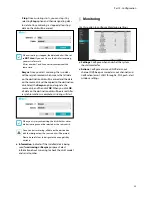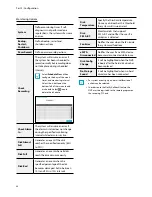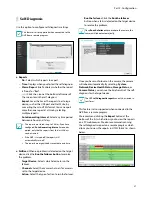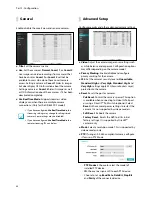Part 1 - Getting Started
25
then
SETUP
button on the front panel. Alternatively,
right-click on the mouse to access the Context menu.
●
PTZ
: Access PTZ controls.
●
Zoom
: Zoom in.
●
Audio
: Enable/disable audio. (This function supports
only in single screen.)
●
Color Control
: Select a channel to display its Color
Control window. Adjust the selected camera’s
brightness, contrast, saturation, and hue settings.
●
Microphone
: Enables audio transmission to a remote
locale via microphone(This function only supports
cameras with two-way audio).
Even if two-way audio communication is set up
between the NVR and camera, the microphone
connected to the NVR will terminate automatically
when the microphone on the remote is turned on(The
remote microphone takes priority).
●
Information
: Select a network channel to display
information about the selected channel’s device.
●
Edit Group
: Rearrange the split screen layout.
●
Camera Registration
: Activate Camera Registration
mode.
●
Login/Logout
: Log into the account or log out of the
account.
Edit Group
Edit Group lets you customize split screen pages in both
Live and Search modes.
1
While displaying a split screen page, select the
Edit
Group
option from the context menu. A yellow
border is drawn around the page. Use the arrow
buttons on the front panel or the mouse to select a
different page.
2
Press a
Camera
button or select a camera after
pressing the
Menu
button. Selected camera is then
loaded on to the selected page. Repeat to assign
other channels to the page.
3
Press the remote control’s
button to exit Edit
Group. Alternatively, press the
Menu
button and
then select
Exit Group Edit
to exit.
Edit Group will terminate automatically after 15
seconds of inactivity.