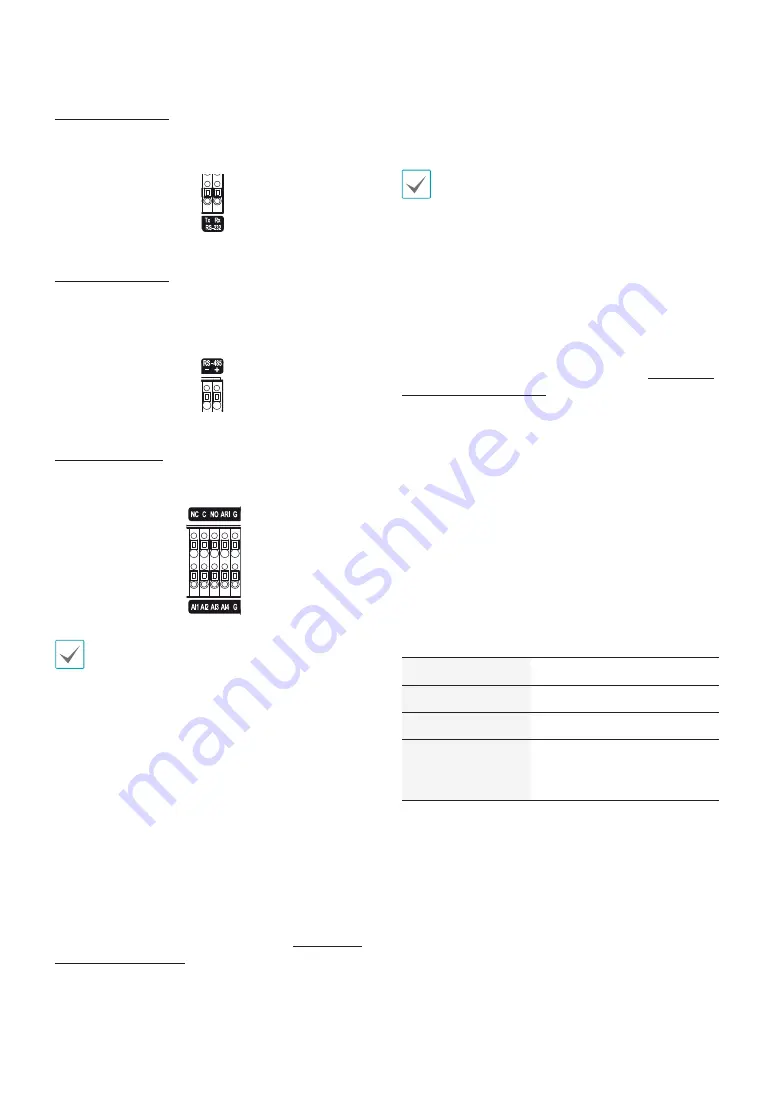
Part 1 – Introduction
15
RS-232 Connection
Connect an external device such as a POS unit to this
port.
RS-485 Connection
This NVR supports the RS-485 half-duplex serial
communication protocol for connecting to external
devices such as POS units.
Alarm Connection
Connect alarm connectors to these ports.
Press down on the button and insert the cable into
the opening. Release the button and then pull on the
cable slightly to ensure it is held securely in place. To
disconnect the cable, press down on the button again
and pull the cable out.
●
Alarm In 1 through 4
This NVR is capable of responding to event signals
from external alarm in devices. Connect mechanical or
electrical switches to AI 1 through 4 and the G (ground)
connector. In order to be recognized by the NVR,
the signal from an alarm in device must be less than
0.3V (Normally Open) and maintained for at least 0.5
seconds. The alarm in voltage range is 0V to 5V. For more
information on alarm in setup, refer to the
Alarm-In in
the operation manual
.
●
G (Ground)
Connect alarm in or out's ground cable to the G
connector.
All connectors marked "G" are common connectors.
●
NC/NO (Relay Alarm Outputs)
This NVR is capable of activating/deactivating buzzers,
lights, and other external devices. Connect the device to
the C (Common) and NC (Normally Closed) or C and NO
(Normally Open) connectors. NC/NO is a relay output
which sinks 2A@125VAC and 1A@30VDC. For more
information on alarm out setup, refer to the
Alarm-Out
in the operation manual
.
●
ARI (Alarm Reset In)
An external signal to the Alarm Reset In can be used to
reset both the Alarm Out signal and the NVR’s internal
buzzer. Mechanical or electrical switches can be wired to
the ARI (Alarm Reset In) and GND (Ground) connectors.
The threshold voltage is below 0.3V and should be
stable at least 0.5 seconds to be detected. Connect the
wires to the ARI and GND connectors.
●
Connector Arrangement
AI1 through AI4
Alarm In 1 through 4
G
Ground
C
Relay Common
NO/NC
Normally Open and Normally
Close Relay Alarm Out
(connected to C port)
Содержание DirectIP DR-6508P
Страница 1: ...Powered by Network Video Recorder Installation Manual DR 6508P DR 6516P DR 6532P...
Страница 11: ...Part 1 Introduction 11 Connections on the Front Panel IR Remote Control Flash Memory Mouse USB HDD...
Страница 12: ...Part 1 Introduction 12 Dimensions Unit mm 88mm 3 46 94 5mm 3 72 6 5mm 420 04mm 16 53 412 8mm 16 25 430mm 16 92...
Страница 28: ...IDIS Co Ltd For more information please visit at www idisglobal com...














































