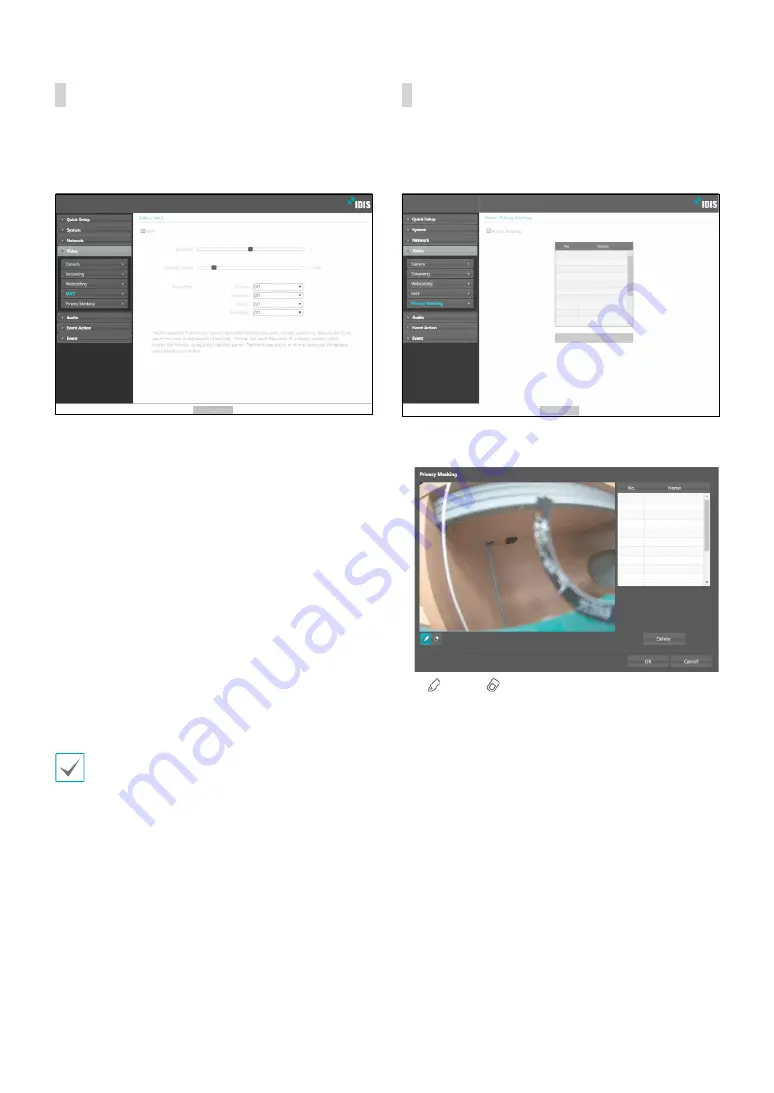
Part 1 - Remote Setup
22
MAT
Select the
MAT
option to use the MAT (Motion Adaptive
Transmission) feature during video transmission and
recording.
•
Sensitivity
: Set the motion detection sensitivity.
Higher values will result in more sensitive motion
detection.
•
Inactivity Period
: Set the Inactivity Period. If motion
is not detected for the duration of time specified,
video is transmitted and recorded using the frame
rate designated below until movement is detected
again.
•
Frame Rate
: Designate the frame rate to be used
between the end of the Inactivity Period and the next
motion detection. When the slow shutter mode is
enabled under
Video > Camera
menu, the fame rate
may change. Video is transmitted and recorded at
the designated frame rate between then end of the
Inactivity Period and the next motion detection. Once
motion is detected again, the frame rate designated
under
Streaming
is restored immediately.
MAT (Motion Adaptive Transmission)
is a feature
that lowers the frame rate when motion is not
detected to reduce the load on the network and save
on storage space. Based on the specified sensitivity
setting, no movement will be assumed if there is no
change between two consecutive images.
Privacy Masking
Select
Privacy Masking
to set up a privacy mask over
a specific area. The section on which a privacy mask is
applied will appear as black when monitoring video.
•
Privacy Masking Setup
: Set up privacy masks(up to
8).
-
(Draw)/
(Erase)
: Set or remove a privacy mask.
Click on the button and drag & drop using the
mouse to set up a privacy mask.
-
No./Name
: Displays a list of active privacy masks.
The numbers indicate privacy mask numbers. Select
the empty space next to a number to assign a name
to the corresponding privacy mask. Click
Delete
to
remove the selected privacy mask.
















































