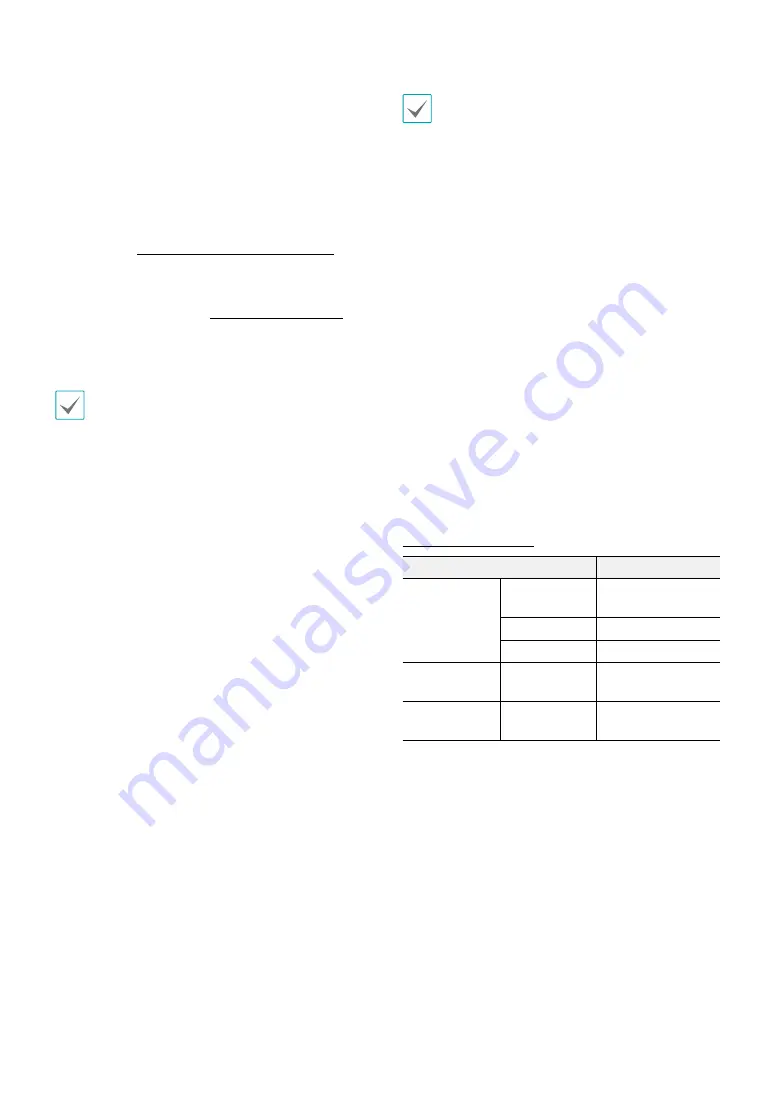
Part 1 – Introduction
13
•
Network Port
Connect a Cat5e cable with an RJ-45 connector to
this port. If using a PoE switch, you can supply power
to the camera using an ethernet cable. For more
information on PoE switch use, refer to the switch
manufacturer's operation manual. You can configure,
manage, and upgrade this camera and monitor its
images from a remote computer over the network.
For more information on network connection setup,
refer to the
IDIS Discovery operation manual
,
•
Power LED
Indicates the system's operating status. For more
information, refer to the
. If
the
Status LED
option under
System > General
has
not been enabled, this LED will remain turned off
regardless of the system's operating status.
When inserting an alarm in/out, audio in/out, video
out, or power connector, hold down the button and
push the connector in through the exposed hole.
Release the button and then gently pull on the wire to
ensure a secure connection. To disconnect, press down
on the button again and pull the wire out.
•
Check your local laws and regulations on making
video or audio recordings. The user will be held
liable for any violation of the law. (Article 25-5 of
the Personal Information Protection Act: Operators
of image data processing devices may not operate
such devices for purposes other than as originally
intended during device installation, place such
devices at locations other than as originally
intended, or use such devices to record audio.)
•
When switching over from 12 VDC to PoE as the
power source, the system will be rebooted once the
power adapter is disconnected.
•
Ground the power port's frame ground terminal
before use.
•
Organize the power cable so that it will not cause
people to trip over or become damaged from chairs,
cabinets, desks, and other objects in the vicinity. Do
not run the power cable underneath carpet or a rug
or plug the cable into a power outlet shared by a
number of other devices.
•
The network connector is not designed to be
connected directly with cable or wire intended for
outdoor use.
LED Status Indications
LED Status
Description
Power LED
Off
Power not
connected
Flashing
Booting
On
Powered on
Network LED
On
Not connected to
network
Power LED/
Network LED
Flashing
(sequentially)
Software upgrade
in progress
























