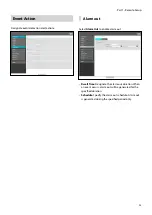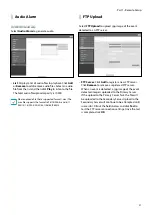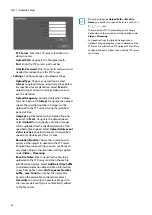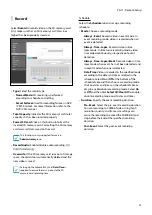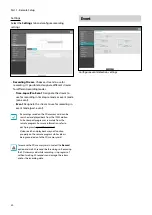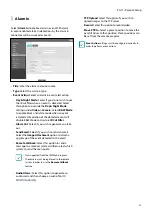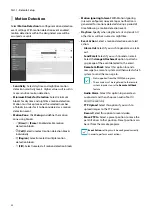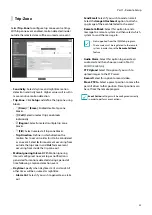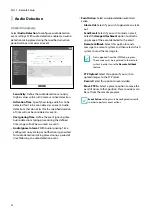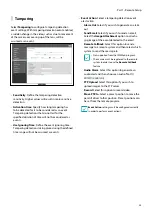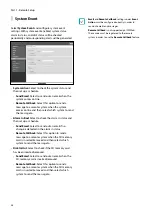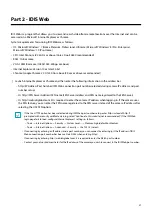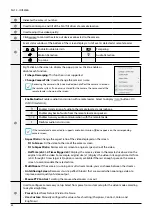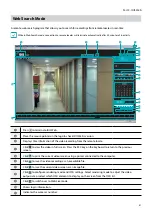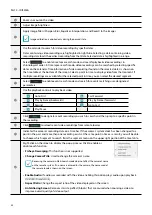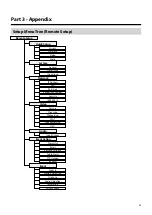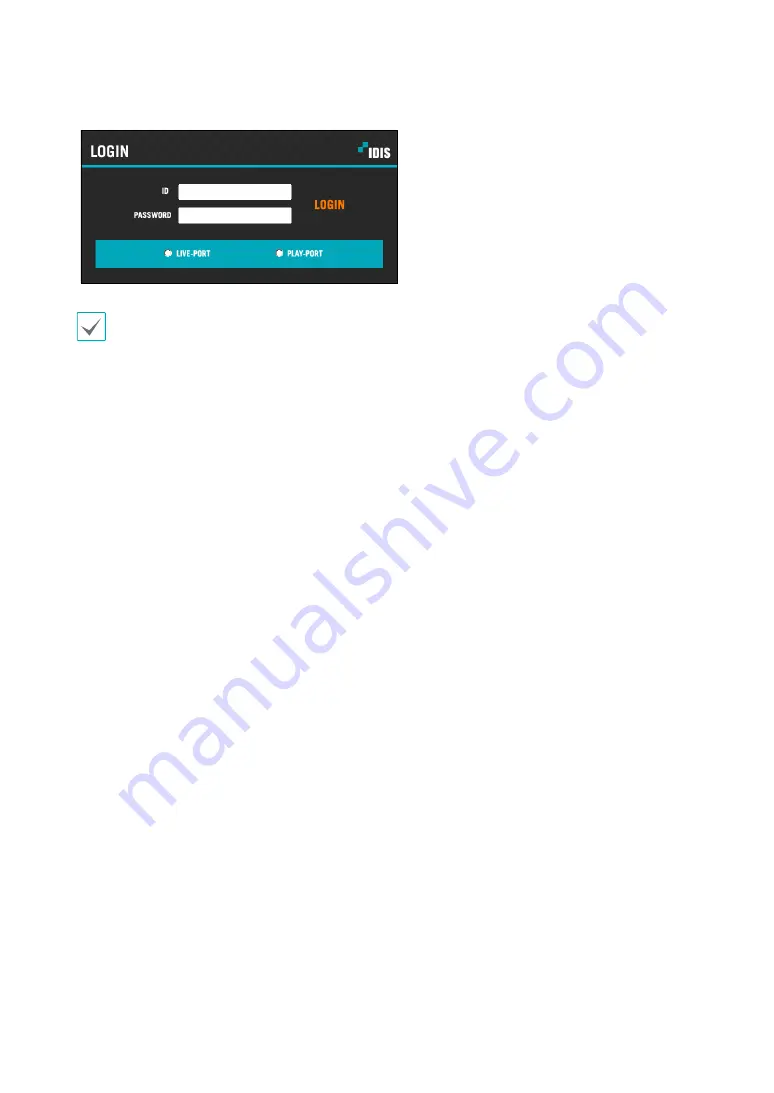
Part 2 - IDIS Web
38
2
When prompted with the IDIS Web login window, select
LIVE-PORT
or
PLAY-PORT
as the desired mode. Enter the
ID and password and click
LOGIN
to sign in using the selected mode.
•
IDIS Web does not work with Microsoft
®
Windows
®
8 metro UI.
•
Do not close the login window while IDIS Web is running. Switching over to Web Live or Web Search mode can cause
a script error, requiring you to restart the IDIS Web program.
•
To use IDIS Web on Microsoft Windows Vista or above, launch Internet Explorer by right-clicking on the icon and
selecting the
Run as administrator
option. Otherwise, certain IDIS Web functions might not be available.
•
When running IDIS Web, the bottom section of the screen may get cut off if the address bar or the status bar is shown.
In this case, change Internet Options so that the address bar or the status bar is hidden. (
Tools
→
Internet Options
→
Security
→
Custom level...
→
Allow websites to open windows without address or status bars
(
Enable
))
•
Launching a new version of IDIS Web for the first time can cause Internet Explorer to load information from the
previous version. In this case, navigate to
Tools
→
Internet Options
→
General
, delete temporary Internet files, and
then restart IDIS Web.
•
On Microsoft Windows Vista or above, lowered image transmission rate can prevent the screen from being displayed
or updated. In this case, we recommend that you disable the computer's auto tuning function. Open the command
prompt as an administrator. (
Start
→
Accessories
→
Command Prompt
→
Right-Click
and then select
Run as
administrator
) Type in "
netsh int tcp set global autotuninglevel=disable
"and then press Enter. Restart the
computer to apply the change. To enable auto tuning again, launch the command prompt as an administrator and
then type in "
netsh int tcp set global autotuninglevel=normal
". Restart the computer to apply the change.