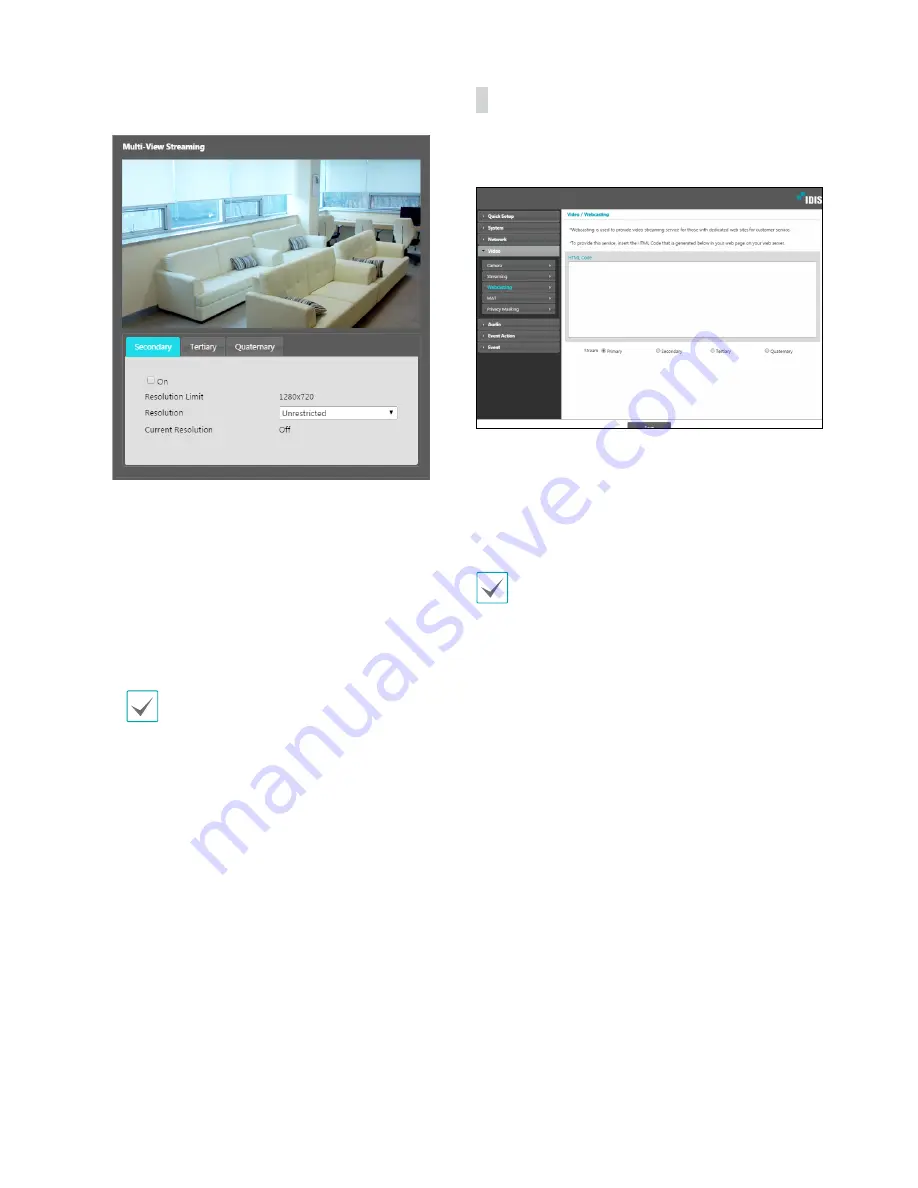
Part 1 - Remote Setup
24
Select
On
and then specify the streaming area’s
resolution.
-
Resolution Limit
: Indicates the maximum
resolution that can be set for the streaming area.
-
Resolution
: Designate a streaming area.
Designated area is marked in red on the screen. You
can adjust the resolution of the area or reposition
the area by dragging and dropping using the
mouse.
-
Current Resolution
: Displays the resolution of the
designated streaming area.
If multiple users are connected to the camera, the
increase in bandwidth use can lower the frame
rate.
•
Video Output
: Displays whether or not the BNC
video out works. The BNC video out may not work
depending on the settings in the
Video > Streaming
menu.
Webcasting
Use the webcasting service to view live images from the
camera on a web site.
•
HTML Code
: Copy and paste the html code shown on
the screen within the code of the web page you want
the video to be displayed.
•
Stream
: Choose a stream to use for webcasting. Only
a stream currently in use can be selected.
In order to use the webcasting service, the
Allow
Anonymous Login
option under
System > User/
Group
must be selected.






























