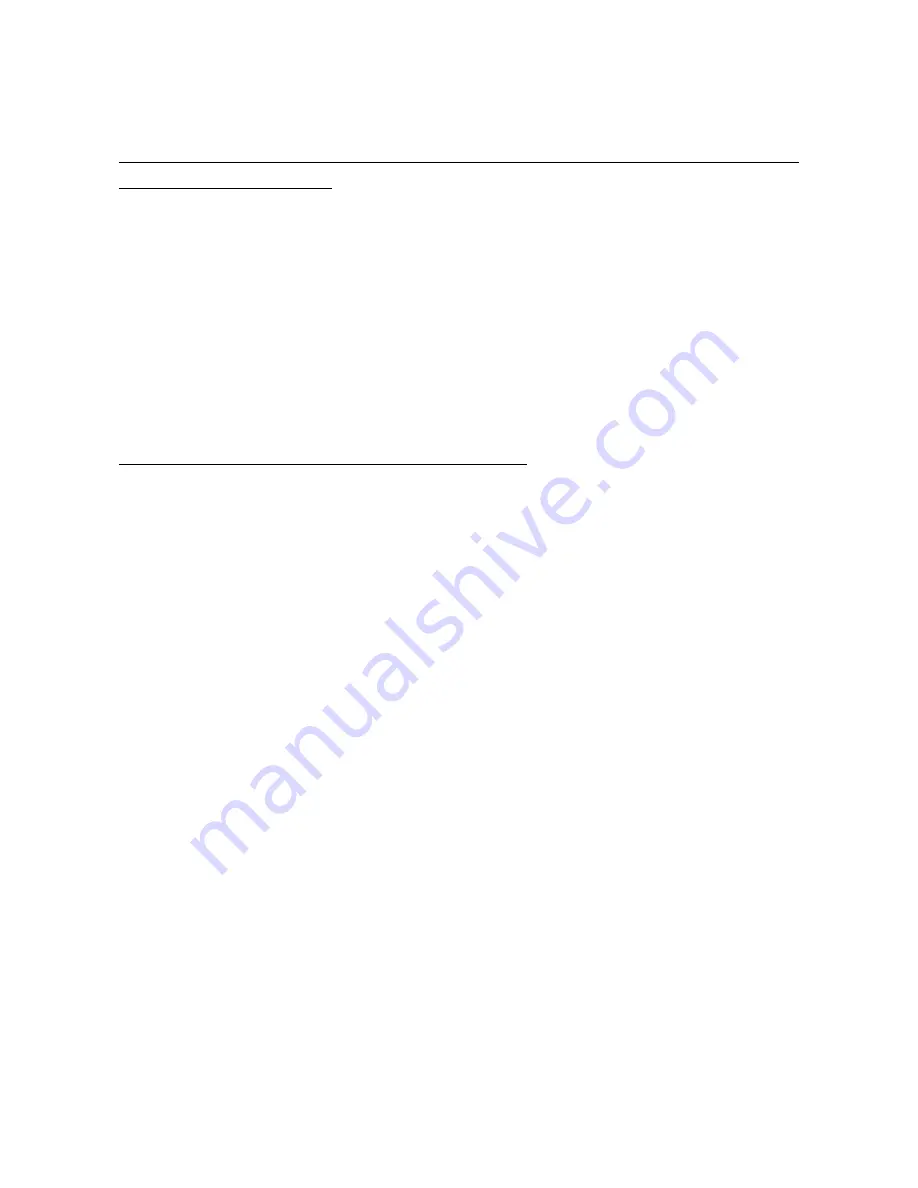
33
2) All parameters of the BA2110 return to default setting.
The profile of BA2110 is USB HID Keyboard, Keyboard layout is USA keyboard layout, Comm. port
speed mode is high speed mode, and Numeric key type is Alphabetic key.
Notice:To set all parameters of the BA2110 to default setting, please make sure the BA2110 and the
terminal are connected properly.
5-4-7 System Password
Application of system password relates to user application (for more detail please refers to
6 User
customized software development
). When this option is enabled, system password is required when
switching from user application state back to system state.
If the user download the user customized application software, and enable the boot settings, the system
is run directly to the user's application when switched on. When user keep pressing the right soft key
during system booting stage, the system password is required before entering the system state. Entering
the system state is only allowed after the correct password is provided. Pressing the return key could
lead to the user customized application software state.
Notice: The default system password of the terminal is “1234”.
Steps for setting the system password:
Step1. Enter the old (previous set) password for verification. Proceed to create new password stage if
correct password is provided, otherwise starts over.
Step2. Enter new password.
Step3. Re-enter the new password for verification.
Step4. If the newly entered passwords are identical then creation of new password is successful.
Содержание MS3390
Страница 1: ......
Страница 3: ...ii...
Страница 7: ...vi...
Страница 12: ...5 1 4 Dimensions Figure 1 2 Dimensions of the terminal Figure 1 3 Dimensions of the Bluetooth USB adapter...
Страница 91: ...84 11 Configuration alphanumeric entry barcode To finish parameter setting please scan the bar code below...
















































