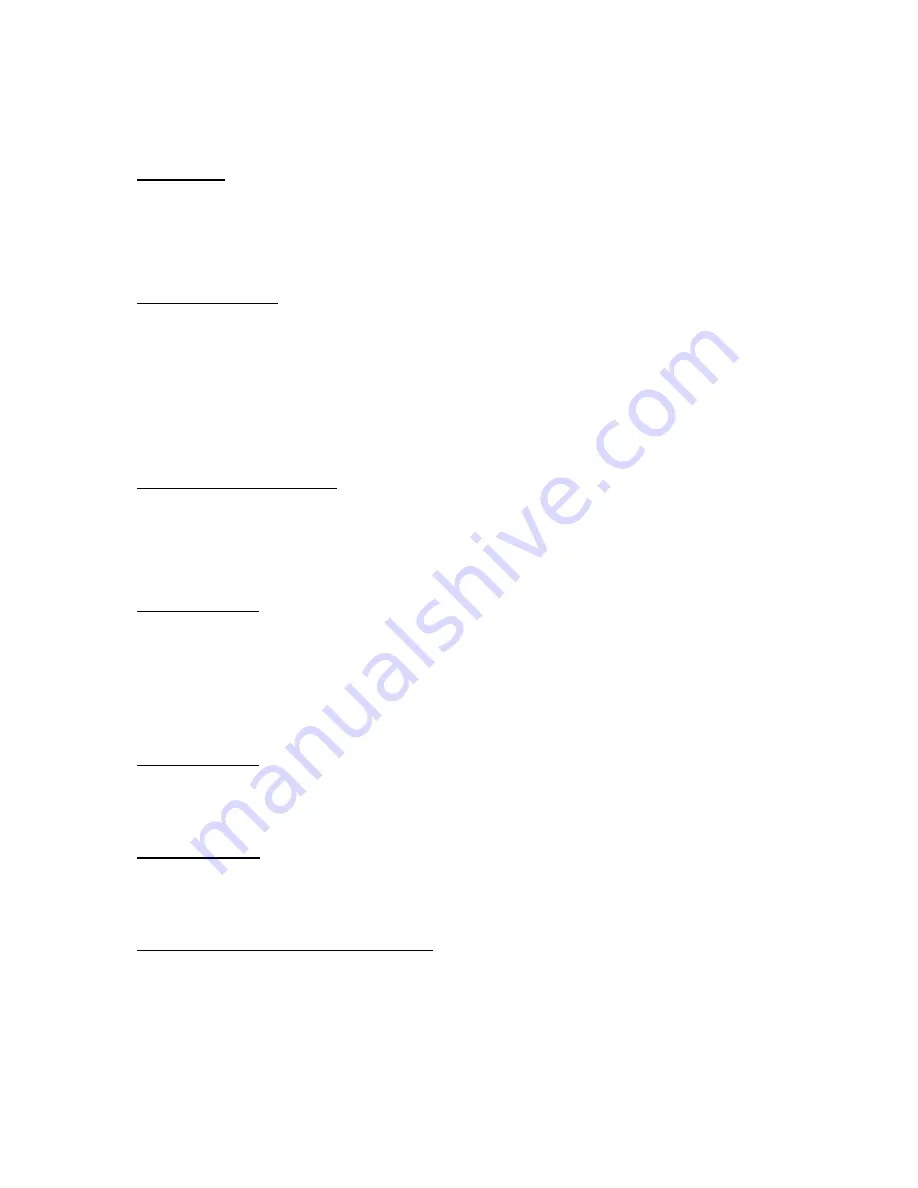
7 / 18
Operation
Power On
When camera is powered on, the power light indicator will flash, and the
camera will pan / tilt automatically as a self-test.
Pan/Tilt Control
Press the arrow buttons to control the direction of the camera. The control
light indicator will flicker once the camera receives the control command
from controller. To move the camera little by little, press the button once;
To move the camera in a wide range, press and hold pan buttons.
Change Camera Speed
The camera’s pan / tilt speed can be switched between fast and slow mode.
Press the speed button to toggle between modes.
Focus Control
Normally the camera is in auto focus mode, so whenever you move the
camera, it will focus to the object automatically. Press the Far or Near
button to manually focus.
Zoom Control
Press Tele and Wide button (+ and – magnify) to zoom in and out.
Camera Reset
Press Reset button to reset the camera.
Back Light Compensation Control
When images are highly contrasting, the video will become dark and may
not give satisfactory video quality. You can improve the video quality by
turning on the backlight compensation function. Press the BLC button to
activate and deactivate this function.




















