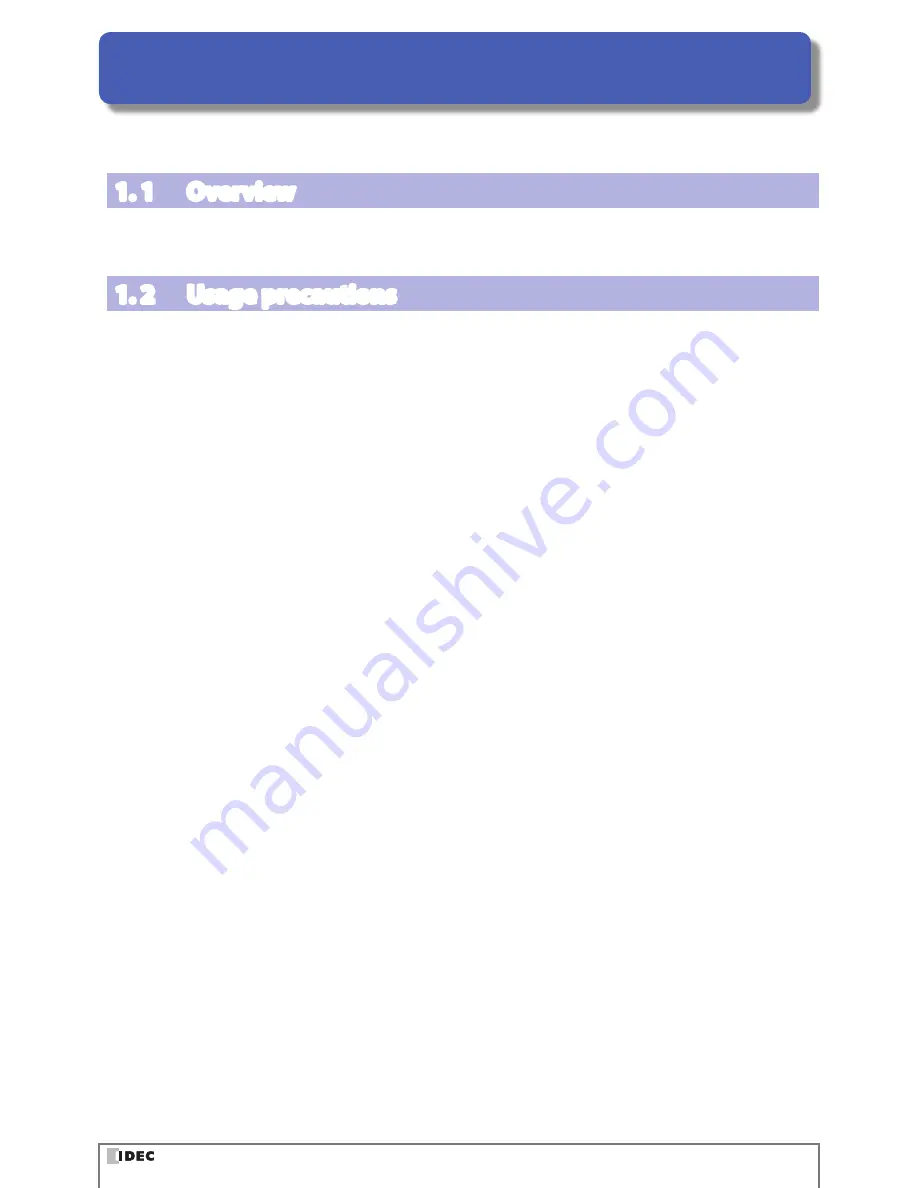
1-1
1
Overview
Explains an overview of WB9Z-CU100 Support Tool and cautions for use.
1. 1 Overview
"WB9Z-CU100 Support Tool" is software for configuring the communication unit and checking its operation.
1. 2 Usage precautions
In order to use the support tool correctly, please be aware of the following precautions.
z
When the communication unit and the WB9Z-CU100 Support Tool are connected, do not turn off the communication
unit power supply.
The WB9Z-CU100 Support Tool may be forcibly terminated.
After stopping the connection between the communication unit and the WB9Z-CU100 Support Tool, turn off the com-
munication unit power supply.
z
When the communication unit and the WB9Z-CU100 Support Tool are connected, do not allow the computer to enter
sleep mode. The WB9Z-CU100 Support Tool may be forcibly terminated.
If the communication unit and the WB9Z-CU100 Support Tool are connected and left for a long period of time, config-
ure the computer so that it does not enter sleep mode.
z
Do not run multiple instances of the WB9Z-CU100 Support Tool at the same time. The support tool may not operate
correctly.










































