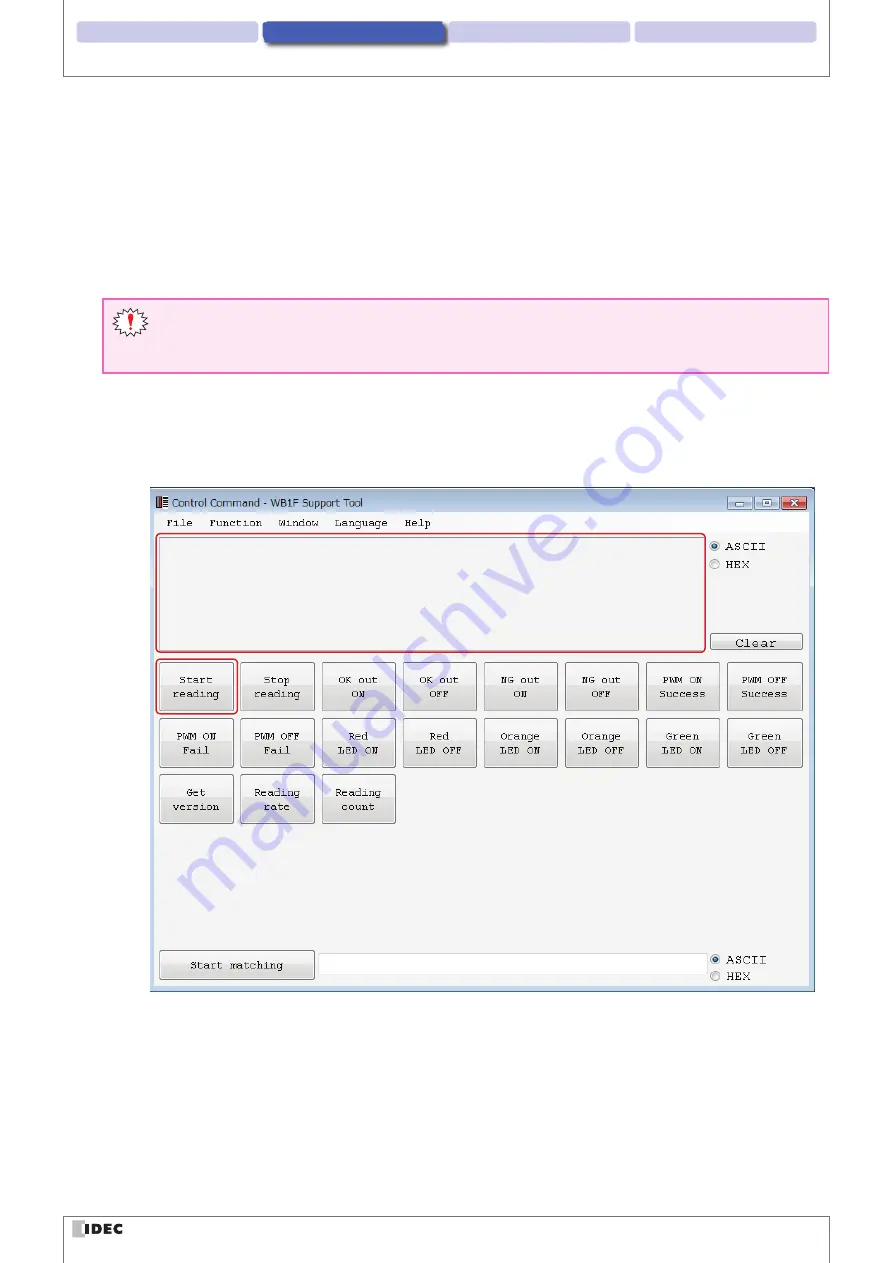
2 Operational Check
3 Screen and Menu
4 Appendix
1 Overview
2-6
Operation confirmation method
z
For Windows 8, 8.1/10
(1) Press the
Windows
key and the
X
key.
(2) Click
Device Manager
on the displayed menu.
(3) The
Device Manager
screen is displayed. Double-click
Ports (COM & LPT)
.
(4) For the USB type, check the port number for the port that is displayed as "IDEC Auto-ID WB1F USB CDC (COM**)".
For the RS-232 type, check the port number for the port that the RS-232-to-USB conversion cable is connected
to. ** indicates the port number.
If the port number checked in “How to check the communication port” is not displayed in the commu-
nication port on the Connection Settings screen
Close the WB1F Support Tool, cycle the power supply to the WB1F, and then start the WB1F Support Tool again.
2
After you select the communication port, click
Automatic connection
.
3
After the connection is established, click
Function
-
Control command
on the menu bar. The
Control Com-
mand
screen is displayed.
5
4
4
Click
Start reading
and the WB1F enters the reading operation state for two seconds (emitter LED turns on).
Have the WB1F read an actual barcode at this time.
Содержание WB1F Support Tool
Страница 1: ...B 1768 5 WB1F Fix Linear CCD Scanner WB1F Support Tool User s Manual ...
Страница 39: ...B 1768 5 ...






























