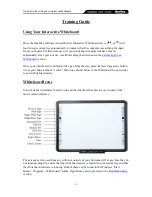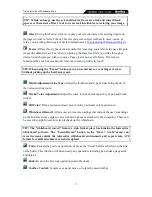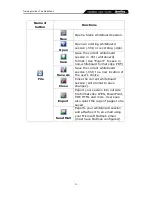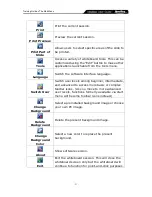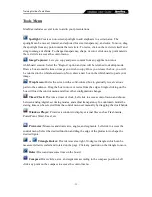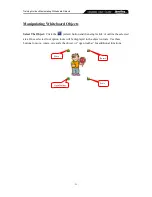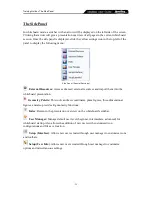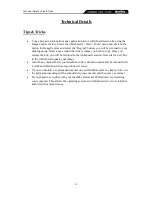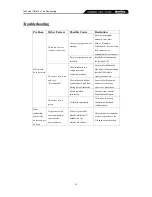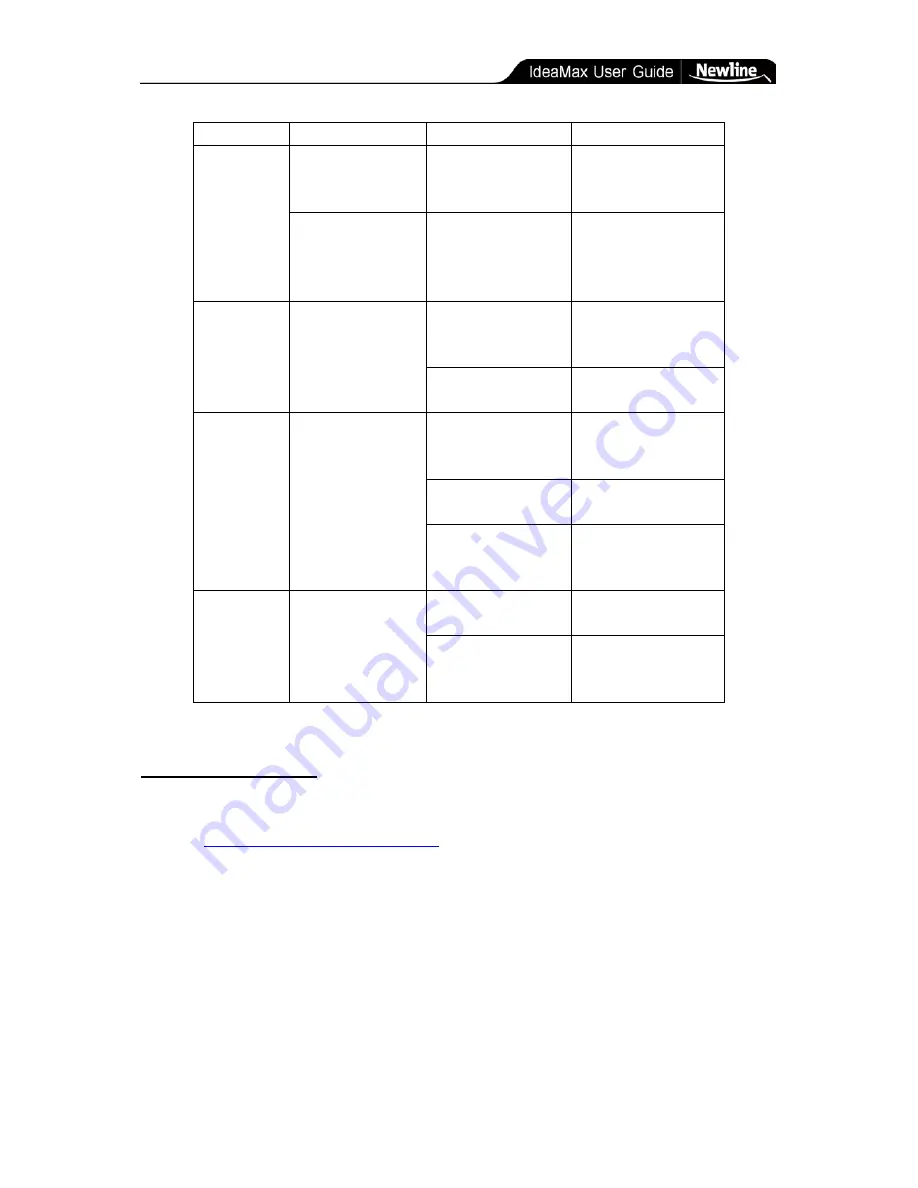
Technical Details » Technical Support
- 27 -
Problem
Other Factors
Possible Cause
Resolution
Cannot write
Mouse is moving but
no marks are
appearing.
Software is not in
writing mode.
Open a new whiteboard
page and select the pen
icon, then try again.
Mouse moves on
desktop mode but
cannot write in writing
mode.
The selected stroke color
is the same to or similar
to the background color.
Change stroke color or
background color and try
writing again.
Pen can
operate, but
calibration
deviates.
Whiteboard pen is
accurate in some place
with big deviations
others.
Initial calibration
inaccurate.
Calibrate again and mind
the Express Keys, which
must also be included.
Projection image is not
properly aligned.
Adjust projector to
confirm to the L brackets.
Pen can write
but speed is
slow.
Noticeable delay in
time between physical
action on board and
response from
software.
Software conflict with
malware or resource
intensive software.
Run a full system scan for
suspicious files and
programs.
Too many applications
loaded simultaneously.
Close programs that are
not presently in use.
Computer lacks
hardware to attain proper
performance.
Consult your Help Desk or
IT administrator.
Pen tray is
non-responsive.
Picking up markers or
eraser does not cause
color or tool to change
properly.
There is dust or other
disruption on pen tray.
Clean the pen tray and
remove foreign objects.
Pen tray is loose or
improperly connected to
whiteboard
Remove and replace pen
tray. Ensure any screws
are tightened.
Technical Support
If your IdeaMax software or hardware is malfunctioning you can open a support ticket by
emailing
support@
newline-interactive
.com
with a detailed description of your problem. Please
note that while IdeaMax products are compatible with third party software and hardwire, we
are unable to provide technical support for non-IdeaMax applications. Please contract your
hardware or software vendor for any issues not directly related to IdeaMax.
Содержание R5-1000
Страница 1: ...Interactive Whiteboard User Manual...