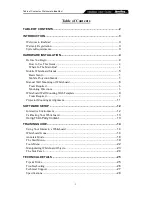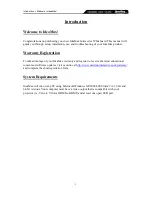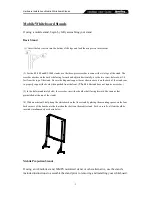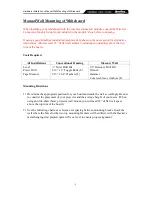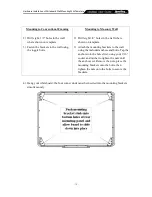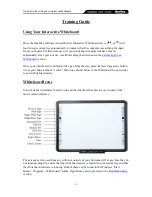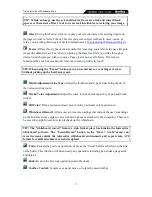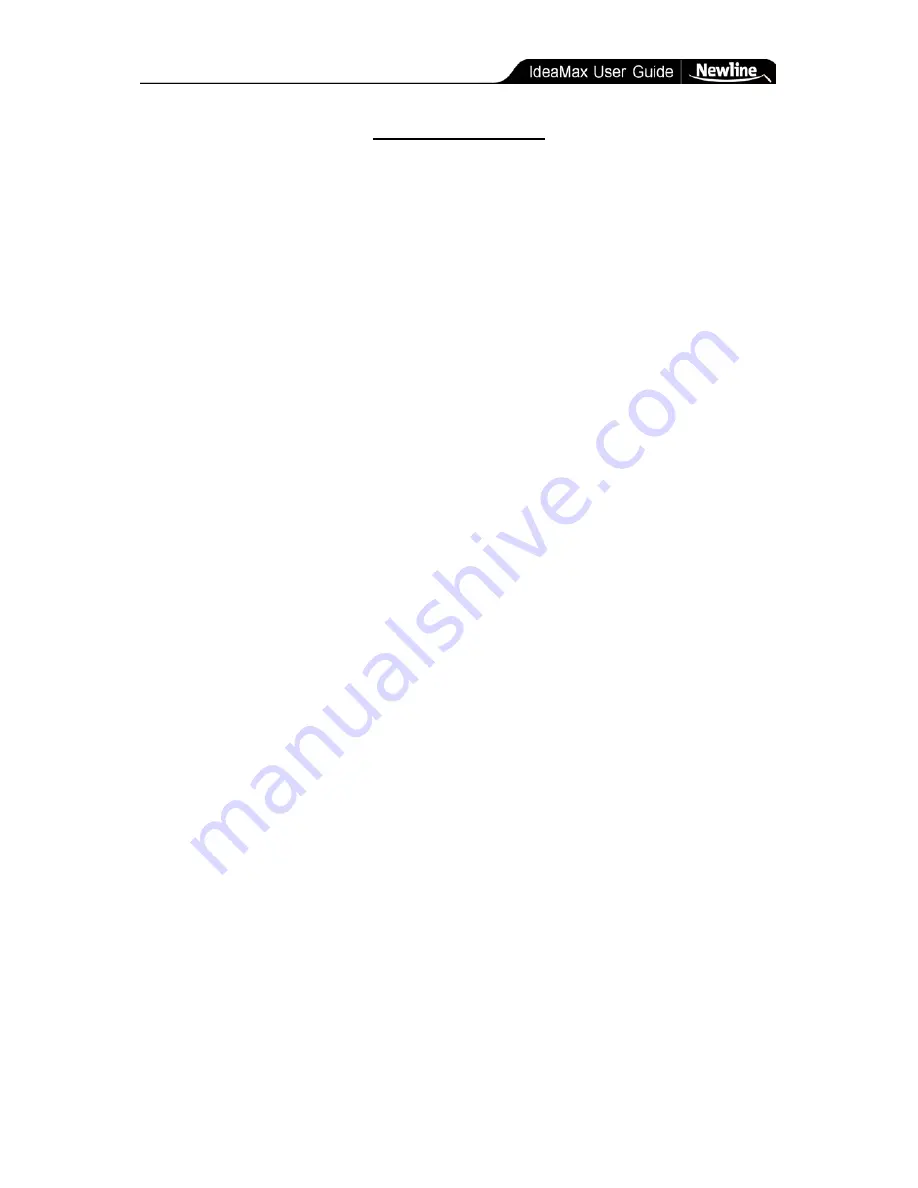
Table of Contents » Welcome to IdeaMax!
- 2 -
Table of Contents
TABLE OF CONTENTS ...................................................................................... 2
INTRODUCTION ................................................................................................. 3
Welcome to IdeaMax!
........................................................................................ 3
Warranty Registration
........................................................................................ 3
System Requirements
......................................................................................... 3
HARDWARE INSTALLATION ............................................................................ 4
Before You Begin
.............................................................................................. 4
How to Use This Guide ............................................................................................. 4
What's In The Main Box? ......................................................................................... 4
Mobile Whiteboard Stands
................................................................................. 5
Basic Stand ................................................................................................................ 5
Mobile Projection Stands .......................................................................................... 5
Manual Wall Mounting of Whiteboard
................................................................ 6
Tools Required ........................................................................................................... 6
Mounting Directions ................................................................................................. 6
Whiteboard Wall Mounting With Template
.......................................................... 9
Tools Required ........................................................................................................... 9
Projector Mounting & Alignment
...................................................................... 11
SOFTWARE SETUP ......................................................................................... 12
Interactive Environment
................................................................................... 12
Calibrating Your Whiteboard
............................................................................ 13
Using Third-Party Content ............................................................................ 13
TRAINING GUIDE ............................................................................................. 14
Using Your Interactive Whiteboard
................................................................... 14
Whiteboard Icons
............................................................................................. 14
Annotate Mode
................................................................................................ 18
The Start Menu
................................................................................................ 19
Tools Menu
..................................................................................................... 22
Manipulating Whiteboard Objects
..................................................................... 23
The Side Panel
................................................................................................. 24
TECHNICAL DETAILS ..................................................................................... 25
Tips & Tricks
................................................................................................... 25
Troubleshooting
............................................................................................... 26
Technical Support
............................................................................................ 27
Specifications
.................................................................................................. 28
Содержание R5-1000
Страница 1: ...Interactive Whiteboard User Manual...