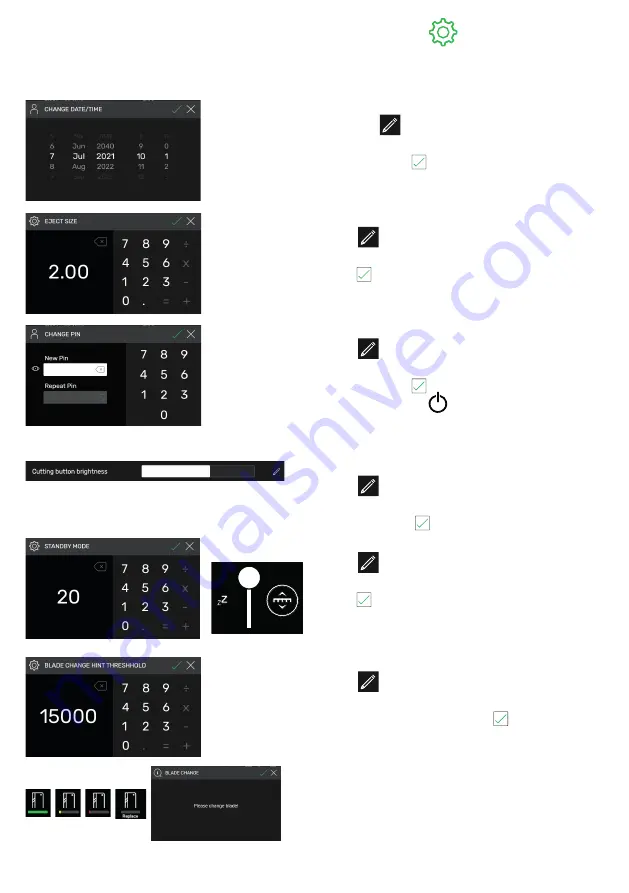
20
SETTINGS
In general
Date / time
• With the
symbol open the appropriate
heading. Set by swiping upwards/ downwards
and save with .
Eject dimension (cm)
• With
open the appropriate column. Tap in
the eject dimension (max. 15.00 cm) and save
with .
Set / change user PIN
• With
open the appropriate column.
Tap in PIN (min. 4-digit / max.10-digit) twice
and save with . Unlocks the standby mode
and screen lock (
On / Off button). If no PIN
is set, then 1234 unlocks the PIN (as-delivered
state).
Cutting button brightness
• With
, activate appropriate column for
changing. Set by swiping to the left /right and
with save with .
Standby mode after (min.)
• With
open the appropriate column.
Tap in SLEEP TIMER (max. 120 min.) and save
with . Standby mode is displayed by a “zZ
Symbol” next to the operating control.
Unlock with the user PIN.
Blade change information
• With
open the appropriate column.
Tap in BLADE CHANGE WARNING LIMIT (max.
500,000 cuts) and save with .
• Under an activated application (>1), a
coloured bar indicates how many cuts could
still be carried out before replacing the blade
(an extra pointer pops up).
• Input value 0 deactivates this application.
Operating / Multi-Touch Display
Содержание THE 56
Страница 1: ...THE 56 EN Operating Instructions...






























