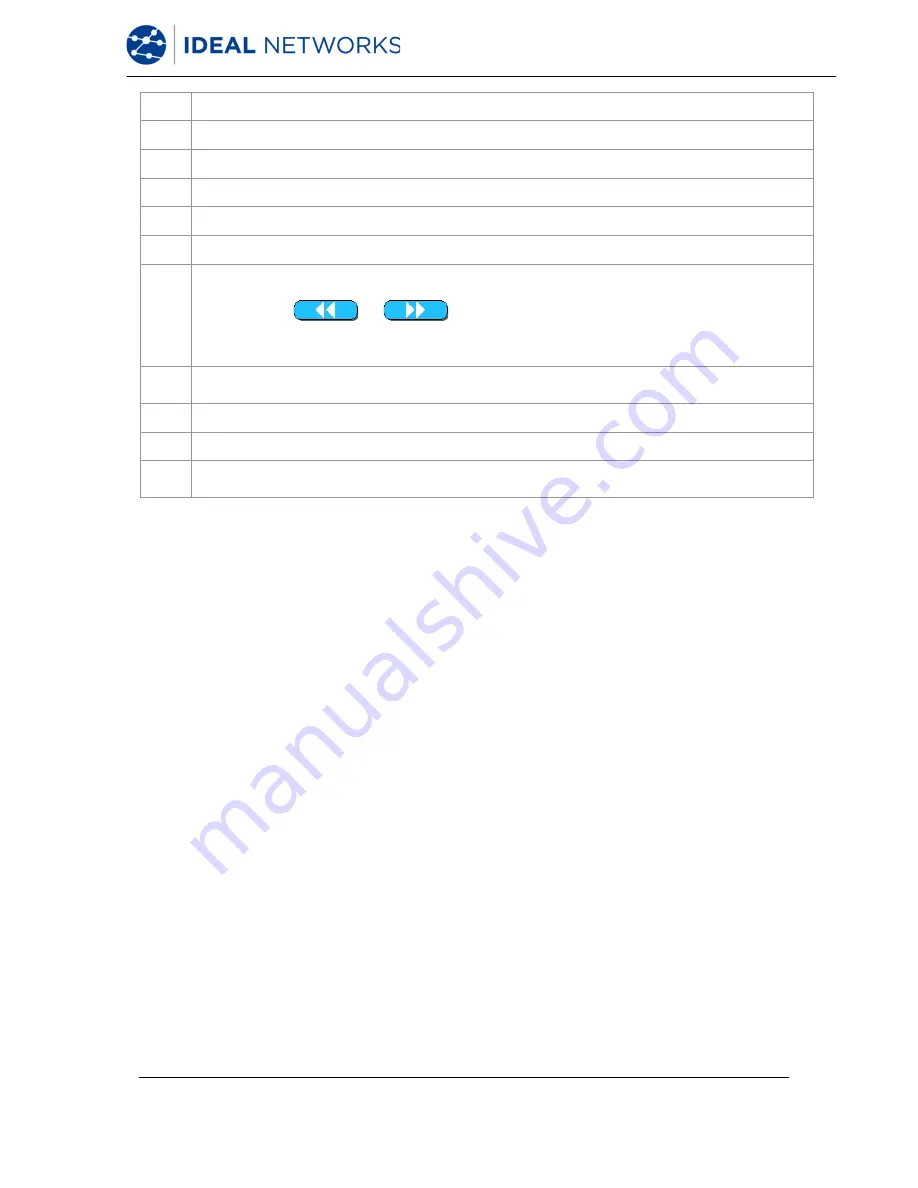
LanTEK III
161809 Iss 2
User Manual
Page57
Description
1
Wire pair, plotted on the basis of the table data.
2
Specified limit curve for worst case loss value.
3
The actual measurement curve of the wire pair. In this case, the loss is displayed.
4
The actual measurement curve of the wire pair.
5
Vertical axis with measuring values in dB.
6
Use arrow keys to move cursor horizontally. When cursor position is changed, the measuring
values displayed on screen are changed as well.
Use soft keys
and
to move cursor in larger steps.
Use
Arrow Keys
to move cursor in smaller steps.
While
SHIFT
key is pressed, cursor can be moved in large steps with
Arrow Keys
.
7
Enlargement or reduction of view of horizontal axis. At maximum size, these keys have no
function.
8
Horizontal axis with frequency values.
9
Specified limit curve for worst case NEXT value.
10
During initial display of wire pair graph, the cursor is automatically at worst case limit and
frequency location.
Содержание LanTEK III
Страница 1: ...LanTEK III ...
Страница 78: ......
















































