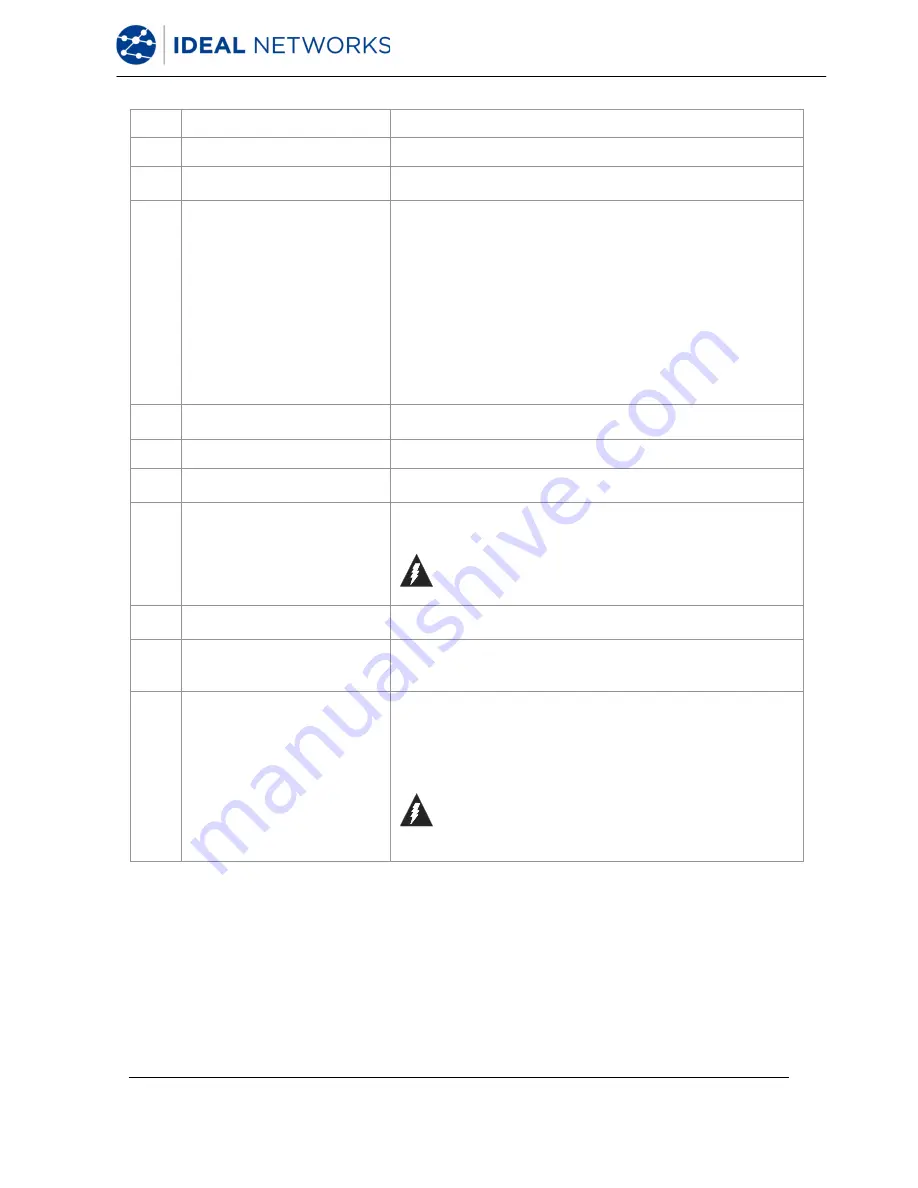
FiberTEK III
Document 164802 Iss 4
User Manual
Page 9
Item
Description
1
Rx Port
Receiver port for cable testing and Power Meter input.
2
Rx Port adapter ring
Leave in place when using FC, SC or ST adapters.
Remove when using LC adapters.
3
Rx Status LED
Dark: no light signal received
Red blinking: light signal detected, but not recognised
as from a FiberTEK
™
III adaptor
Green blinking: light signal detected and identified as
from a FiberTEK
™
III adaptor
Green continuous: light signal received from FiberTEK
™
III adaptor and communications between adaptor(s)
established
Note: This LED is useful for identifying which fiber is
which in a duplex cable. It is not necessary to plug the
fiber into the Rx Port to do this - bringing the fiber end
near to the Rx Port is sufficient.
4
Protective caps
Always keep in place when the ports are not in use to
protect against damage and dust.
5
System connector
Connection to LanTEK III
6
Red light source
Visible source for cable identification.
2.5mm universal ferrule.
7
Tx Port
Dual Wavelength Light Source.
Note that the Tx signal is switched on by the system
software and cannot be switched off by the user.
Do not look directly into the fiber end - it may be
carrying a dangerous level of invisible light!
8
Visible Red light source
status LED
Dark: Off
Red: On
9
Tx Status LED
Dark: light source OFF
Orange: 850 nm (MM) or 1550 nm (SM) source on
Red: 1300 nm (MM) or 1310 nm (SM) source on
10
Visible Red light source
switch
Press once: Visible light source blinks
Press again: Visible light source On
Press again: Visible light source Off
Note: This function can be used to trace fibers by
looking for the visible red light coming out of the end
of a fiber or escaping from the jacket at a bend point.
Do not look directly into the fiber end - it may be
carrying a dangerous level of invisible light!
Содержание FiberTEK III
Страница 1: ...FiberTEK III ...
Страница 24: ......










































