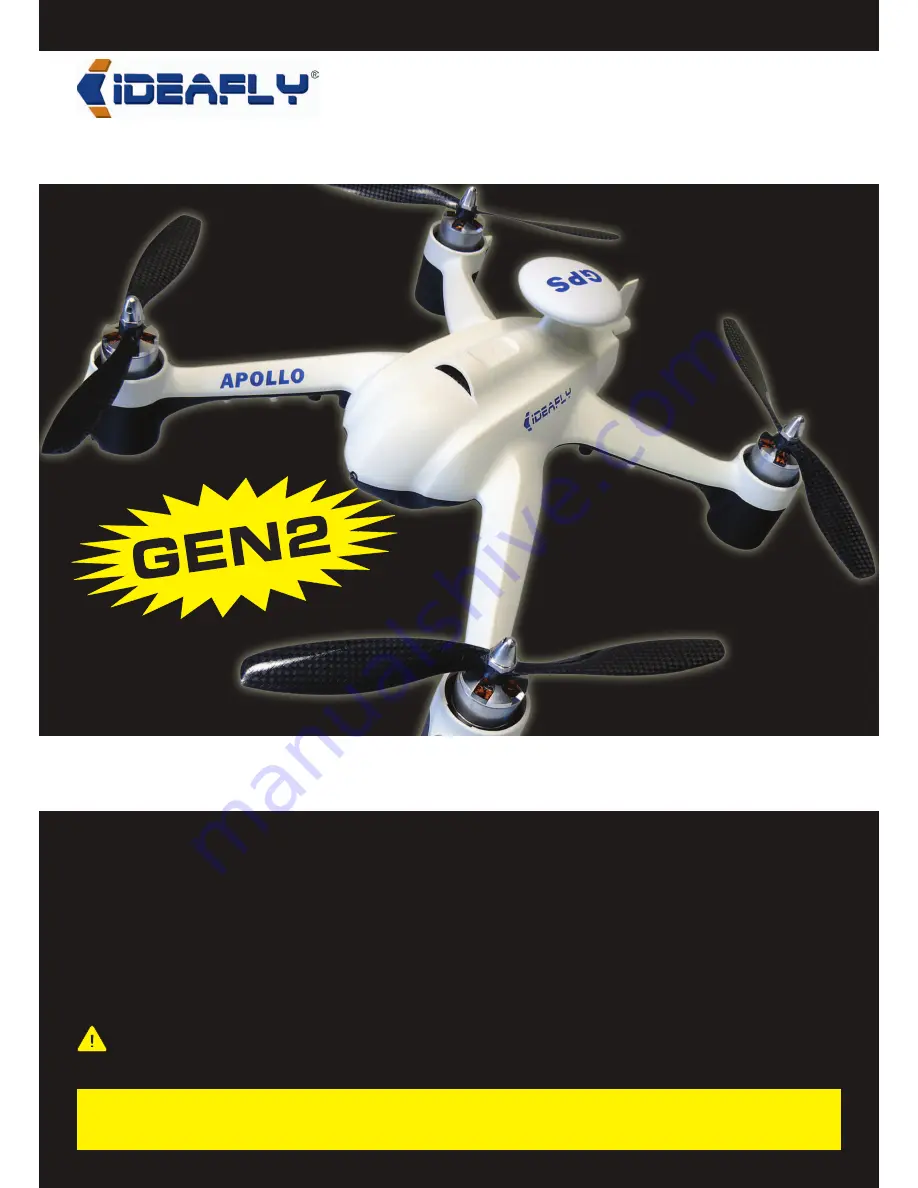
1
APOLLO A1
QUADCOPTER OPERATOR’S MANUAL
Thank you for purchases the Idea-Fly Apollo A1 GEN2 quadcopter. The Apollo A1 is a ready-to-fly quad-rotor
heli designed for quadcopter enthusiasts and amateur photography/video hobbyists alike. The integrated
flight-control system includes GPS that provides precise Position-Hold, Fail-Safe, Semi-Autopilot and
Return-to-Home functions. Equipped with high-performance brushless motors, ESCs and carbon fiber propellers,
the Apollo A1 is a top-of-the-line, fully-featured advanced quadcopter. Advanced performance has never been
so easy!
Ready to take amateur video and images? The Apollo A1 includes a 2-axis, auto-stabilization camera mount
ready for any GoPro, Boscam or similar-sized action video camera (not included). The Apollo A1 puts you in
control too. While flying in auto-hover mode, you’ll not only have stabilization of the camera, you’ll have tilt
control directly from the transmitter.
It’s very important that you read through all of the information included with your quadcopter and fully
understand not only how to operate your quadcopter, but also to fully understand the responsibility you
have for its proper use - both for your safety and the safety of others.
APOLLO A1
Operator’s Manual
Quadcopter Rotor-Drone
If you have any questions about setting up or flying your quadcopter after you’ve read this Operator’s Manual and
viewed the included How-To videos, please contact the Authorized Hobby People/Affiliates service department
using the information in the Service and Support section on page 2 before trying to fly your quadcopter.


































