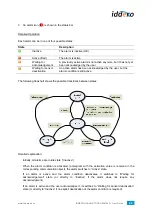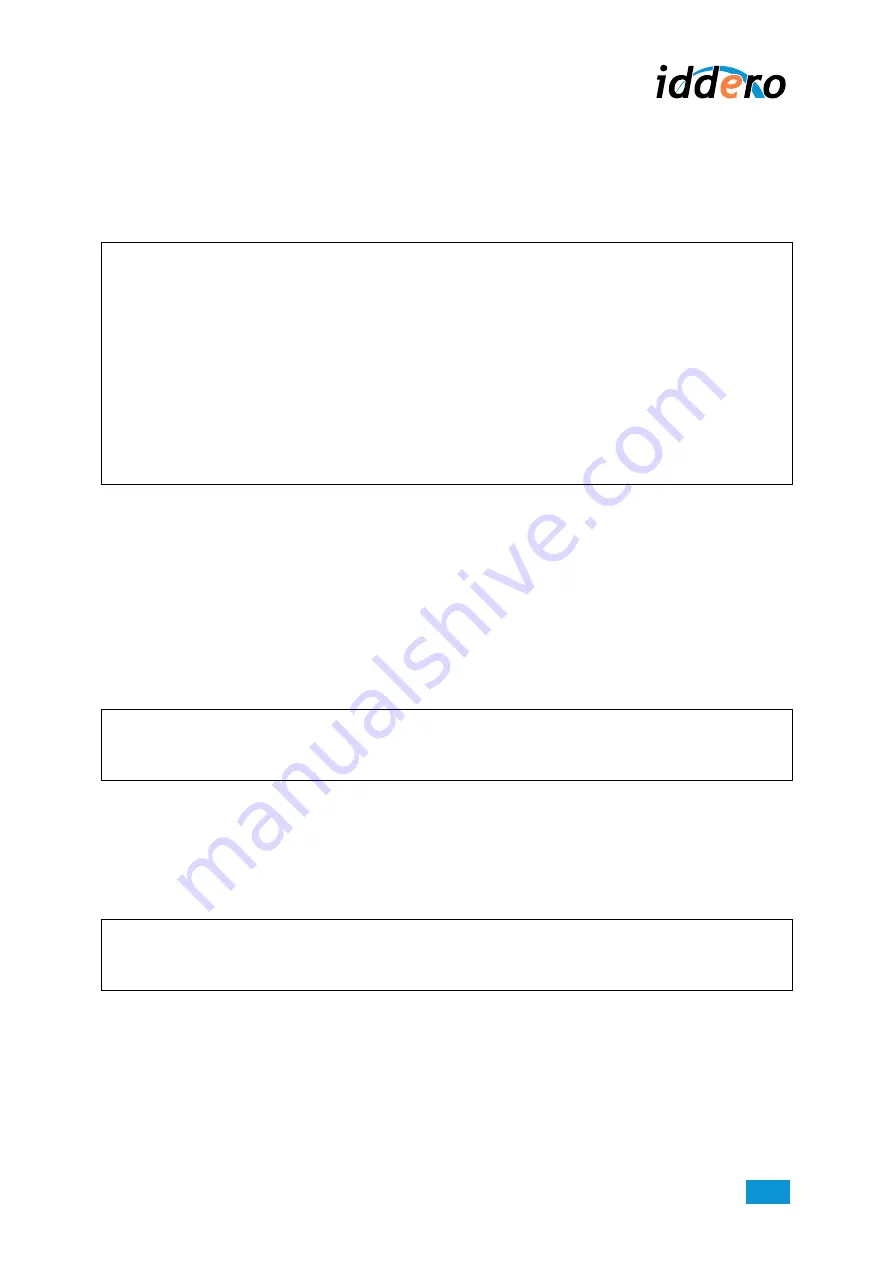
www.iddero.com
IDDERO HCx-KNX TOUCH PANELS – User Guide
38
The “Program...” command uploads the current project to the touch panel. The upload process can
take a few seconds to complete. Make sure you
do
not to interrupt the operation or turn off the
touch panel
. Once the operation is completed, a confirmation message will be displayed onscreen.
Press the “Reboot” button and the system will reboot with the new configuration.
)
Please note:
When you upload a project into a touch panel, all user preferences and settings will be discarded.
If you made changes to an existing project that had already been transferred to the touch panel, and
you want to update the project, you may prefer to keep the existing user preferences and settings. In
that case, you can check the “Keep user settings upon project transfer” checkbox in the configuration
software, and then select the data and settings you want to keep. However, note that by indicating that
certain data and user settings should be kept, some of the parameters configured in the project will be
ignored, which may lead to unexpected results.
As a general rule, the recommended is to avoid preserving user data unless you are updating a project
after making some minor changes to it (for example, item names or parameter values). Specifically, it is
recommended to avoid preserving user data if structural changes have been introduced in the project,
for example: if you have deleted or added scenes, timer channels, alarms, presence simulation
actuators, etc.
The “Update firmware...” command updates the touch panel firmware. In order to do this, you need to
select a valid firmware update file.
Use only firmware updates released by Iddero.
Again, it is
critical
not to interrupt the operation or turn off the touch panel
during the update process, as if
you interrupt the firmware update process, the touch panel may be left in a locked state and may need
to be returned to factory for repair.
The “Change install login...” command allows updating the installer user name and password. Please
note that these values are independent of the user name and password used for web access during
normal system operation.
)
Please note:
Be careful when modifying the install login details. If you lose your user name or password,
you will no
longer be able to enter install mode
and may need to send the product back to factory in order to
restore access.
The “Change physical address” command allows for the modification of the physical address used by
the system to communicate via the KNX bus (by default: 15.15.255). Please note that to modify the
physical address, the panel must be connected to the KNX bus, and power must be fed to the bus
through a KNX power supply.
)
Please note:
The 15.15.255 physical address is frequently used as a default address for many KNX devices,
especially for bus programmers. Make sure to change the physical address of the touch panel, if
required, by selecting an address that is not being used by any other device.