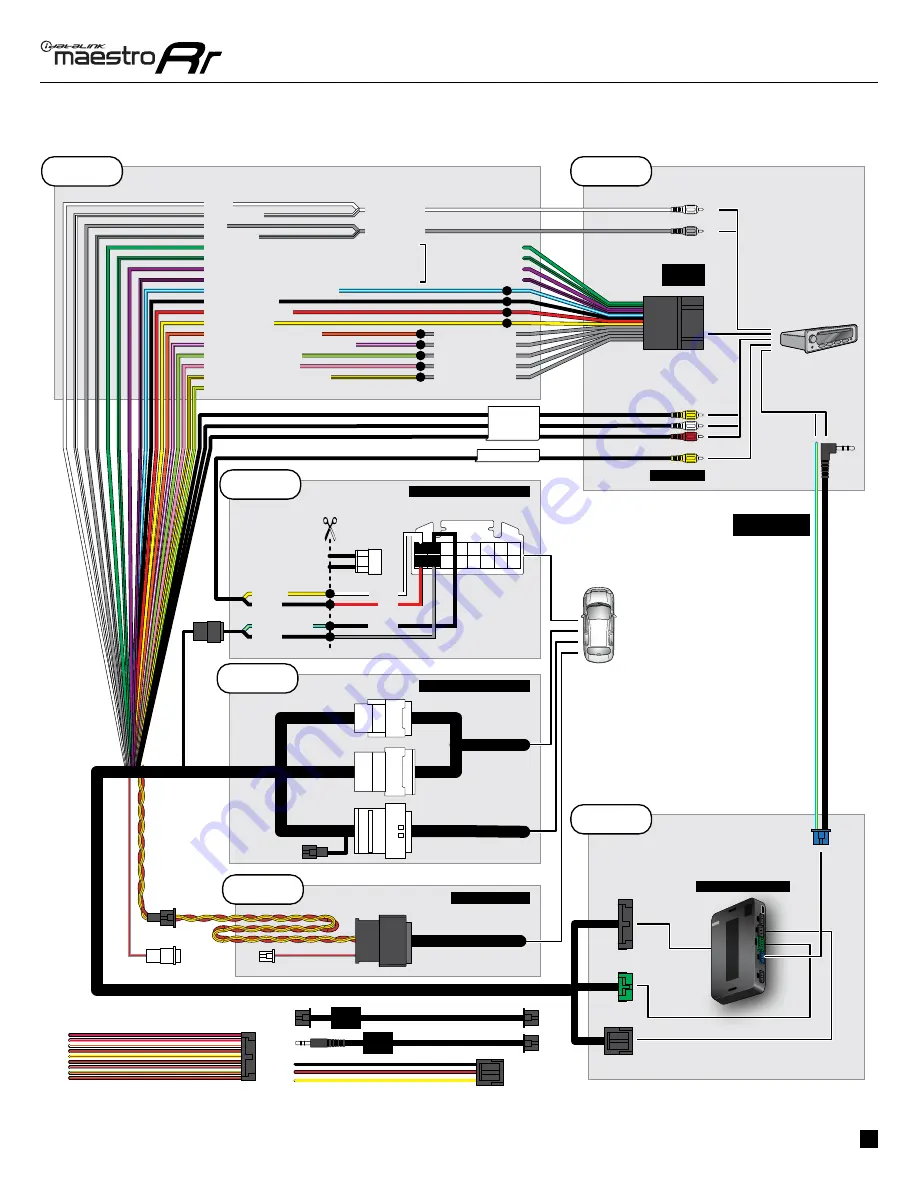
ADS-RR(SR)-TOY02-DS-IG-EN
maestro.idatalink.com
ToyoTa CamRy WiTh FaCToRy 6.1 inCh SCReen and JBL 2012-2014
Automotive Data Solutions Inc. © 2021
4
2
3
1
4
5
6
7
8
9
10
12
13
11
14
15
16
NC
AUX IN
AUX IN
4
BACKUP CAM
BACKUP CAM
YELLOW - 12V (+)
BLACK - GROUND
RED - ACCESSORY (+)
YELLOW/BLACK - FOOT BRAKE
ORANGE - ILLUMINATION (+)
PURPLE/WHITE - REVERSE LIGHT (+)
PINK - VEHICLE SPEED
LTGREEN - E-BRAKE (-)
BLUE/WHITE - AMP. TURN ON (+)
STEP 1
WHITE
WHITE/BLACK
GRAY
GRAY/BLACK
LF RCA INPUT
RF RCA INPUT
SEE AFTERMARKET
RADIO GUIDE
FOR RADIO WIRE
COLORS
GREEN - LR SPEAKER (+)
GREEN/BLACK - LR SPEAKER (-)
PURPLE/BLACK - RR SPEAKER (-)
PURPLE - RR SPEAKER (+)
CONNECTIONS
NOT
REQUIRED
WITH AMP
YELLOW
YELLOW
WHITE
WHITE
RED
RED
BLACK
BLACK
BLACK
BLACK
BLUE/YELLOW
BLUE/YELLOW
BLACK
BLACK
MAIN
HARNESS
RCA CABLES
FACTORY RADIO HARNESS
REVERSE CAMERA HARNESS
TO2 T-HARNESS
STEP 2
STEP 3
STEP 5
WIRES FROM
VEHICLE
CONNECT YELLOW RCA AUX IN
IF VEHICLE IS EQUIPPED WITH
AUXILIARY VIDEO
CONNECT YELLOW RCA AUX IN
IF VEHICLE IS EQUIPPED WITH
AUXILIARY VIDEO
STEP 6
CONNECT IF EQUIPPED
CONNECT IF EQUIPPED
CUT REVERSE
CAMERA
CONNECTOR FROM
TO2 T-HARNESS
AND CONNECT
WIRES AS SHOWN.
CUT REVERSE
CAMERA
CONNECTOR FROM
TO2 T-HARNESS
AND CONNECT
WIRES AS SHOWN.
CONNECT TO
AFTERMARKET RADIO
STEERING WHEEL
CONTROL CABLE
WIRING DIAGRAM
with an Amplifier
YELLOW/GREEN (NOT CONNECTED)
NOT REQUIRED
AUDIO
CABLE
DATA
CABLE
MAESTRO RR MODULE
OBDII CONNECTOR
STEP 4
N.C.
N.C.
















































