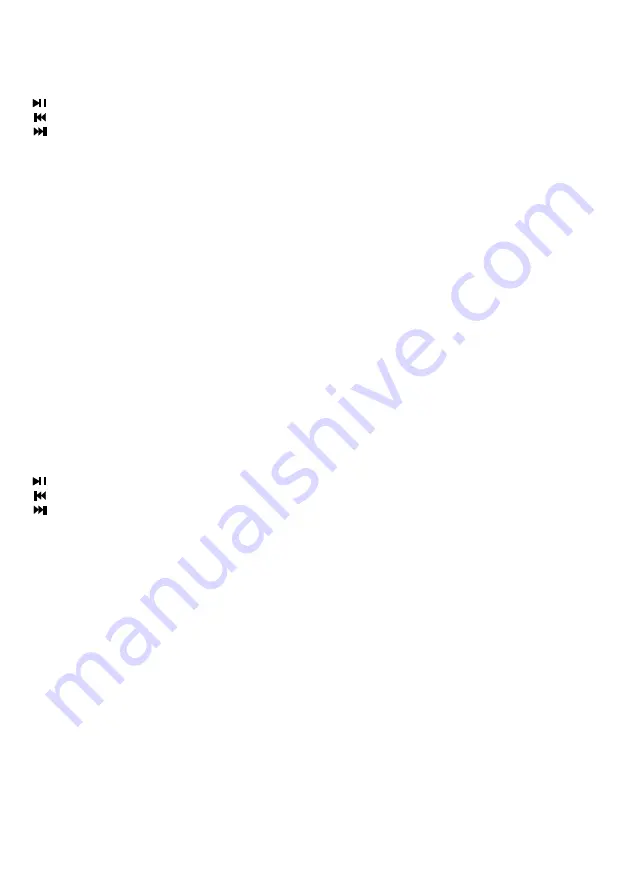
GENERAL OPERATION: USB/MICRO SD (TF) PLAYER :
•
Format the USB/MICRO SD (TF) drive to FAT-32 file system
•
Ensure no files type other than mp3 in the USB/MICRO SD (TF) drive
•
Plug the USB/MICRO SD (TF) drive into the Groove 216
•
MP3 file will be played automatically through Groove 216
•
Use the buttons in the back panel to navigate the music in USB/MICRO SD(MICRO SD (TF)) drive
Key: Press this button to play/pause the music
VOL-key: Press for previous music,
VOL+ key: Press for next music,
REPEAT (repetitive playing): press to select repeat mode
GENERAL OPERATION: USB/MICRO SD (TF) VOICE RECORDER
Record
•
Insert a USB/MICRO SD (TF) drive into the Groove216
•
Connect your microphone to Groove 216 with a ¼” jack
•
Press and hold REC button for 2 second.
•
Groove 216 will announce “Record” to indicate recording start
•
Press REC button to stop recording.
•
A record in WAV format will be created in USB/MICRO SD (TF)
Playback
•
Press and trigger (not hold) the REC button to enter record playback mode
•
Record in the USB/MICRO SD (TF)’s ”RECORD” folder will be played and looped
•
Press next / previous to navigate recording.
GENERAL OPERATION: BLUETOOTH AUDIO
•
Turn Groove 216 to ON and press “MODE” button to enter “Bluetooth” mode.
•
Turn ON your smartphone / tablet device’s Bluetooth connectivity and search for device named
“GROOVE 216”
•
Click ” on device to connect “GROOVE 216
•
When Bluetooth connection is established, GROOVE 216 will announce “Connected” to indicate
successful connection
•
Play music on your smartphone / tablet device and audio will be streamed to Groove 216
NOTE on Bluetooth audio
•
Ensure your smartphone / tablet device is compatible with Bluetooth A2DP audio profile
•
You may use the MP3 player panel button to navigate the Bluetooth music
Key: Press this button to play/pause the music
VOL-key: Press for previous music
VOL+ key: Press for next music
P3
Содержание Bigben Groove 216
Страница 2: ...P1...





































