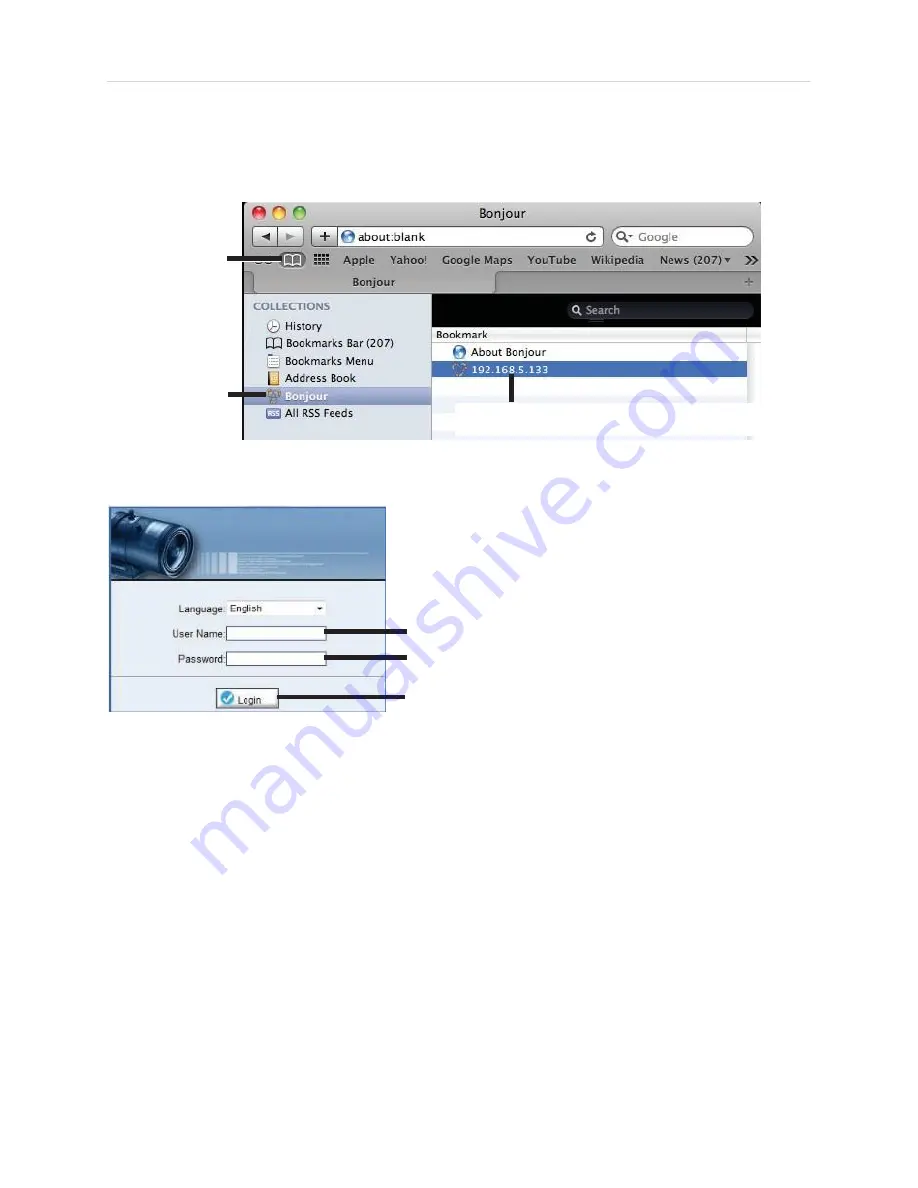
Finding the
Camera’s IP Address
2.
Click
Bonjour
. The camera
’s IP address appears in the Bonjour Devices
list.
3.
Double-click the camera to open it in Safari®.
Bookmarks
button
Bonjour
Double-click the
camera’s IP address
4.
Under
User Name
and
Password
, enter the camera
’s User Name
(default:
admin
) and Password (default:
admin
) and click
Login
.
Enter Camera User Name (default:
admin
)
Enter Camera Password (default:
admin
)
Click Login
6.4 Finding the Camera IP using the BNC Test Cable
When the BNC test cable is connected to the camera, the IP address is shown
on the test monitor. The camera must be connected to power to use the BNC
test cable.
NOTE:
The default IP address of 192.168.0.120 is shown if the camera
cannot obtain an IP address from the router. Check the Ethernet/power
connections and router configuration.
Содержание IV-PDV3122MP
Страница 72: ...Dimensions 10 DIMENSIONS Camera Dimensions Base Hole Screw Dimensions...
Страница 74: ......






























