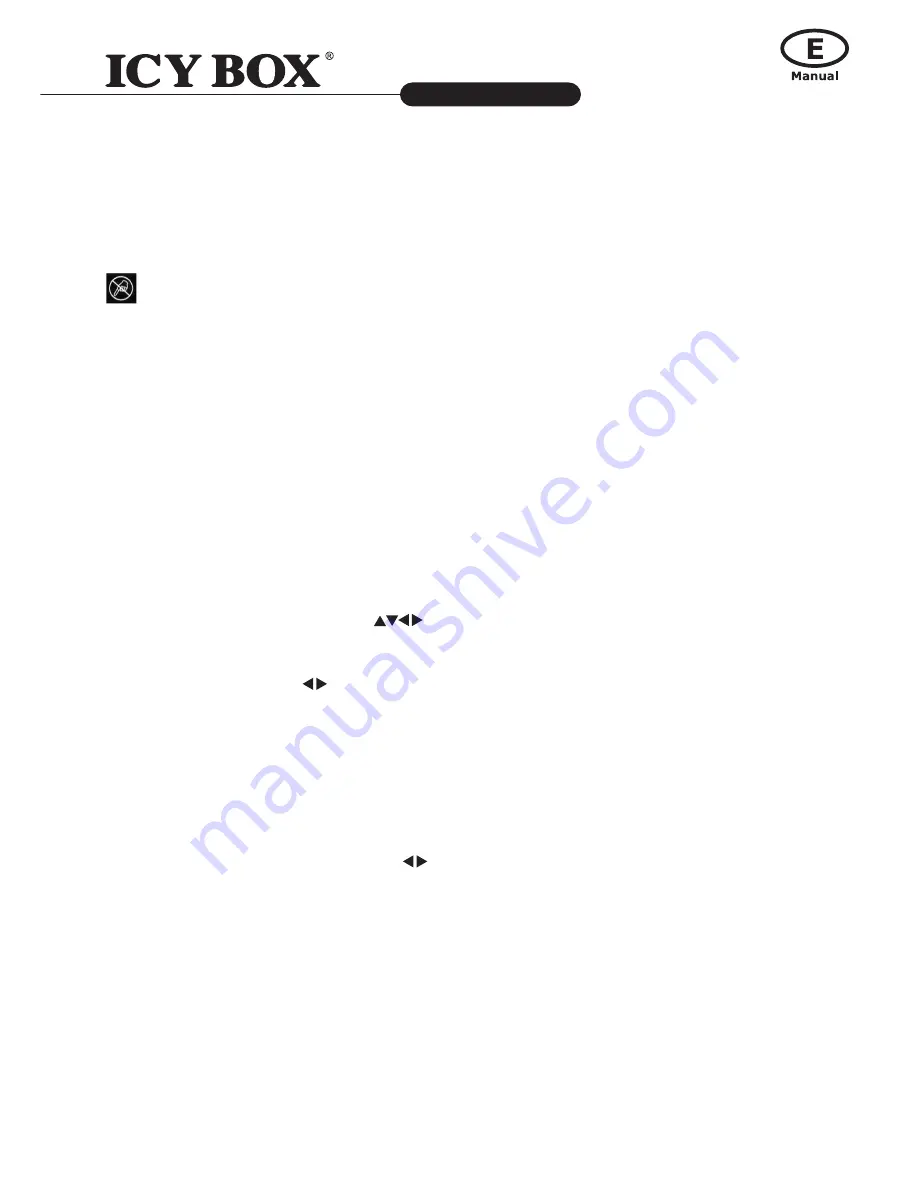
28
Media Player and DTV Receiver
IB-MP3012 series
http://www.icybox.de
29
Green key:
In the browser, press it to edit the file name. You can rename or delete the file.
Please refer to the edit section for details.
Yellow key:
In the photo browser, press this key to switch to thumbnail preview.
Blue key:
In the browser, press it to go to the root directory.
:
Ban sign. When pressing the irrelevant button, it will be blocked and shows this sign on screen.
Thumbnail preview
When browsing the photo files, you can select the thumbnail view to browse the photo files. In the browser, change the
top-tab to Photo and then enter the folder to browse the photos. Press the yellow key to switch to thumbnail mode. Use
the direction keys to highlight the photo and press "ENTER" to play. In the thumbnail window, press the yellow key again
to return to the file list.
Note: The thumbnail function only applies under "Photo" tab and browsing photo files.
slide show with Music
Before viewing the photo, you can enter the Music interface to playback Music files first. Don’t press "Stop" key but press
"RETURN" key to select picture files from another destination and start viewing photo files. The photo will show and chan
-
ge with music playing in the background.
The second way is to put music files in the same folder with photo files. When playing photo files, the device will also play
music files to start as slide show.
Zoom in and pan the focus
When viewing the photos, press "+" to zoom in and then "-" to change back. You can switch the rate between 2X, 4X, 8X
and 16X. When zoom-in to the photo, press
arrow keys to move the focus on the photo. You can see the overview
window in the bottom right corner to indicate the current focus.
Rotating the photo
When viewing the photos, press
arrow keys to rotate from 90 to 180 or 270 degree. However, if you zoom in the
photo then you cannot rotate the photo.
Browse the folder of digital camera
When a digital still camera or a card reader within the memory card of digital still camera is inserted, this player can de-
tect it and display the photo in the storage. Choose "OK" in the confirming window to browse the photo.
* This player only supports USB Storage mode so the digital still camera must be able to change to USB Storage mode,
otherwise it can’t be supported.
5.3.2.5 All
If the browser interface is already opened, press
keys to navigate to "All" category to browse all files including Mo
-
vies, Music and Photo. Navigate to highlight the file and press "ENTER" to playback the file. When the file is highlighted,
the right panel shows the detail information about the file. It will continue to play next file which is in the same kind of
media till the last file. You can also use the playback control while playing the media files. Please refer to the section of
video, music and photo playback.
5.3.2.6 Edit the media files
In the browser window, press the "EDIT" key to open the edit window. You can rename or delete the files in the browser.
If you don’t want to continue, select "Return" or press "Return" key on the remote control.
5.3.2.7 Rename
Choose "Rename" and the keyboard will be pop-up for entering new name. Use the arrow key to highlight the key and
press "ENTER" to input the character. When the input is complete, navigate to highlight the "OK" button and then press
"ENTER".
5.3.2.8 Delete
Choose the "Delete" and the confirm window will pop up. Select "OK" to delete the file or "Return" to cancel.
Содержание IB-MP3012 series
Страница 1: ...http www icybox de IB MP3012 series Media Player and DTV Receiver Manual ...
Страница 43: ......






























