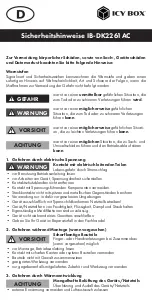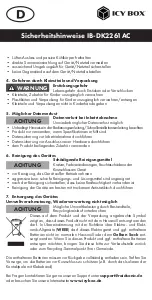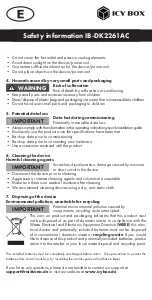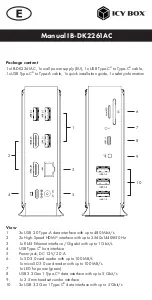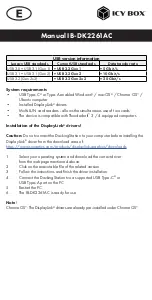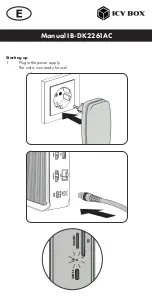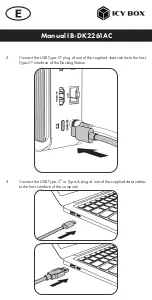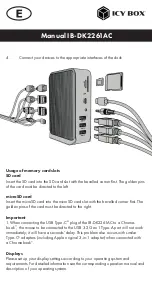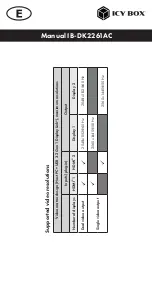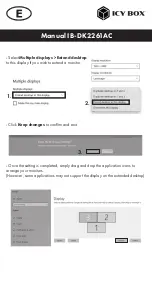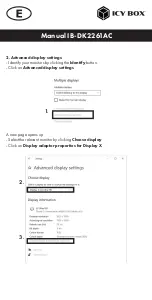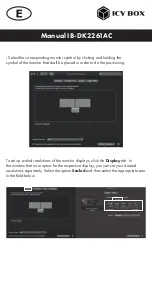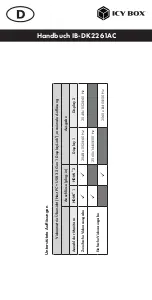Manual IB-DK2261AC
4.
Connect your devices to the appropriate interfaces of the dock
Usage of memory card slots
SD card
Insert the SD card into the SD card slot with the bevelled corner first. The golden pins
of the card must be directed to the left.
microSD card
Insert the microSD card into the microSD card slot with the bevelled corner first. The
golden pins of the card must be directed to the right.
Important
:
1. When connecting the USB Type-C
®
plug of the IB-DK2261AC to a Chrome-
book
™
, the mouse to be connected to the USB 3.2 Gen 1 Type-A port will not work
immediately; it will have a seconds’ delay. This problem also occurs with similar
Type-C
®
adapters (including Apple original 3-in-1 adapter) when connected with
a Chromebook
™
.
Displays
Please set up your display settings according to your operating system and
requirements. For detailed information see the corresponding operation manual and
description of your operating system.
Содержание IB-DK2261AC
Страница 2: ......
Страница 9: ...Manual IB DK2261AC Starting up 1 Plug in the power supply The unit is now ready for use...
Страница 23: ...Handbuch IB DK2261AC Inbetriebnahme 1 Netzteil anschlie en Das Ger t ist nun betriebsbereit...
Страница 35: ......