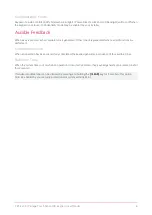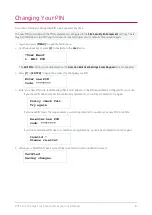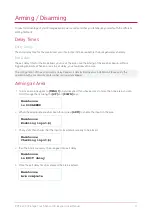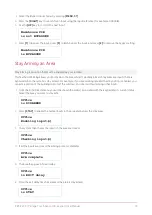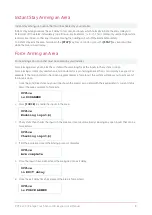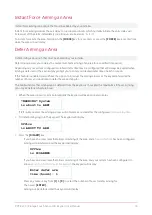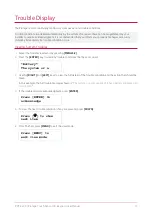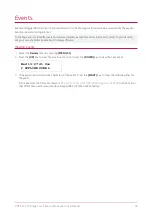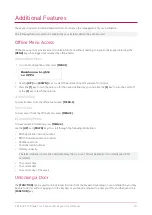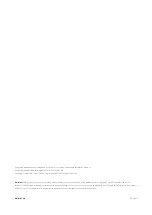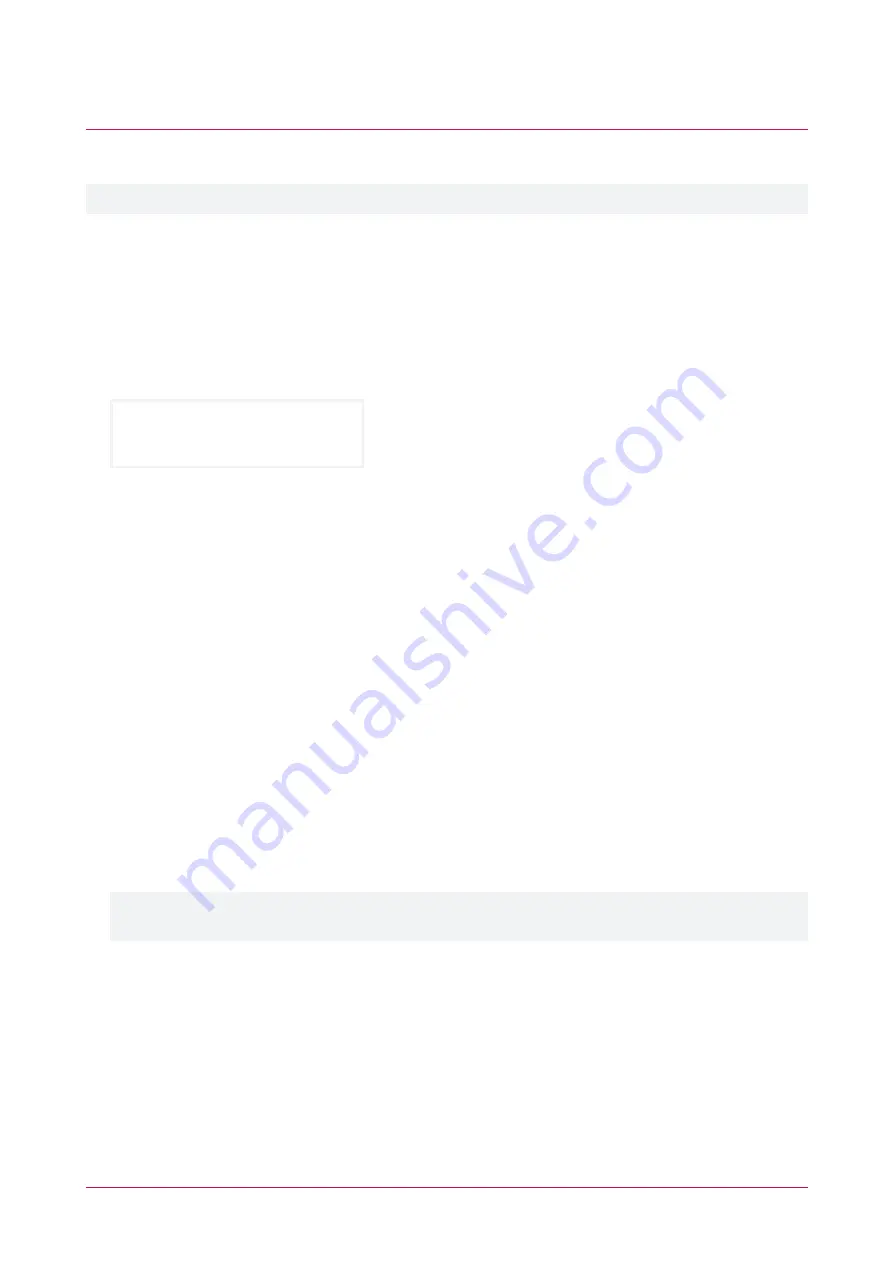
Additional Features
The keypad supports additional features that can enhance the management of your installation.
The following features need to be enabled by your installer before they can be used.
Offline Menu Access
Offline menu options provide access to certain functions without needing to log in to the keypad. Pressing the
[MENU]
key while logged out displays the offline menu.
Automation Menu
1.
To control automation points press
[MENU,1]
.
Warehouse Lights
is OFF4
2.
Use the
[UP]
and
[DOWN]
keys to select the automation point you want to control.
3.
Press the
[1]
key to turn the point on for the period defined by your installer, the
[2]
key to turn the point off,
or the
[3]
key to latch the point on.
Trouble View
To view troubles from the offline menu press
[MENU,2].
Event View
To view events from the offline menu, press
[MENU,3]
.
Information Menu
To view system information, press
[MENU,4]
.
Use the
[UP]
and
[DOWN]
keys to scroll through the following information:
⦁
BIOS Application version number
⦁
BOOT Application version number
⦁
Database version
⦁
Controller serial number
⦁
Memory capacity
The letter indicates the location of the memory that is in use. This will be blank or I for internal, and E for
extended.
⦁
The current time
⦁
The current date
⦁
The current day of the week
Unlocking a Door
The
[FUNCTION]
can be used to unlock a specific door from the keypad. Depending on your installation, you may
be able to do this without logging in to the keypad, or you may be required to enter your PIN, and then press the
[FUNCTION]
key.
PRT-KLCS | Protege Touch Sense LCD Keypad | User Manual
20