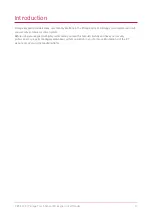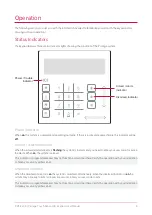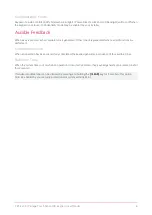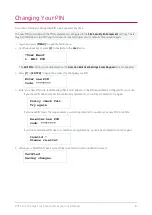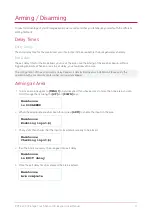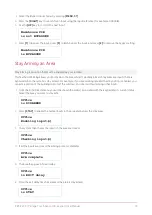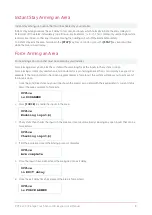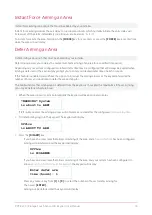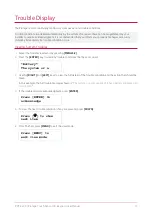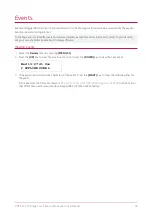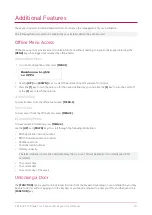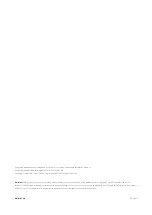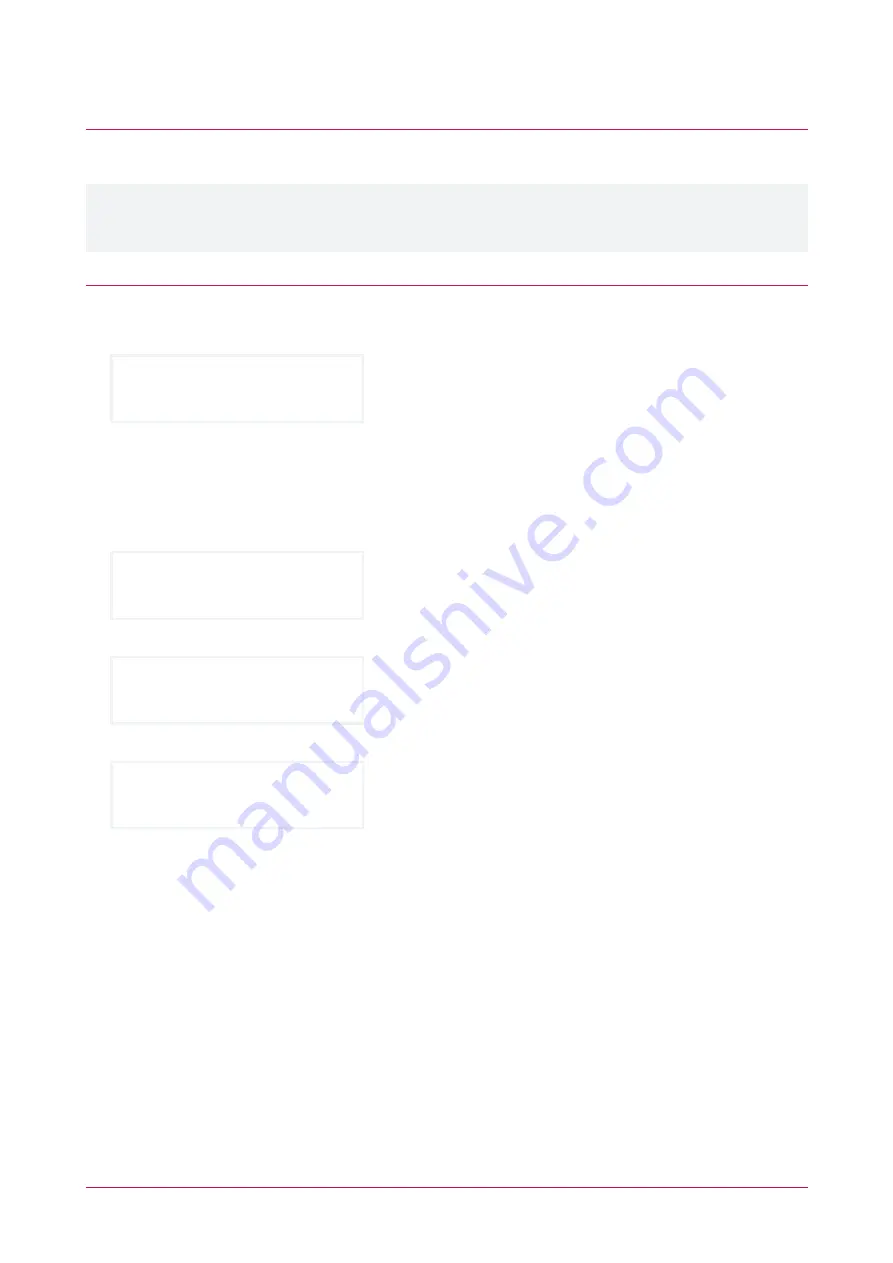
Trouble Display
The Protege system continually monitors system devices and trouble conditions.
Trouble conditions are cleared automatically by the system. If required, these can be programmed by your
installer to require acknowledgment. It is recommended that you inform your property manager or security
company immediately if a trouble condition occurs.
Viewing System Troubles
1.
Select the trouble view menu by pressing
[MENU,5,2]
.
2.
Press the
[ENTER]
key to view any trouble conditions that have occurred.
*Battery*
The system or a
3.
Use the
[RIGHT]
and
[LEFT]
keys to view the full details of the trouble condition and the action that should be
taken.
In this example, the full trouble message shown is "
The system or a component of it has a battery problem. Call
service tech.
"
4.
If the trouble requires acknowledgment, press
[ENTER]
.
Press [ENTER] to
acknowledge
5.
To view the next trouble condition (if any are present) press
[DOWN]
.
Press [
â
] to show
next item
6.
Once finished, press
[MENU]
to exit the view mode.
Press [MENU] to
exit view mode
PRT-KLCS | Protege Touch Sense LCD Keypad | User Manual
17