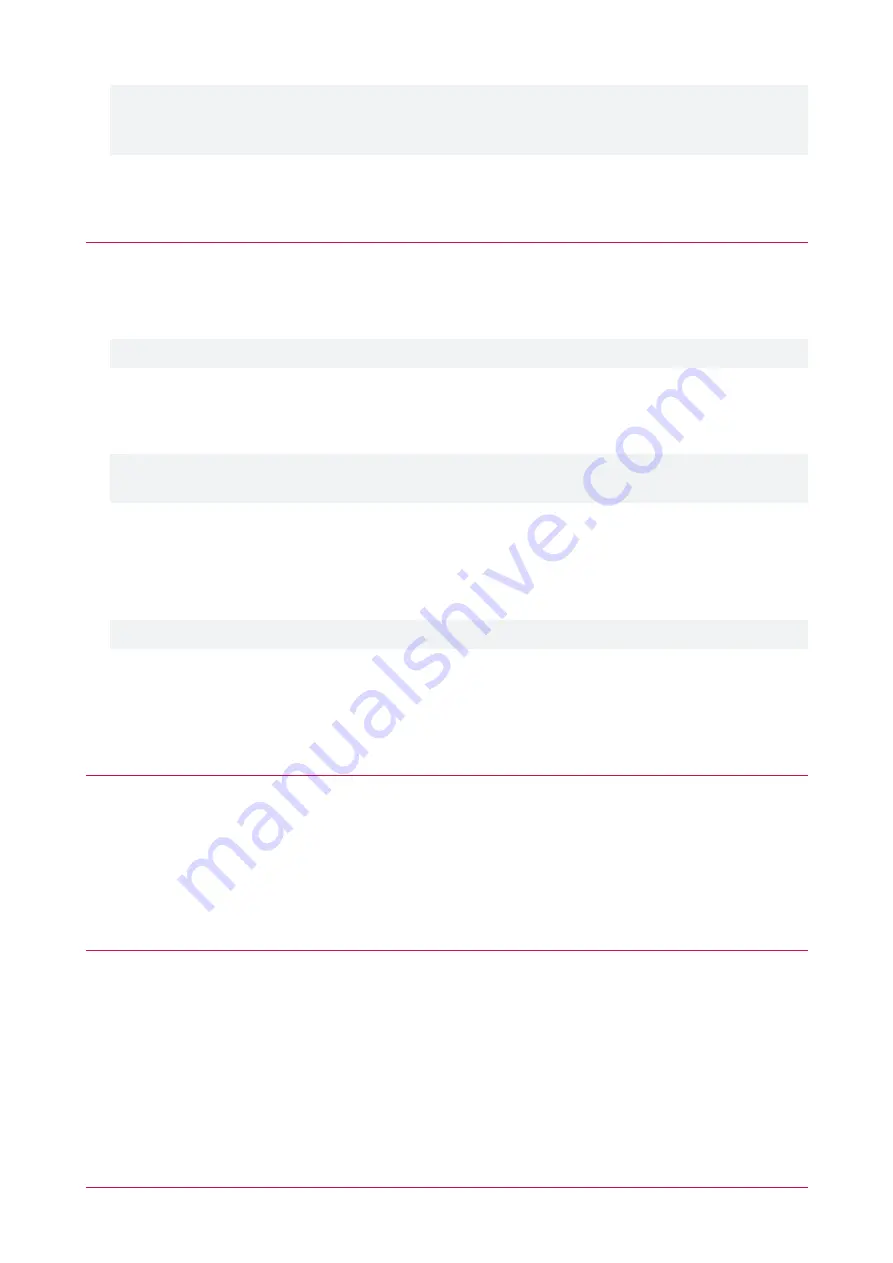
When connecting to a Protege WX controller running firmware version 4.00.409 or higher, port 9450 is
disabled by default. For the entry station to communicate with the controller, enable this port by adding the
command
EnableModuleUDP = true
to the
Commands
section, in
System | Settings | General
.
5.
Set the
Address
to a currently unassigned keypad physical address number.
6.
Click
Save
.
Add Keypad
1.
In the Protege WX web interface, navigate to
Wizards | Expanders Wizard
.
2.
Click
Step 2 - Auto Detection
.
3.
The entry station should display in the auto-detection section as a
keypad
.
If you have multiple keypads connected, use the entry station's serial number to locate the correct record.
4.
Enter a
Name
for the entry station.
5.
Click
Step 3 - Additional Modules
.
6.
Click
Save and Return to Menu
.
When the entry station is added to Protege WX as a keypad, some extra inputs and outputs are automatically
programmed. As these are not required for the entry station, you can delete them from the web interface.
7.
To delete the inputs, navigate to
Programming | Inputs
and select the two inputs created.
8.
Click
Delete
and when prompted to confirm, click
Yes
.
9.
To remove the extra outputs, navigate to
Programming | Outputs
.
10.
Select the
Red LED
,
Green LED
and
Beeper
outputs, and click
Delete
. When prompted to confirm, click
Yes
.
Leave
Output 1
remaining as this can be used for programming the entry station's programmable output.
Linking a Door to the Entry Station
Once the entry station has been configured as a keypad in Protege WX, it can be configured for door control. The
following instructions outline how to link a Protege WX controlled door to the entry station.
Create a Keypad Group
1.
Navigate to
Groups | Keypad Groups
.
2.
Click
Add
and enter a
Name
for the keypad group.
3.
In the
Keypads
section, click
Add
.
4.
Select the entry station's
Keypad
record and click
OK
.
5.
Click
Save
.
Create a Menu Group
1.
Navigate to
Groups | Menu Groups
and click
Add
.
2.
Enter a
Name
for the menu group.
3.
In the
Settings
section, ensure that the
User (2)
option is enabled.
4.
In the
Keypad Groups
section, add the keypad group containing the entry station's keypad record.
5.
Click
Save
.
PRT-ENTR-17 | Protege Vandal Resistant Touchscreen Entry Station | Installation Manual
46

























