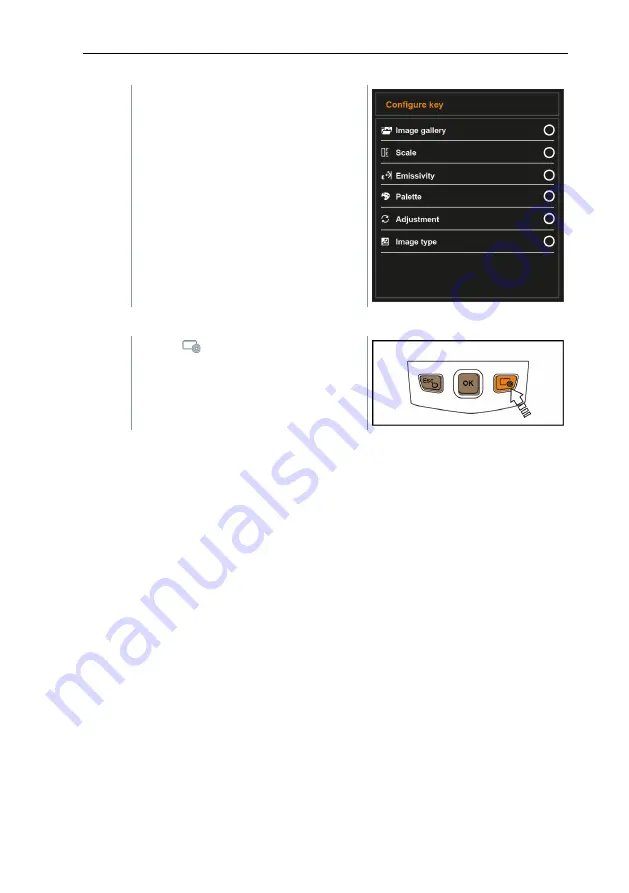
4
Operation
14
2
- Move the joystick up/down until the
orange box appears around the
required menu item.
- Press
OK
.
The quick select button is assigned
to the selected menu item.
The icon for the selected function is
displayed bottom right.
Using the quick select button
1
- Press .
The function assigned to the quick
select button is carried out.
Содержание testo 868s
Страница 2: ......
Страница 36: ...7 Maintenance 34 1 Switch the instrument off 2 Open battery compartment 3 Release the battery and remove...
Страница 42: ......
















































