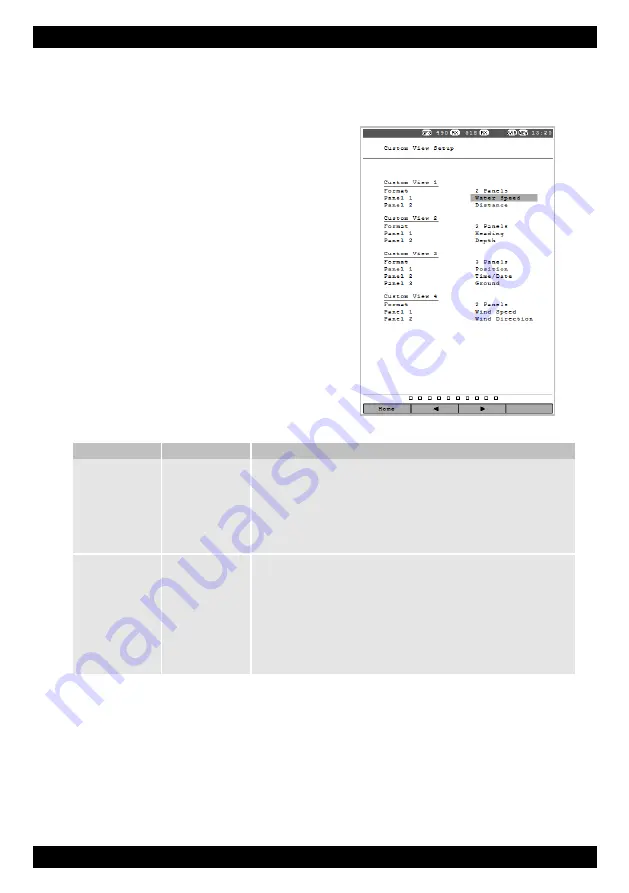
NAV6 Series NAVTEX System User Guide
25
Custom Views Settings
Access the Custom View Settings from the Settings Menu to show settings for the Custom
Navigation Views Screens.
Set the format for each user view page to either 2, 3
or 4 panels. Individual Custom Views can be
enabled/disabled on the General Settings page.
Set the contents of each panel. Panel 1 is displayed
at the top and panel 4 is at the bottom of the page.
Use the UP and DOWN keys to select the setting that
you wish to edit. Use the
and
Softkeys 2 and 3
or RIGHT key to change the setting.
Note: The overall control of which Views are available
at the top level and the order they appear is set up on
the General Settings Page.
Option
Setting
Notes
Format
2 Panels
Display the user view page with two large panels.
3 Panels
Display the user view page with one large panel at the top and two small
panels at the bottom.
4 Panels
Display the user view page with four small panels.
Panel n
See right
Choose the data to be displayed in large panels from the following:
Time, Date, Position, COG, SOG, Heading, Water Speed, Wind Direction, Wind
Speed, Set, Drift, Distance, Trip, Depth, Turn Rate, Waypoint, Wpt Position,
Range, Bearing, TTG, Closing Spd, XTE.
Choose the data to be displayed in small panels from the following:
Time/Date, Latitude, Longitude, Ground, Water, Wind, Current, Odometer,
Depth, Turn Rate, Waypoint, Wpt Latitude, Wpt Longitude, Range/Bearing,
TTG, Closing Spd, XTE.
Содержание NAV6 V3 Series
Страница 39: ...NAV6 Series NAVTEX System User Guide 39...






























