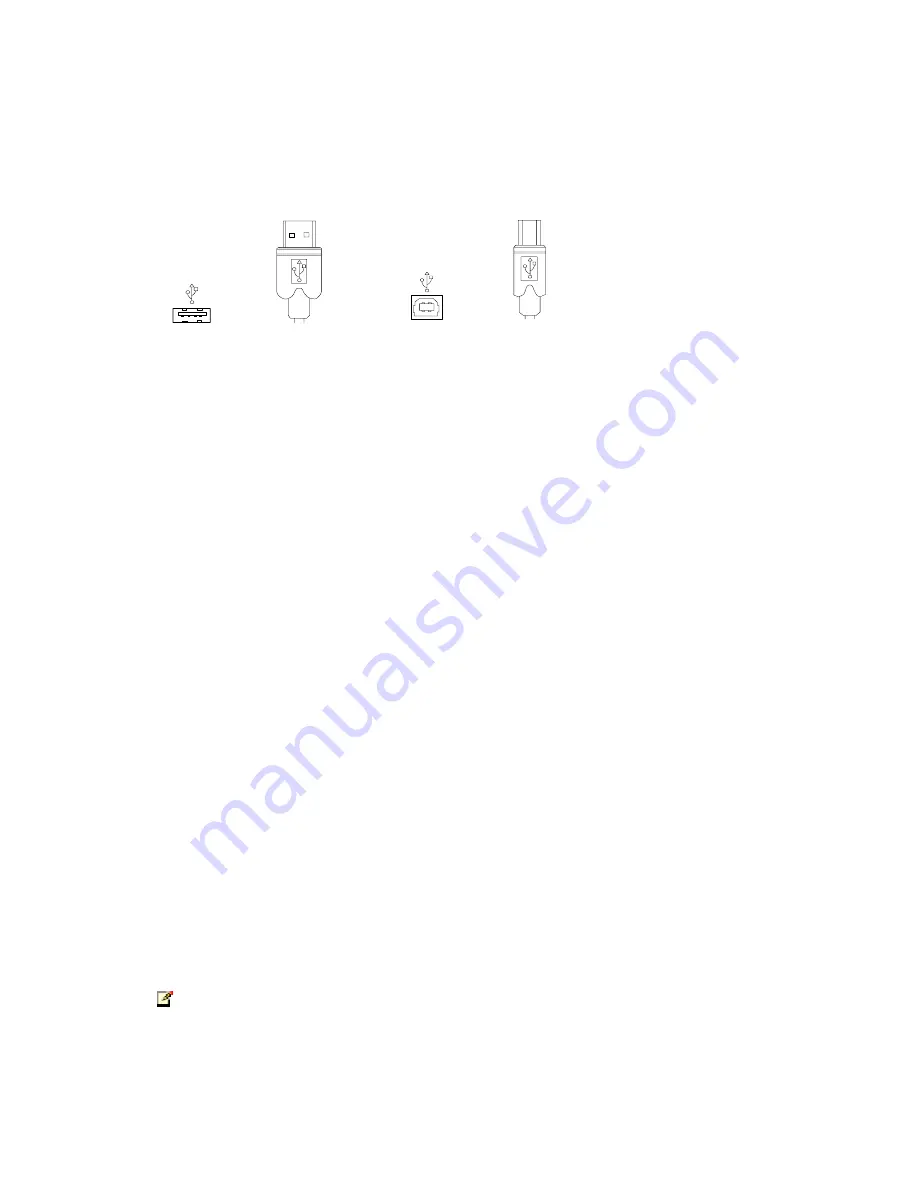
USB Ranger 110/410
4
USB Cables
USB cables have two distinct connectors. The Type A connector is used to
connect the cable from a USB device to the Type A port on a computer or
hub. The Type B connector is used to attach the USB cable to a USB device.
USB Type A
port
USB Type A
connector
USB Type B
port
USB Type B
connector
Power Handling
Some USB devices are powered directly from the USB and do not require
individual power supplies. These devices are called bus-powered devices.
The USB Ranger can provide power to these devices so they can be operated
remotely.
Bus-powered devices are further divided into low-power and high-power
categories. Low-power devices are allowed to draw up to 100 mA from the
USB. Typical examples include mice, joysticks, and keyboards without
hubs. High-power devices are allowed to draw up to 500 mA from the USB.
Typical examples include cameras and keyboards with hubs. To determine if
a device is high-power or low-power, consult the user documentation for the
device.
The USB Ranger 110 and 410 can supply power to both low-power and
high-power devices when configured as follows:
Ranger 110
•
To operate any USB device, connect the power adapter to the
LEX unit or to the REX unit, as convenient.
Ranger 410
•
To operate up to four low-power devices, connect the power
adapter to the LEX unit or to the REX unit, as convenient.
•
To operate up to four high-power devices, connect the power
adapter to the REX unit.
NOTE
: Devices with their own power source are usually considered to be
low-power devices from a USB perspective.
Содержание USB Ranger 110
Страница 1: ...USB Ranger 110 410 User Guide Featuring ExtremeUSB Technology ...
Страница 4: ...USB Ranger 110 410 ii Notes ...
Страница 19: ...User Guide 15 Notes ...






































