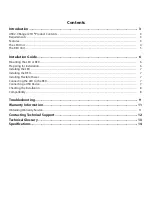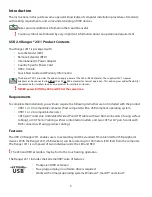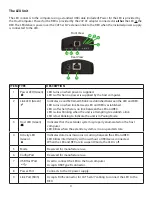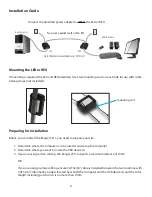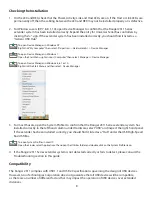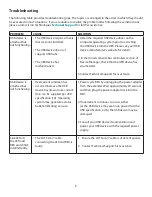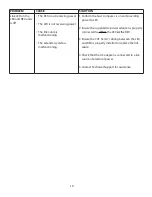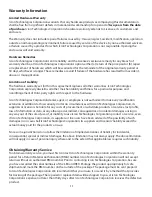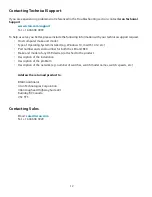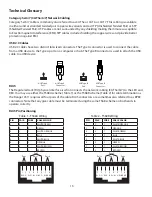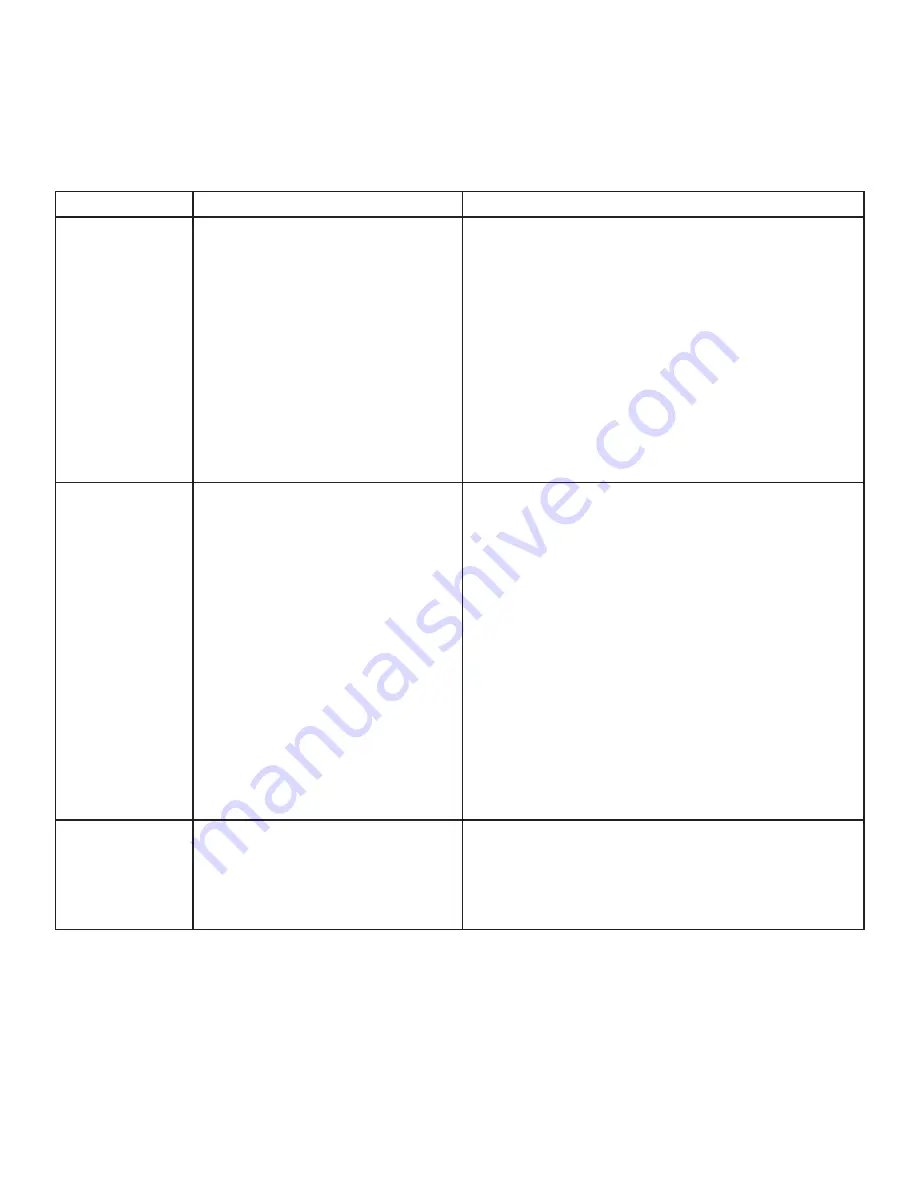
9
Troubleshooting
The following table provides troubleshooting tips. The topics are arranged in the order in which they should
be executed in most situations. If you are unable to resolve the problem after following these instructions,
please contact Icron Technologies’
Technical Support
for further assistance.
PROBLEM
CAUSE
SOLUTION
USB device is
attached but
not functioning.
• The USB device requires drivers
that were not installed.
• The USB device does not
support USB hubs.
• The USB device has
malfunctioned.
1. Install the required USB device driver on the
computer operating system prior to attaching
the USB device into the REX. Please see your USB
device manufacturer’s website for details.
2. In the Universal Serial Bus controllers section of
Device Manager, check that the USB device has
enumerated.
3. Contact Technical Support for assistance.
USB device is
attached but
not functioning.
• Overcurrent condition has
occurred because the USB
device has drawn more current
than can be supplied per USB
specification (1A). Operating
system may generate a status
bubble indicating an issue.
1. Power cycle REX by unplugging the power adapter
from the extender. Wait approximately 30 seconds
and then plug the power adapter back into the
REX.
2. If overcurrent continues to occur, either:
(a) the USB device may use more power than the
USB specification, or (b) the USB device may be
damaged.
3. Consult your USB device documentation and
power your USB device with the required power
supply.
Link LED on
the LEX and
REX units blink
intermittently.
• The CAT 5e/6/7 cable
connecting the LEX and REX is
faulty.
1. Ensure the CAT 5e/6/7 cable is of decent quality.
2. Contact Technical Support for assistance.