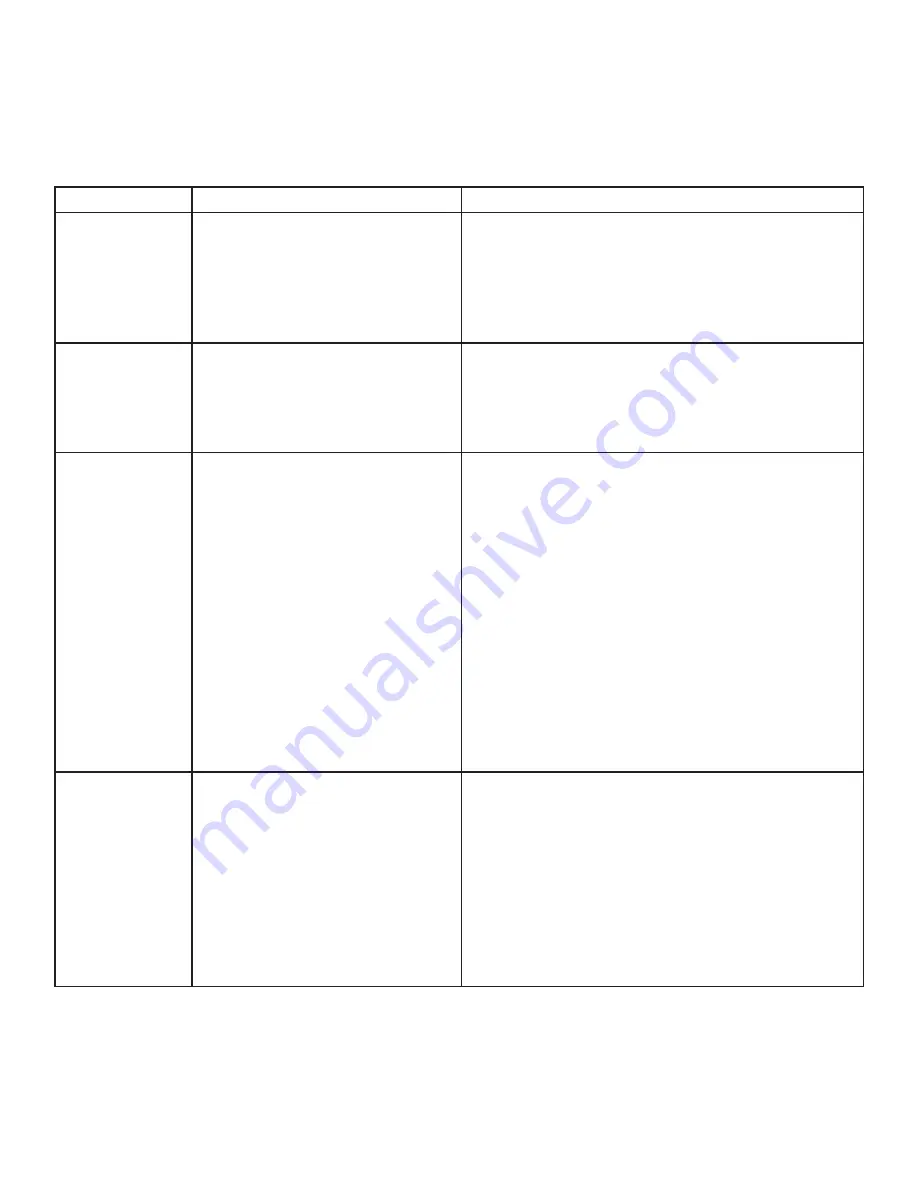
Troubleshooting
The following table provides troubleshooting tips. The topics are arranged in the order in which they should
be executed in most situations. If you are unable to resolve the problem after following these instructions,
please contact
Technical Support
for further assistance.
PROBLEM
CAUSE
SOLUTION
All LEDs on LEX
are off.
• The LEX is not receiving
power from the USB port or the
(optional) LEX AC adapter.
1. Ensure that the USB connection between the LEX
and host computer is properly installed.
2. Move the USB connector to another USB port
on the host computer.
All LEDs on REX
are off.
• The REX is not receiving
power from the AC adapter.
1. Ensure that the AC power adapter is properly
connected to the REX.
2. Check that the AC adapter is connected to a live
source of electrical power.
Status LEDs on
both the LEX
and REX are
blinking.
• There is no connection between
the LEX and REX.
• The LEX is not connected to
a USB 3.0 port
• The host computer does not
support USB 3.0
1. Ensure that the host computer supports USB 3.0,
refer to manual for the computer to confirm.
2. Ensure the LEX is connected to a USB 3.0 port.
The centre of the port should be blue. Another
colour, such as black usually indicates a USB 2.0
port.
3. Ensure that a multimode fiber optic cable with
crossover is connected between the LEX and
REX.
4. Connect a fiber optic crossover patch cord
between the LEX and REX. Recheck operation
of the system.
Status LED is off
on one or both
units.
• The computer went into
suspend, hibernate or sleep
mode.
• The computer tried to suspend
the USB 3.0 port that the LEX is
connected to.
1. Power cycle the REX and the devices connected
to the REX.
2. Power cycle the LEX and REX, and the
devices connected to the REX.
3. Follow the steps in “Preparing Your Computer” on
page 7 to disable suspend modes on your
computer. Refer to your operating system’s
manual for additional instructions if necessary.
13




















