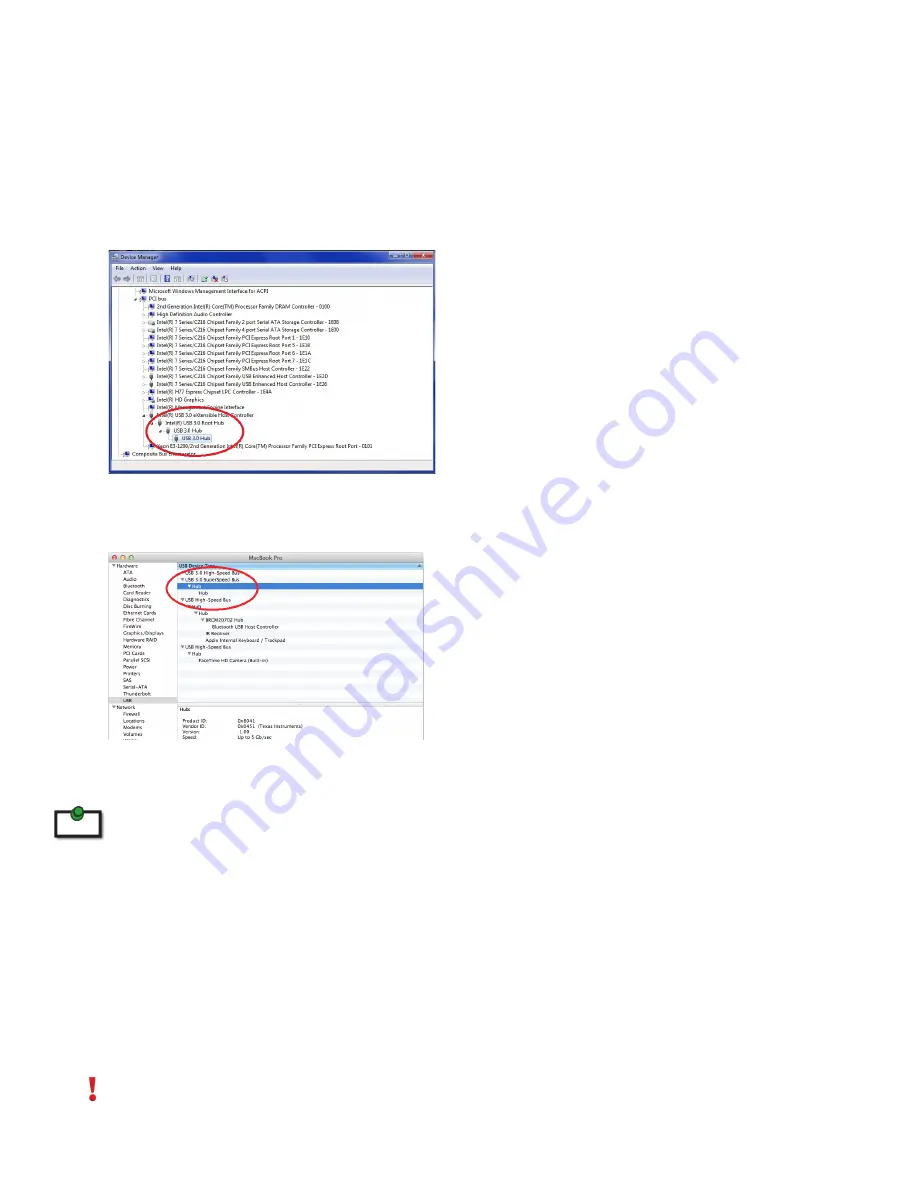
Checking the Installation
1.
On the LEX and REX units, check that the Power, Status, and Host LEDs are on and solid. If the Host or
Status LEDs are permanently off, then the cabling between the LEX and REX unit may not be installed
properly or is defective.
2.
For Windows users, open Device Manager to confirm that the Spectra 3022 has installed correctly.
Expand the entry for Universal Serial Bus controllers by clicking the + sign. If the Spectra 3022 has
been installed correctly, you should find it listed as two “Superspeed Hub”s, or “3.0 Hub”s”.
3.
For Mac OS X users, open the System Profiler to confirm that the Spectra 3022 has installed correctly.
In the left hand column under Hardware, select “USB” and inspect the right hand panel. If the Spectra
3022 has been installed correctly, you should find it listed as a “Hub” under the USB SuperSpeed Bus.
4.
If the Spectra 3022 is not detected correctly or fails to detect, please consult the Troubleshooting
section in this guide.
To open System Profiler in OS X: Open the Finder, select Applications, then open the Utilities folder and double
click on the System Profiler icon.
To open Device Manager in Windows 8 or Windows 7:
Open the Start menu, right click on “Computer” then select: Manage >> Device Manager
Compatibility
The Spectra 3022 complies with USB 3.0 specifications governing the design of USB devices. However, Icron
Technologies Corporation does not guarantee that all USB 3.0 devices are compatible with the Spectra 3022,
as there are a number of different configurations that may impact the operation of USB 3.0 devices over
extended distances.
CAUTION: The Spectra 3022 supports only USB 3.0 devices. USB 2.0 and 1.1 devices will not function
through this extender.
note
12




















