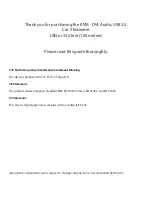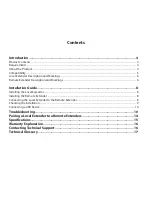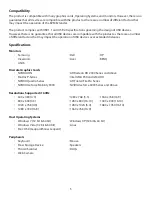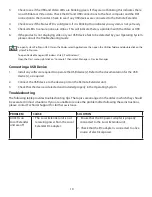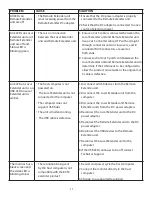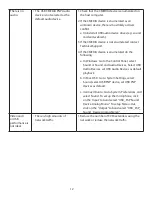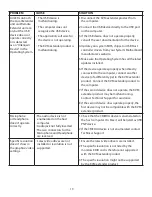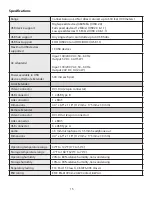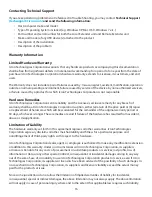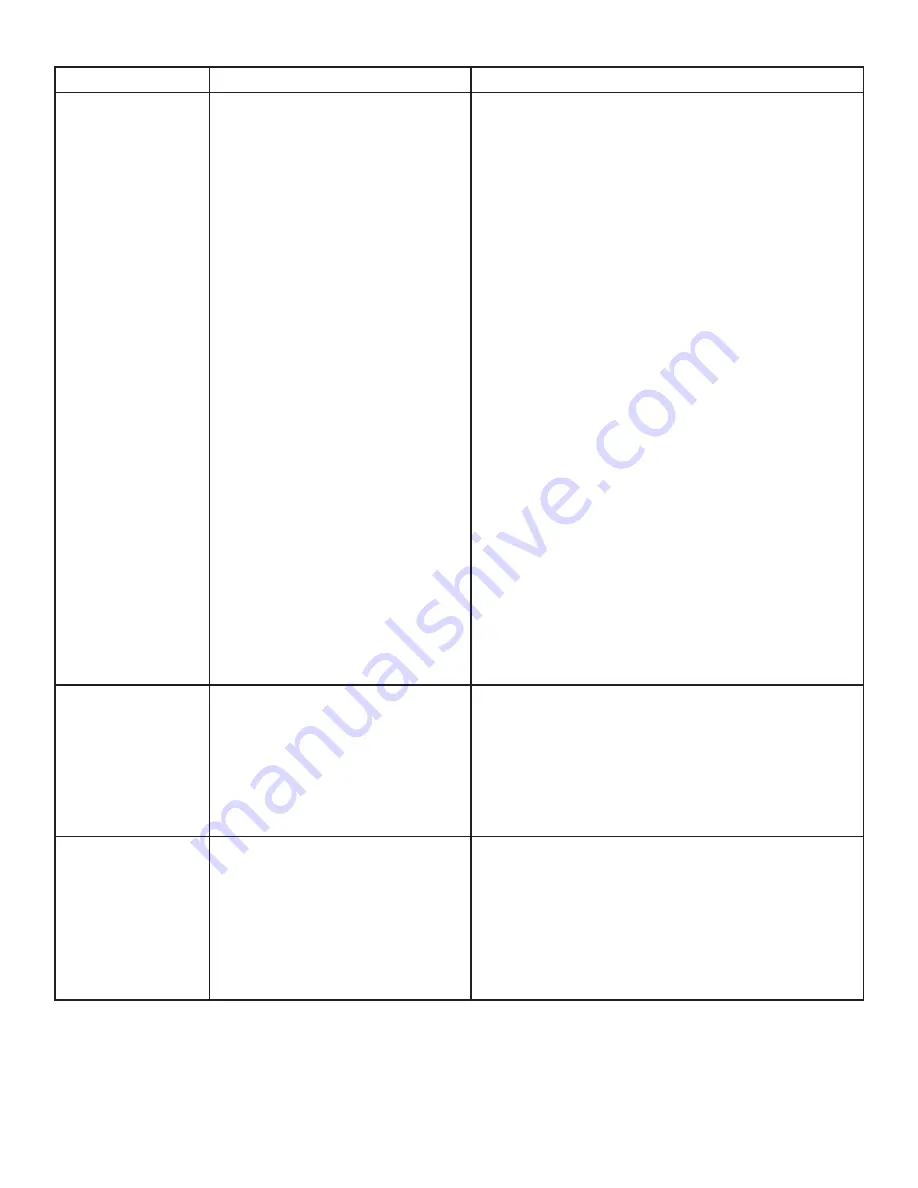
13
PROBLEM
CAUSE
SOLUTION
All LEDs on both
the Local Extender
unit and Remote
Extender unit are
on, but the USB
device does not
operate correctly
or is detected
as an “Unknown
Device" in the
Operating System.
• The USB device is
malfunctioning.
• The computer does not
recognize the USB device.
• The application software for
the device is not operating.
• The KVM extender product is
malfunctioning.
1. Disconnect the KVM extender product from
the computer.
2. Connect the USB device directly to the USB port
on the computer.
3. If the USB device does not operate properly,
consult the user documentation for the device.
4. Update your system BIOS, chipset or USB Host
controller drivers from your System/Motherboard
manufacturer’s website.
5. Make sure the Operating System has all the latest
updates installed.
6. If the device operates properly when directly
connected to the computer, connect another
device (of a different type) to the KVM extender
product. Connect the KVM extender product to
the computer.
7. If the second device does not operate, the KVM
extender product may be malfunctioning.
Contact Technical Support for assistance.
8. If the second device does operate properly, the
first device may not be compatible with the KVM
extender product.
Microphone
or Headphone
doesn’t operate
correctly.
• The audio device is not
enumerated on the host
computer.
• Audio jack not fully inserted.
• The two connectors for the
Microphone and Headphone
are reversed.
1. Check that the CMEDIA device is enumerated on
the host computer. On Mac it will be listed as USB
PNP device.
2. If the CMEDIA device is not enumerated contact
Technical Support.
Specific resolution
doesn’t show in
the graphics/video
settings.
• Latest video drives are not
installed or resolution is not
supported.
1. Ensure the latest video drivers are installed.
2. The specific resolution is not listed by the
monitors EDID and is therefore not supported
with the KVM extender product.
3. The specific resolution might not be supported
by the KVM extender product.