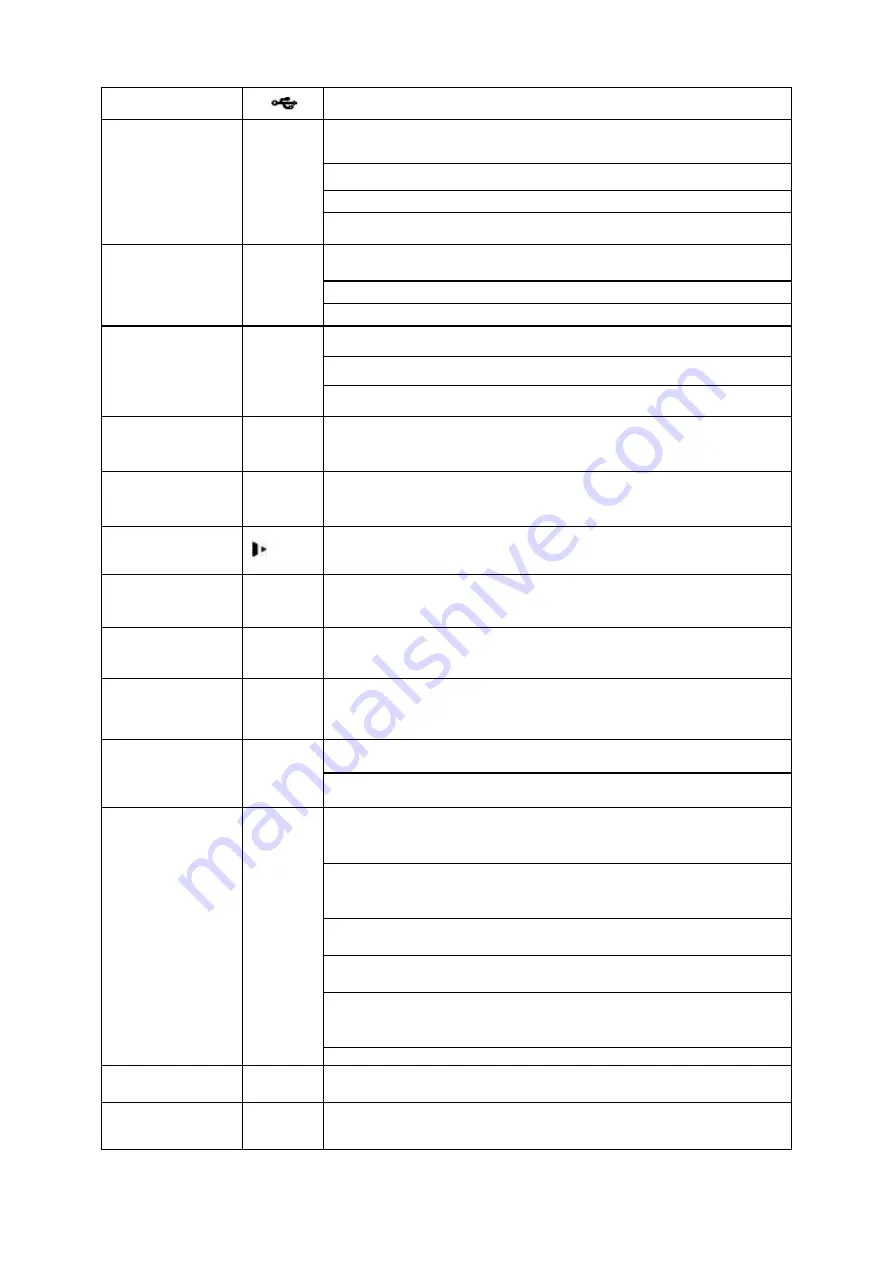
3
USB port
To connect USB storage device, USB mouse.
Up/
Down
、
Activate current control, modify setup, and then move up
and down.
Increase/decrease numeral.
Assistant function such as PTZ menu.
Input number 1/4.
Left/
Right
Shift current activated control, and then move left and right.
When playback, click these buttons to control playback bar.
Input number 2/3.
Enter
ENTER
Confirm current operation
Go to default button
Go to menu
Reverse/Pau
se
In normal playback or pause mode, click this button to
reverse Playback
Input number 5.
In reverse playback, click this button to pause playback.
Input number 5.
Play/Pause
In normal playback click this button to pause playback
In pause mode, click this button to resume playback.
Input number 6.
Slow play
Multiple slow play speeds or normal playback.
Input number 8.
Fast play
Various fast speeds and normal playback.
Input number 7.
Play previous
I
In playback mode, playback the previous video.
Input number 9.
Play Next
I
In playback mode, playback the next video
Input number 0.
ESC
ESC
Go to previous menu, or cancel current operation.
When playback, click it to restore real-time monitor mode.
Assistant
Fn
One-window monitor mode, click this button to display
assistant function: PTZ control and image color.
Backspace function: in numeral control or text control, press
it for 1.5 seconds to delete the previous character before the
cursor.
In motion detection setup, working with Fn and direction
keys to realize setup.
In text mode, click it to switch between numeral, English
character(small/capitalized) and etc.
In HDD management interface, you can click it to switch
HDD record information and other information (Menu
prompt)
Realize other special functions.
Shift
In textbox, click this button to switch between numeral,
English(Small/Capitalized),donation and etc.
Record
REC
Manually stop/start recording, working with direction keys
or numeral keys to select the recording channel.








































