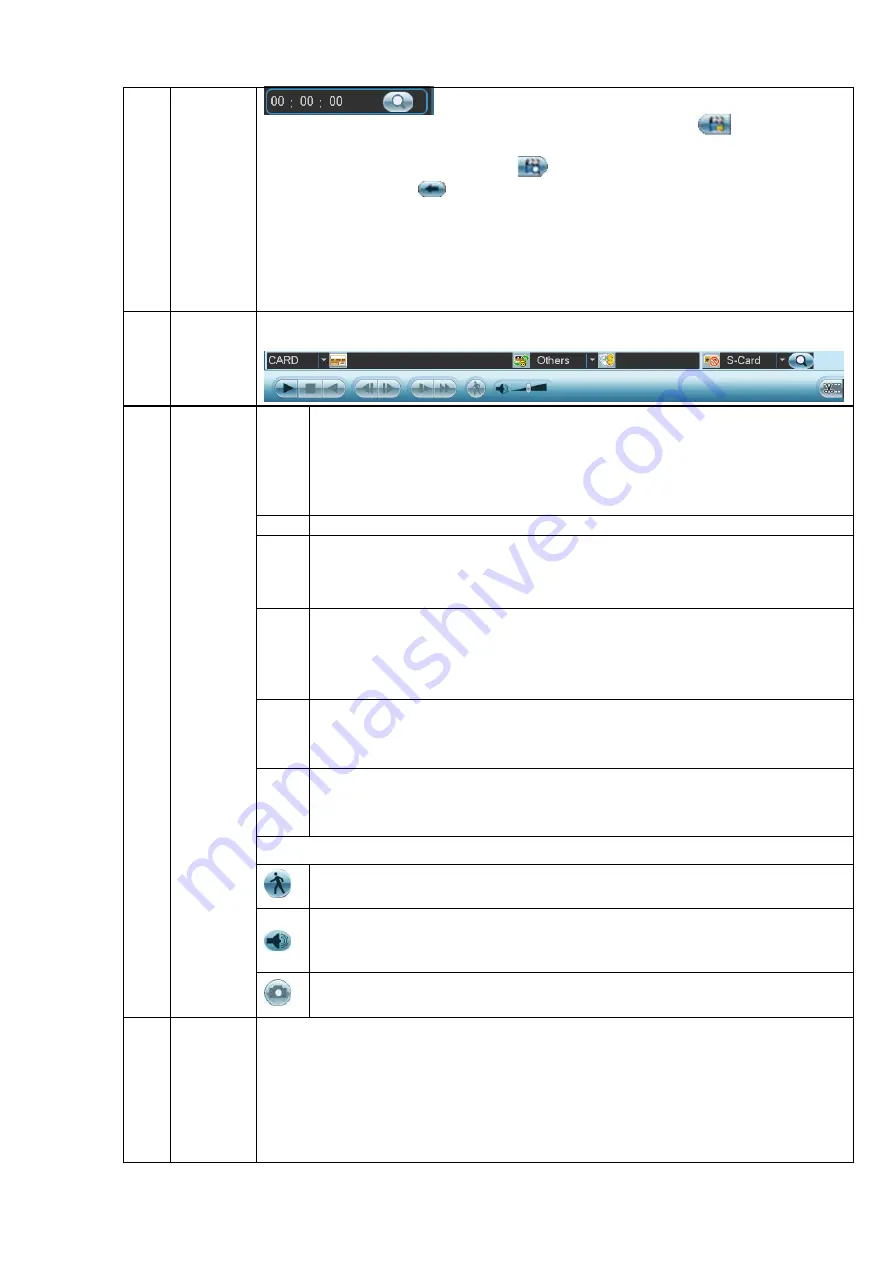
19
Lock file. Click the file you want to lock and click the button
to lock. The file
you locked will not be overwritten.
Search locked file: Click the button
to view the locked file.
Return: Click button
, system goes back to the calendar and channel setup
interface.
Please note:
System max locks 16 files. The size of the locked file shall be less than the 1/4 of
the HDD total space. The first 16G of each partition can not be locked.
System can only lock one file at one time and can not lock the extra stream. For
the file that is writing or overwriting, it can not be locked.
6
Card
number
search
The card number search interface is shown as below. Here you can view card
number/field setup bar. You cam implement advanced search.
7
Playback
control
pane.
►/
Play/Pause
There are three ways for you to begin playback.
The play button
Double click the valid period of the time bar.
Double click the item in the file list.
In slow play mode, click it to switch between play/pause.
■
Stop
Backward play
In normal play mode, left click the button, the file begins backward play.
Click it again to pause current play.
In backward play mode, click
►/
to restore normal play.
│
/
│
In playback mode, click it to play the next or the previous section. Yo u can
click continuously when you are watching the files from the same channel.
In normal play mode, when you pause current play, you can click
│
and
│
to begin frame by frame playback.
In frame by frame playback mode, click
►/
to restore normal playback.
►
Slow play
In playback mode, click it to realize various slow play modes such as slow
play 1, slow play 2, and etc.
Fast forward
In playback mode, click to realize various fast play modes such as fast
play 1,fast play 2 and etc.
Note: The actual play speed has relationship with the software version.
Smart search
The volume of the playback
Click the snapshot button in the full-screen mode, the system can snapshot
1 picture per second.
8
Time bar
It is to display the record type and its period in current search criteria.
In 4-window playback mode, there are corresponding four time bars. In other
playback mode, there is only one time bar.
Use the mouse to click one point of the color zone in the time bar, system be gins
playback.
The time bar is beginning with 0 o'clock when you are setting the configuration.
The time bar zooms in the period of the current playback time when you are
playing the file.





























