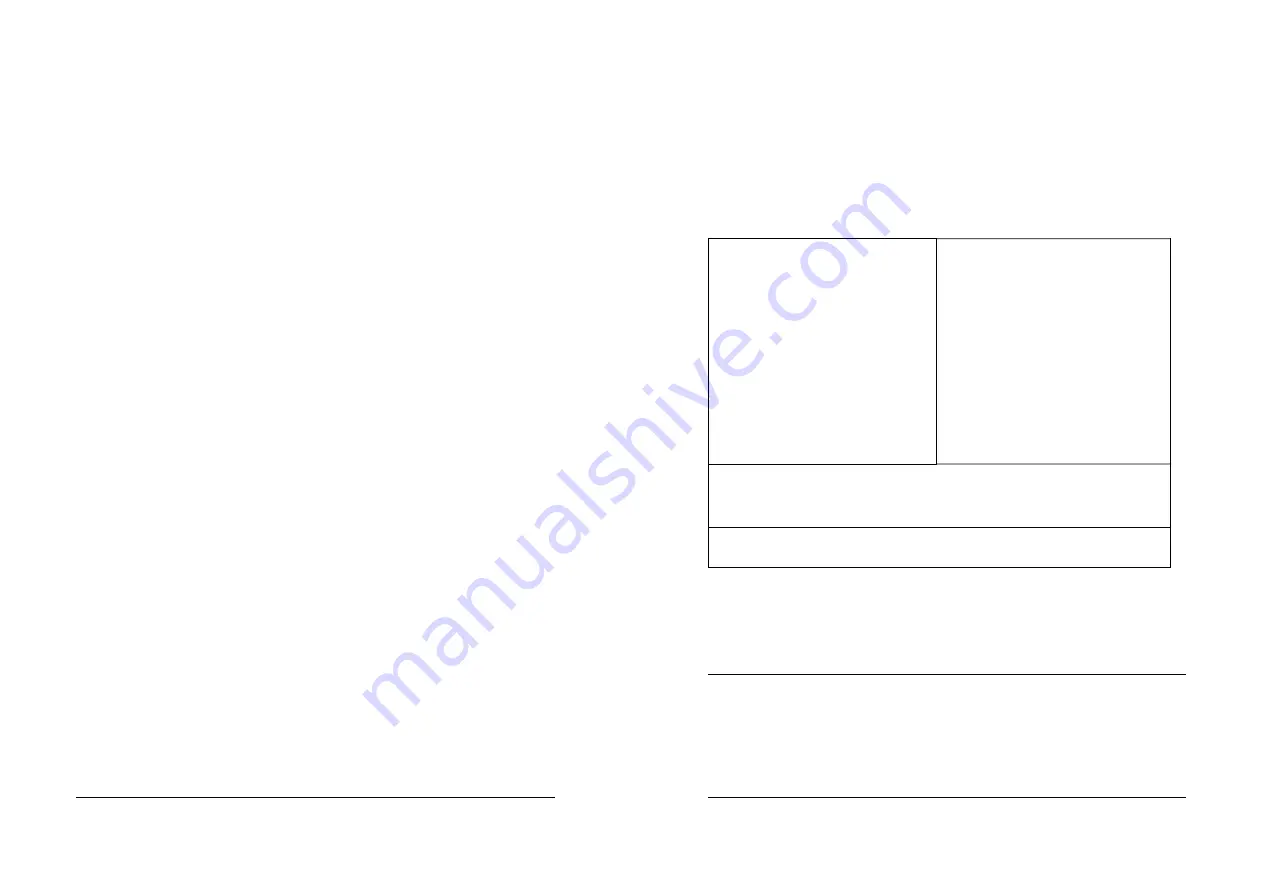
25
Press F1 to pop up a small help window that describes the appropriate
keys to use and the possible selections for the highlighted item. To exit
the Help Window press <Esc> or the
F1
key again.
If, after making and saving system changes with Setup, you discover
that your computer no longer is able to boot, the Award BIOS supports
an override to the CMOS settings which resets your system to its
defaults.
The best advice is to only alter settings which you thoroughly
understand. To this end, we strongly recommend that you avoid making
any changes to the chipset defaults. These defaults have been
carefully chosen by both Award and your systems manufacturer to
provide the absolute maximum performance and reliability. Even a
seemingly small change to the chipset setup has the potential for
causing you to use the override.
4.5 Main Menu
26
Once you enter the AwardBIOS™ CMOS Setup Utility, the Main Menu
will appear on the screen. The Main Menu allows you to select from
several setup functions and two exit choices. Use the arrow keys to
select among the items and press <Enter> to accept and enter the sub-
menu.
CMOS Setup Utility - Copyright ( C ) 1984-2001 Award Software
Standard CMOS Feature
Advanced BIOS Feature
Advanced Chipset Feature
Integrated Peripherals
Power Management Setup
PnP/PCI Configurations
PC Health Status
Frequency/Voltage Control
Load Fail-Safe Defaults
Load Optimized Defaults
Set Supervisor Password
Set User Password
Save & Exit Setup
Exit Without Saving
Esc : Quit
↑
↓
←
→
: Select Item
F10 : Save & Exit Setup
Time, Date, Hard Disk Type….
Note that a brief description of each highlighted selection appears at the
bottom of the screen.
The main menu includes the following main setup categories. Recall
that some systems may not include all entries.
Standard CMOS Features
Use this menu for basic system configuration. See Section 4.6 for the
details.





























