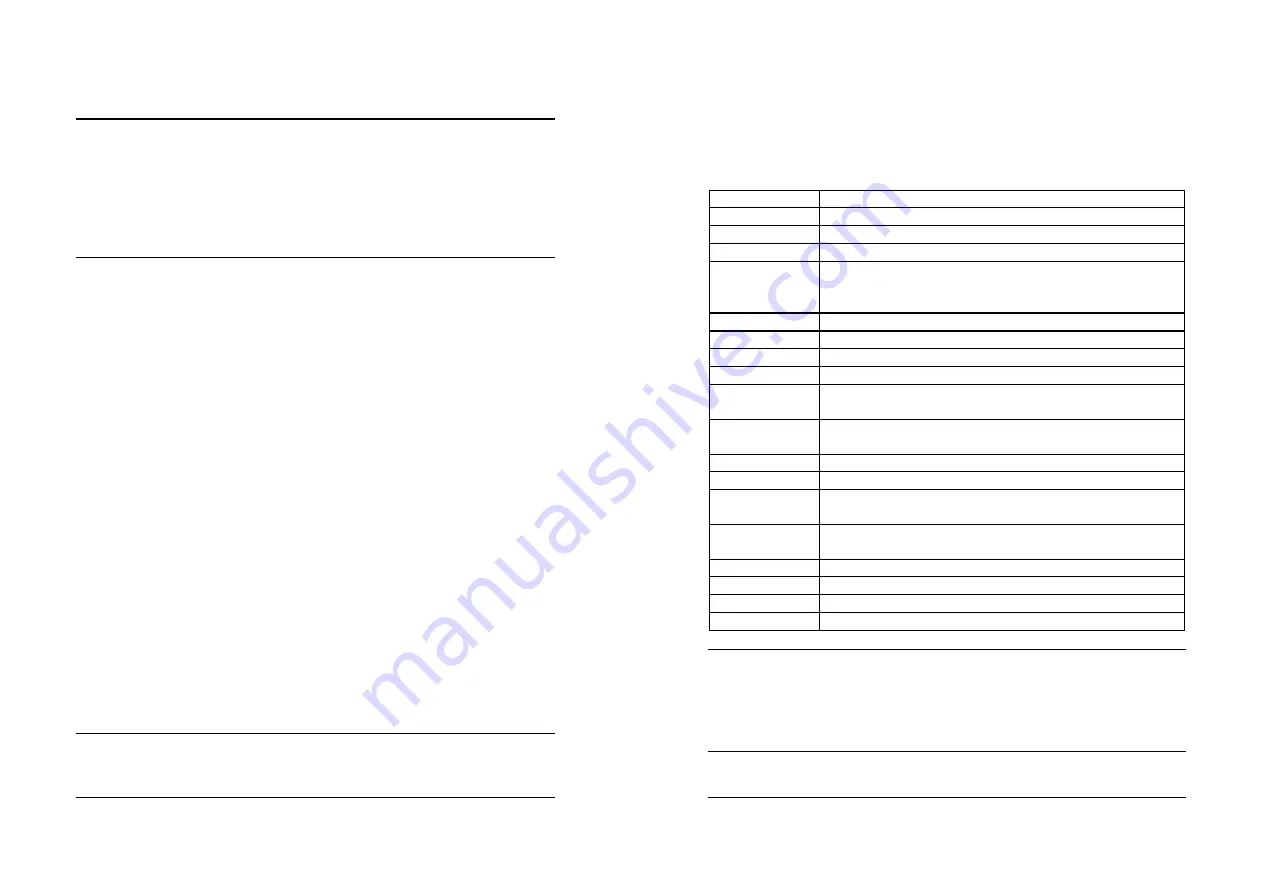
23
AWARD BIOS SETUP
4.1 Introduction
This manual discusses Award's Setup program built into the ROM BIOS.
The Setup program allows users to modify the basic system
configuration. This special information is then stored in battery-backed
RAM so that it retains the Setup information when the power is turned off.
4.2 Starting
Setup
The Award BIOS is immediately activated when you first power on the
computer.The BIOS reads the system information contained in the
CMOS and begins the process of checking out the system and
configuring it. When it finishes, the BIOS will seek an operating system
on one of the disks and then launch and turn control over to the
operating system.
While the BIOS is in control, the Setup program can be activated in one
of two ways:
1. By pressing <Del> immediately after switching the system on, or
2.
by pressing the <Del>key when the following message appears
briefly at the bottom of the screen during the POST.
Press DEL to enter SETUP.
If the message disappears before you respond and you still wish to
enter Setup, restart the system to try again by turning it OFF then ON or
pressing the "RESET" button on the system case. You may also restart
by simultaneously pressing <Ctrl>, <Alt>, and <Delete> keys. If you do
not press the keys at the correct time and the system does not boot, an
error message will be displayed and you will again be asked to...
PRESS F1 TO CONTINUE, DEL TO ENTER SETUP
4.3 Using Setup
24
In general, you use the arrow keys to highlight items, press <Enter> to
select, use the PageUp and PageDown keys to change entries, press
<F1> for help and press <Esc> to quit. The following table provides
more detail about how to navigate in the Setup program using the
keyboard.
Up arrow
Move to previous item
Down arrow
Move to next item
Left arrow
Move to the item in the left hand
Right arrow
Move to the item in the right hand
Esc key
Main Menu -- Quit and not save changes into CMOS
Status Page Setup Menu and Option Page Setup
Menu -- Exit current page and return to Main Menu
PgUp key
Increase the numeric value or make changes
PgDn key
Decrease the numeric value or make changes
+ key
Increase the numeric value or make changes
- key
Decrease the numeric value or make changes
F1 key
General help, only for Status Page Setup Menu and
Option Page Setup Menu
(Shift)F2 key
Change color from total 16 colors. F2 to select color
forward, (Shift) F2 to select color backward
F3 key
Calendar, only for Status Page Setup Menu
F4 key
Reserved
F5 key
Restore the previous CMOS value from CMOS, only
for Option Page Setup Menu
F6 key
Load the default CMOS value from BIOS default
table, only for Option Page Setup Menu
F7 key
Load the default
F8 key
Reserved
F9 key
Reserved
F10 key
Save all the CMOS changes, only for Main Menu
4.4
Getting Help




























