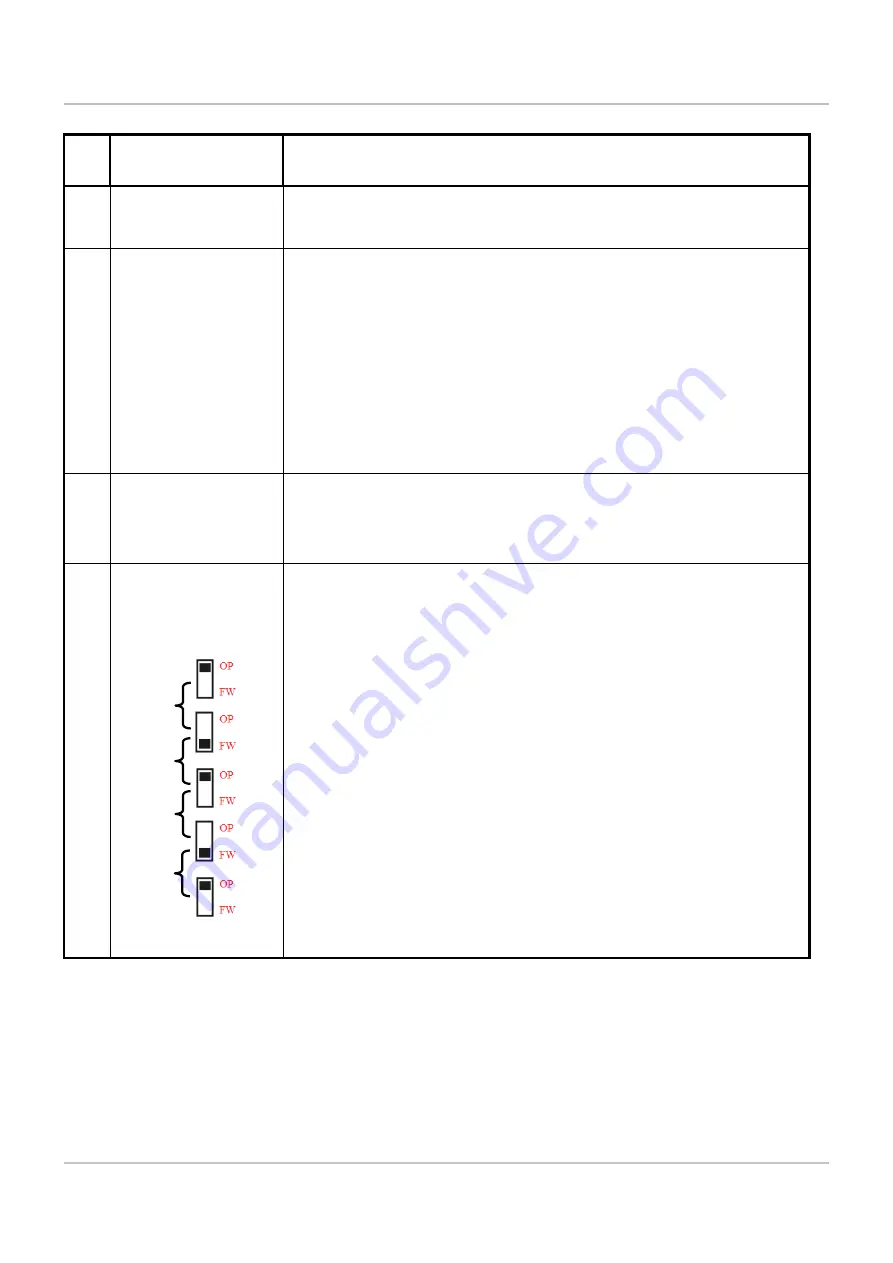
WF-2060 Quick Start RevB1.0 2016/10
8/8
Troubleshooting
Item Problem
Description
Solution
1
Power Failure
(PWR LED Off)
1. Please return to the ICP DAS for inspection and repair
2
WLAN connection
can not be
established
1. Make sure that the service set identifier device (SSID) settings
are the same.
2. Make sure Wi-Fi transmission Channel settings are the same.
3. Make sure encryption is set, encryption keys are the same
way
4. Make sure antenna is connected
5. Please confirm whether there are barriers on the scene. That
could result in poor signal quality.
3
TCP connection can
not be established
1. Make sure WLAN connection is established successfully
2. Make sure the network configuration is good (TCP / IP Port,
Local IP, Net Mask)
4 How to restore
factory default
1. Power on the WF-2000 series I/O module
2. Change the Dip-Switch position of the WF-2000 series and to
complete the following steps in 5 seconds.
Step1. From “OP” to “FW” position.
Step2. From “FW” to “OP” position.
Step3. From “OP” to “FW” position.
Step4. From “FW” to “OP” position.
3. When the correct implementation of the above steps, the
Signal Strength LEDs and PWR/Wi-Fi LEDS of the WF-2000
series should be turn on, and that should be turn off after 500
ms later.
4. Reset the power the WF-2000 series would back to factory
defaults.
Technical Support
If you have problems about using the WF-2000 series I/O mod
ule
,
please contact ICP DAS Product Support.
Email:
Step1
Step2


























